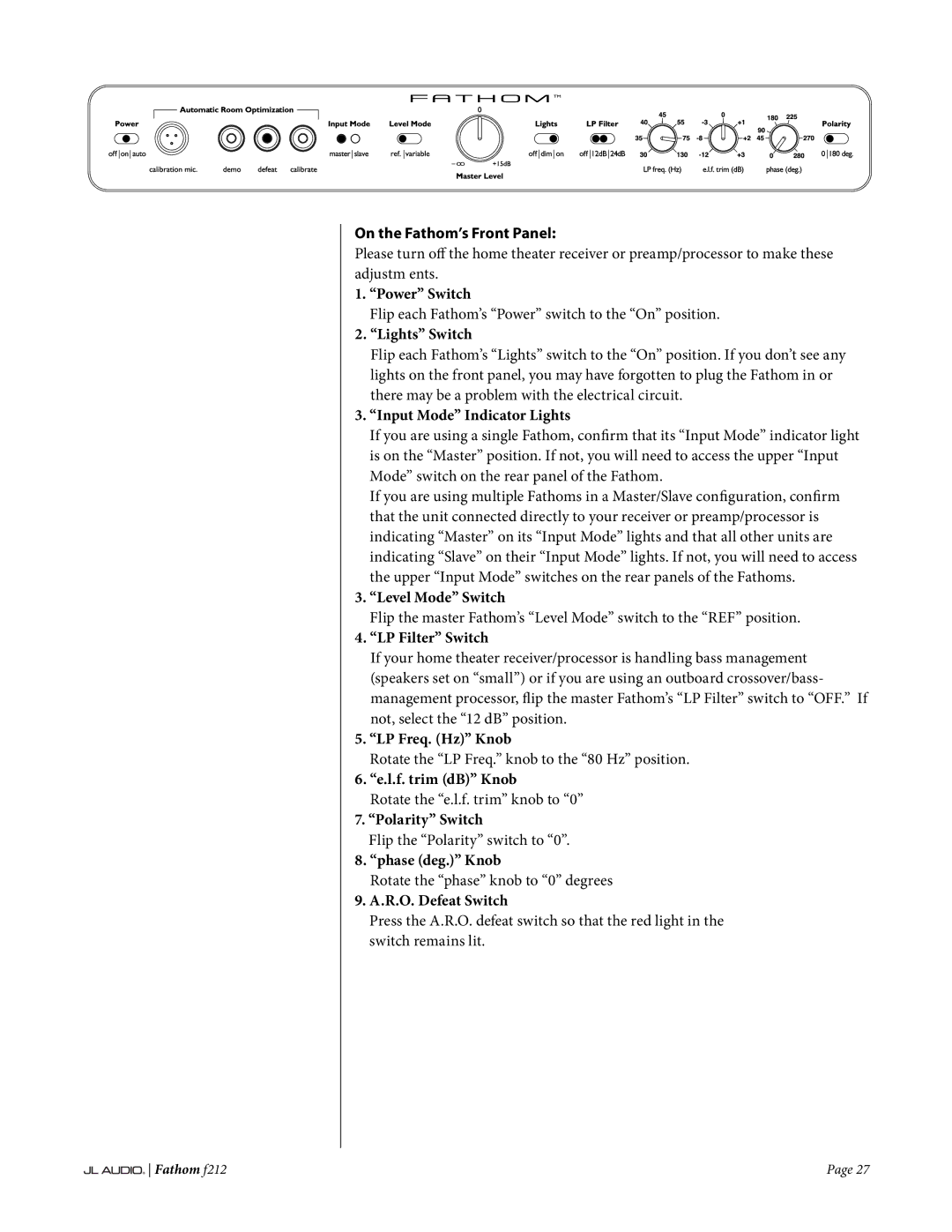f212 specifications
The JL Audio F212 is a premier subwoofer designed to deliver exceptional low-frequency performance for audiophiles and music enthusiasts alike. As part of JL Audio’s renowned subwoofer offerings, the F212 stands out due to its advanced engineering and innovative technology, providing an unparalleled audio experience.At the heart of the F212 is its unique dual 12-inch driver design, which enables it to reproduce deep bass notes with remarkable clarity and power. The drivers are engineered using JL Audio’s proprietary technology, including a high-excursion suspension system that allows for maximum cone movement without distortion. This ensures that the F212 can handle high power levels while maintaining accuracy across the frequency spectrum.
One of the standout features of the F212 is its robust construction. The subwoofer enclosure is built from high-quality MDF (medium-density fiberboard), designed to minimize resonance and prevent unwanted vibrations that could color the sound. The enclosure is also meticulously tuned for optimal performance, allowing the subwoofers to operate efficiently and deliver rich, immersive bass.
The F212 utilizes advanced thermal management technologies, ensuring that the drivers remain cool during prolonged use. This is achieved through strategically placed venting systems that promote airflow and minimize heat buildup. As a result, users can enjoy continuous, powerful bass performance without the concern of overheating.
In addition to its impressive physical characteristics, the F212 is equipped with sophisticated signal processing capabilities. This allows for seamless integration into any audio system, whether for home theater or high-fidelity music reproduction. The subwoofer features adjustable crossover settings, phase control, and volume adjustments, enabling users to tailor the sound to their specific preferences and room acoustics.
Another noteworthy aspect of the F212 is its versatility. It can be used in various applications, from home audio setups to professional sound reinforcement, making it an ideal choice for anyone seeking to enhance their bass performance. With its combination of power, precision, and advanced technology, the JL Audio F212 stands as a testament to the company’s commitment to delivering high-quality audio solutions that exceed expectations.
In essence, the JL Audio F212 is not just a subwoofer; it’s a statement of quality and performance. Its robust build, innovative technology, and impressive sound output make it a top choice for serious music lovers and home theater enthusiasts seeking to elevate their auditory experience. Whether you’re deep into a cinematic experience or enjoying your favorite music, the F212 is sure to deliver the thunderous bass and clarity that will leave a lasting impression.