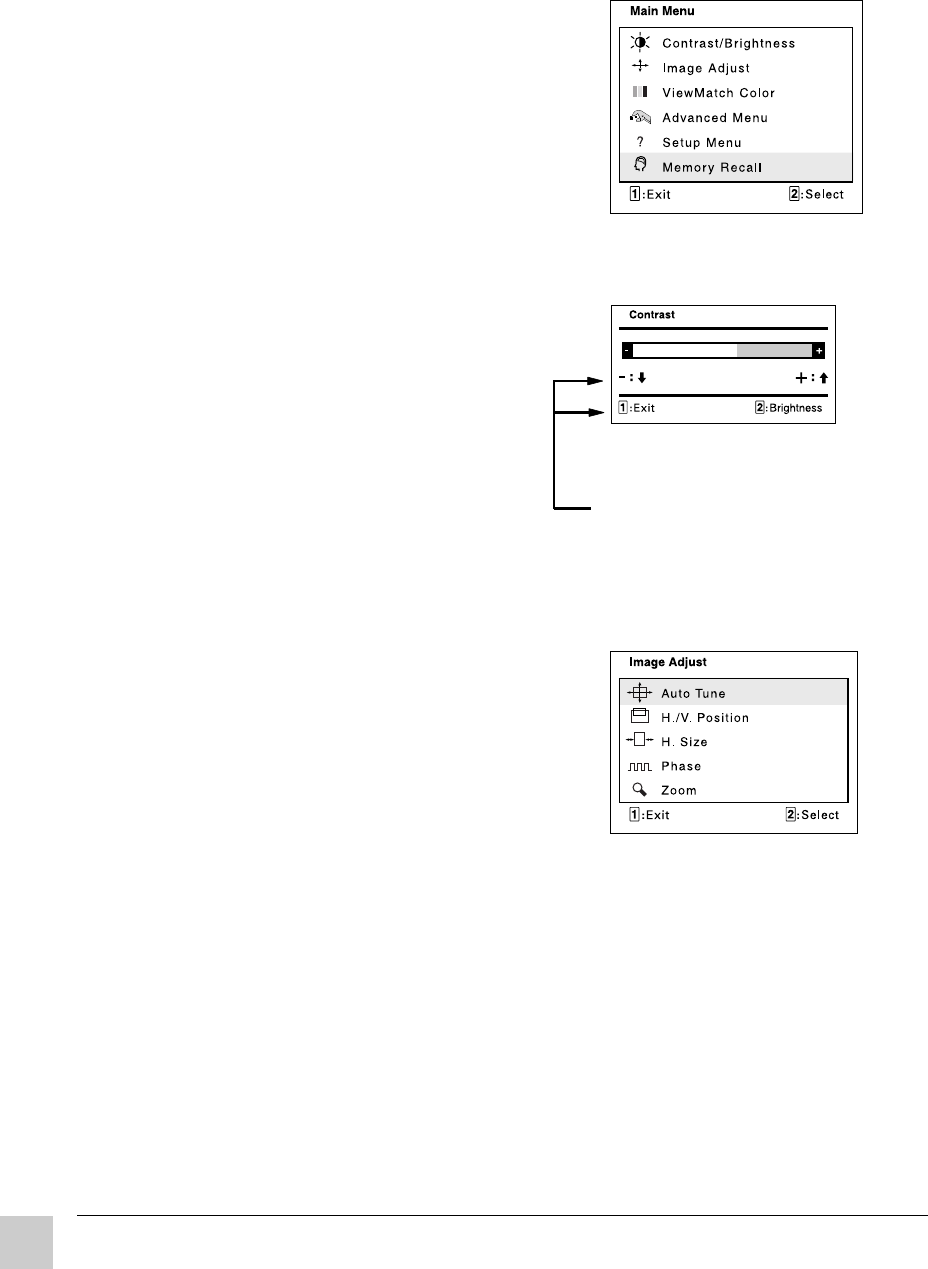
Using the ViewPanel®
ViewSonic VE170/VE170b
8
1Press the [1] button on the Front
Control Panel to display the Main
Menu shown on the right.
2Press the [▼] or [▲] button to
scroll down or up the menu to
the desired option.
3Press the [2] button to select a
menu option. A control screen
like the sample shown below
appears (see Step 4A).
Or, another menu appears
with more options (see Step 4B).
4Do one of the following:
A With a control screen displayed
like the one shown above in
Step 3, press the [▼] or [▲]
button to make adjustments.
B With another menu displayed like
the sample shown on the right,
press [▼] or [▲] to select an
option. Then, press the [2]
button to go to the control
screen. Press [▼] or [▲] to make
adjustments.
5After making adjustments, press
the [1] button to save changes and
exit the screen.
Adjusting the Screen Image..continuedThe following steps show an example of how to access the OnView® Main
Menu and sub-menus in order to make adjustments to your screen image. For
more information on each control see the next few pages.
Control screen
(sample)
Submenu (sample)
Command lines show
what to do next: i.e.,
[▼] or [▲] or [1] or [2]