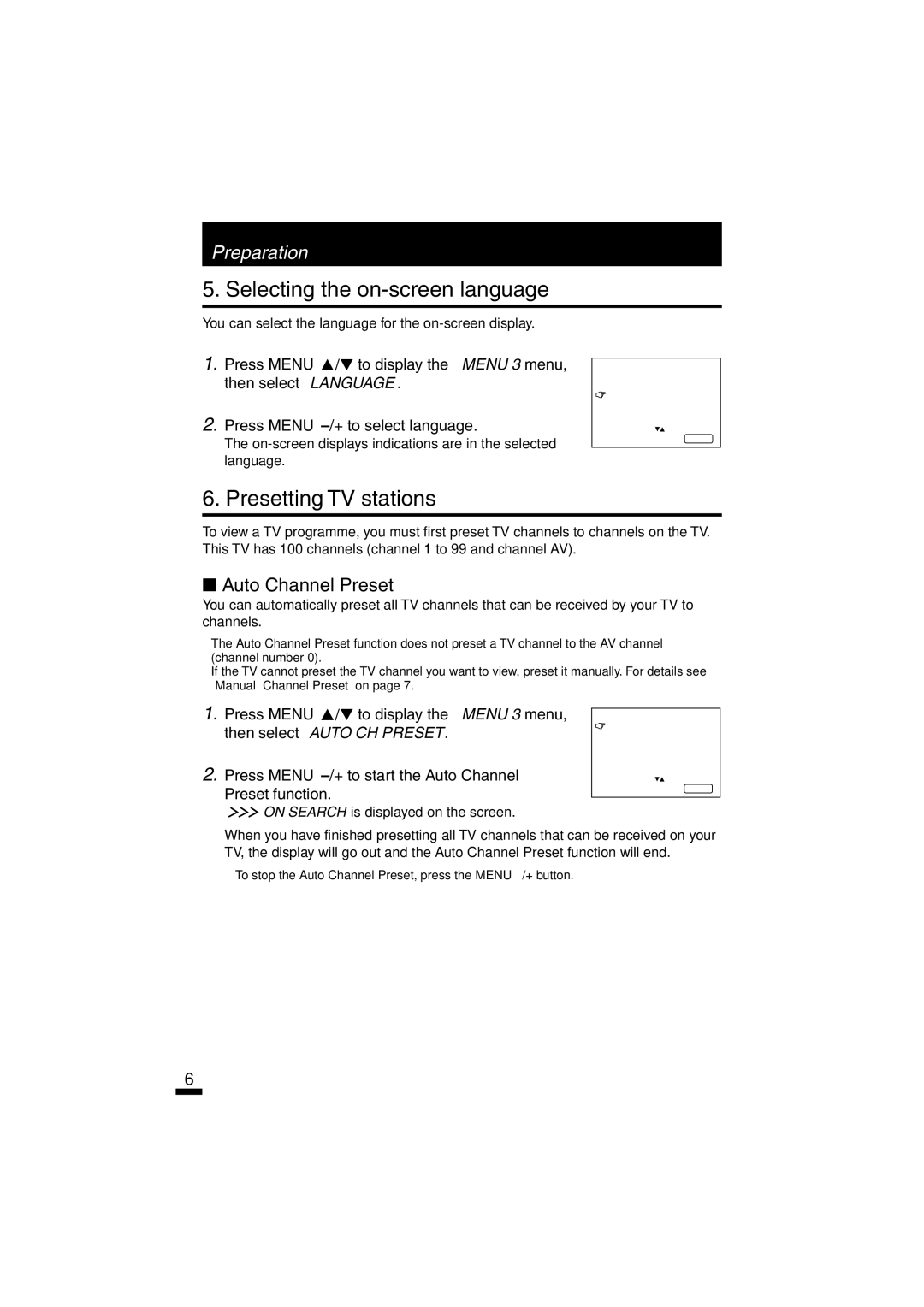Preparation
5. Selecting the on-screen language
You can select the language for the on-screen display.
1.Press MENU ![]() /
/![]() to display the MENU 3 menu, then select LANGUAGE.
to display the MENU 3 menu, then select LANGUAGE.
2.Press MENU
The on-screen displays indications are in the selected language.
MENU 3
AUTO CH PRESET
MANUAL CH PRESET
![]() LANGUAGE ENGLISH
LANGUAGE ENGLISH
SELECT BY | EXIT BY |
OPERATE BY | DISPLAY |
6. Presetting TV stations
To view a TV programme, you must first preset TV channels to channels on the TV. This TV has 100 channels (channel 1 to 99 and channel AV).
■Auto Channel Preset
You can automatically preset all TV channels that can be received by your TV to channels.
•The Auto Channel Preset function does not preset a TV channel to the AV channel (channel number 0).
•If the TV cannot preset the TV channel you want to view, preset it manually. For details see “Manual Channel Preset” on page 7.
1.Press MENU ![]() /
/![]() to display the MENU 3 menu, then select AUTO CH PRESET.
to display the MENU 3 menu, then select AUTO CH PRESET.
2.Press MENU
MENU | 3 |
![]() AUTO CH PRESET MANUAL CH PRESET
AUTO CH PRESET MANUAL CH PRESET
LANGUAGE | ENGLISH |
SELECT BY | EXIT BY |
OPERATE BY | DISPLAY |
![]() ON SEARCH is displayed on the screen.
ON SEARCH is displayed on the screen.
When you have finished presetting all TV channels that can be received on your TV, the display will go out and the Auto Channel Preset function will end.
•To stop the Auto Channel Preset, press the MENU
6