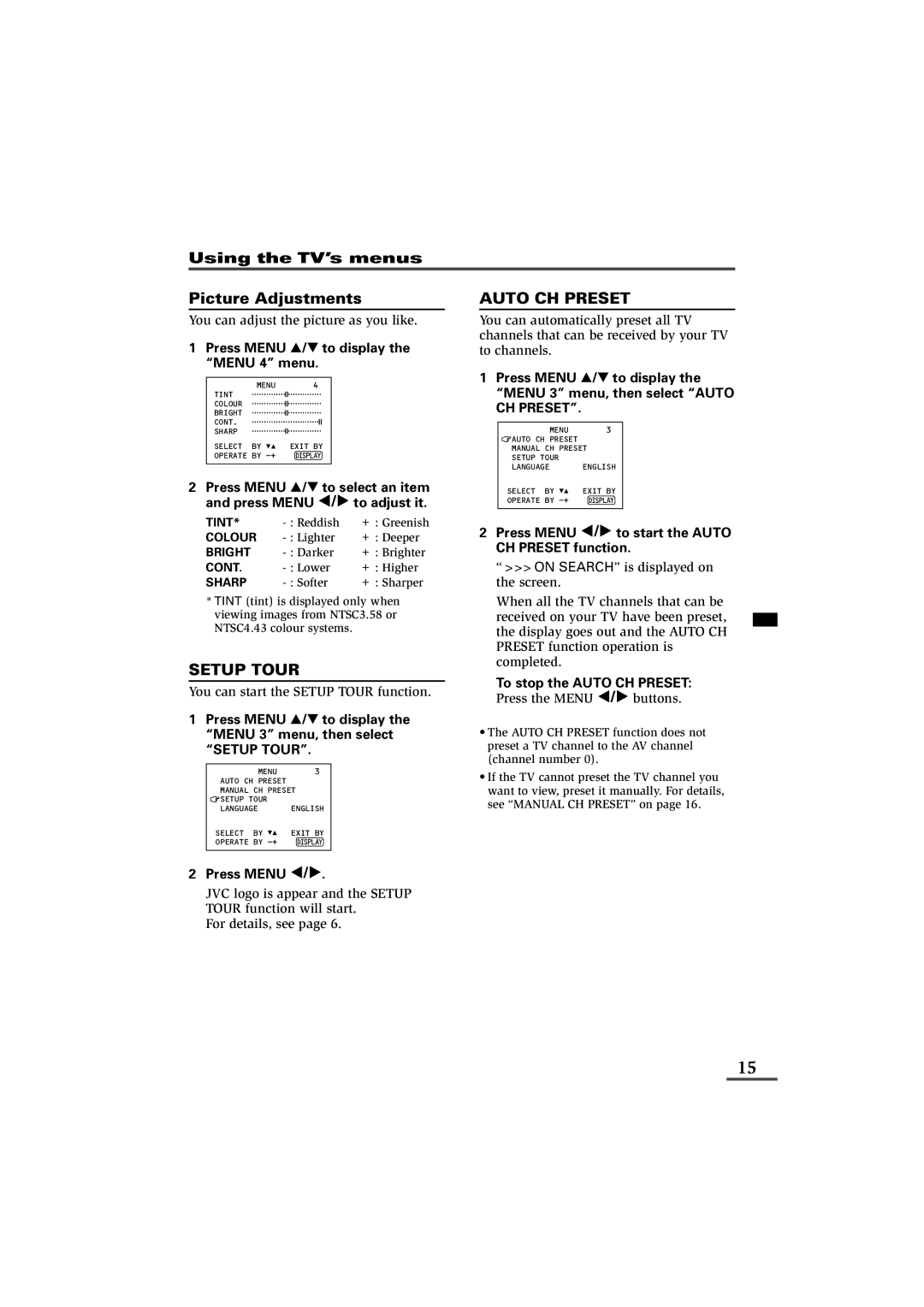Using the TV’s menus
Picture Adjustments
You can adjust the picture as you like.
1Press MENU T to display the “MENU 4” menu.
MENU 4
TINT
COLOUR
BRIGHT
CONT.
SHARP
SELECT BY | EXIT BY |
OPERATE BY | DISPLAY |
2Press MENU T to select an item and press MENU ![]() /
/ ![]() to adjust it.
to adjust it.
TINT*
COLOUR | + : Deeper | |
BRIGHT | + : Brighter | |
CONT. | + : Higher | |
SHARP | + : Sharper |
*TINT (tint) is displayed only when viewing images from NTSC3.58 or NTSC4.43 colour systems.
SETUP TOUR
You can start the SETUP TOUR function.
1Press MENU T to display the “MENU 3” menu, then select “SETUP TOUR”.
MENU 3
AUTO CH PRESET
MANUAL CH PRESET
![]() SETUP TOUR
SETUP TOUR
LANGUAGE ENGLISH
SELECT BY | EXIT BY |
OPERATE BY | DISPLAY |
2Press MENU ![]() /
/ ![]() .
.
JVC logo is appear and the SETUP TOUR function will start.
For details, see page 6.
AUTO CH PRESET
You can automatically preset all TV channels that can be received by your TV to channels.
1Press MENU T to display the “MENU 3” menu, then select “AUTO CH PRESET”.
MENU | 3 |
AUTO CH PRESET |
|
MANUAL CH PRESET | |
SETUP TOUR |
|
LANGUAGE | ENGLISH |
SELECT BY | EXIT BY |
OPERATE BY | DISPLAY |
|
|
2Press MENU  /
/  to start the AUTO CH PRESET function.
to start the AUTO CH PRESET function.
“>>>ON SEARCH” is displayed on the screen.
When all the TV channels that can be received on your TV have been preset, the display goes out and the AUTO CH PRESET function operation is completed.
To stop the AUTO CH PRESET:
Press the MENU  /
/  buttons.
buttons.
•The AUTO CH PRESET function does not preset a TV channel to the AV channel (channel number 0).
•If the TV cannot preset the TV channel you want to view, preset it manually. For details, see “MANUAL CH PRESET” on page 16.
15