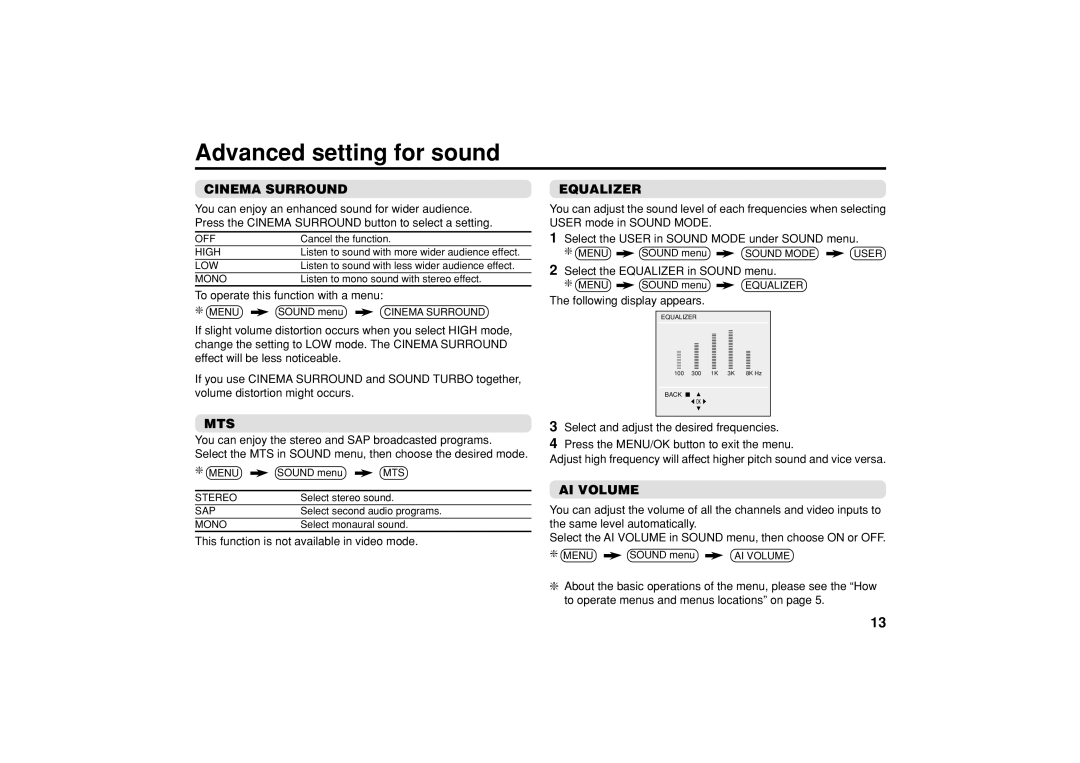Advanced setting for sound
CINEMA SURROUND
You can enjoy an enhanced sound for wider audience. Press the CINEMA SURROUND button to select a setting.
OFF | Cancel the function. |
HIGH | Listen to sound with more wider audience effect. |
LOW | Listen to sound with less wider audience effect. |
MONO | Listen to mono sound with stereo effect. |
To operate this function with a menu:
❇ MENU | SOUND menu | CINEMA SURROUND |
If slight volume distortion occurs when you select HIGH mode, change the setting to LOW mode. The CINEMA SURROUND effect will be less noticeable.
If you use CINEMA SURROUND and SOUND TURBO together, volume distortion might occurs.
MTS
You can enjoy the stereo and SAP broadcasted programs. Select the MTS in SOUND menu, then choose the desired mode.
❇MENU ![]() SOUND menu
SOUND menu ![]() MTS
MTS
STEREO | Select stereo sound. |
SAP | Select second audio programs. |
MONO | Select monaural sound. |
This function is not available in video mode.
EQUALIZER
You can adjust the sound level of each frequencies when selecting USER mode in SOUND MODE.
1Select the USER in SOUND MODE under SOUND menu.
❇ MENU ![]() SOUND menu
SOUND menu ![]() SOUND MODE
SOUND MODE ![]() USER
USER
2Select the EQUALIZER in SOUND menu.
❇MENU ![]() SOUND menu
SOUND menu ![]() EQUALIZER
EQUALIZER
The following display appears.
EQUALIZER
IIIIIIIIIIII | IIIIIIIIIIIIIIIII | IIIIIIIIIIIIIIIIIIIIIII | IIIIIIIIIIIIIIIIIIIIIIIII | IIIIIIIIIIII |
100 | 300 | 1K | 3K | 8K Hz |
![]() OK
OK ![]()
3
4 Press the MENU/OK button to exit the menu.
Adjust high frequency will affect higher pitch sound and vice versa.
AI VOLUME
You can adjust the volume of all the channels and video inputs to the same level automatically.
Select the AI VOLUME in SOUND menu, then choose ON or OFF.
❇MENU ![]() SOUND menu
SOUND menu ![]() AI VOLUME
AI VOLUME
❇About the basic operations of the menu, please see the “How to operate menus and menus locations” on page 5.
13