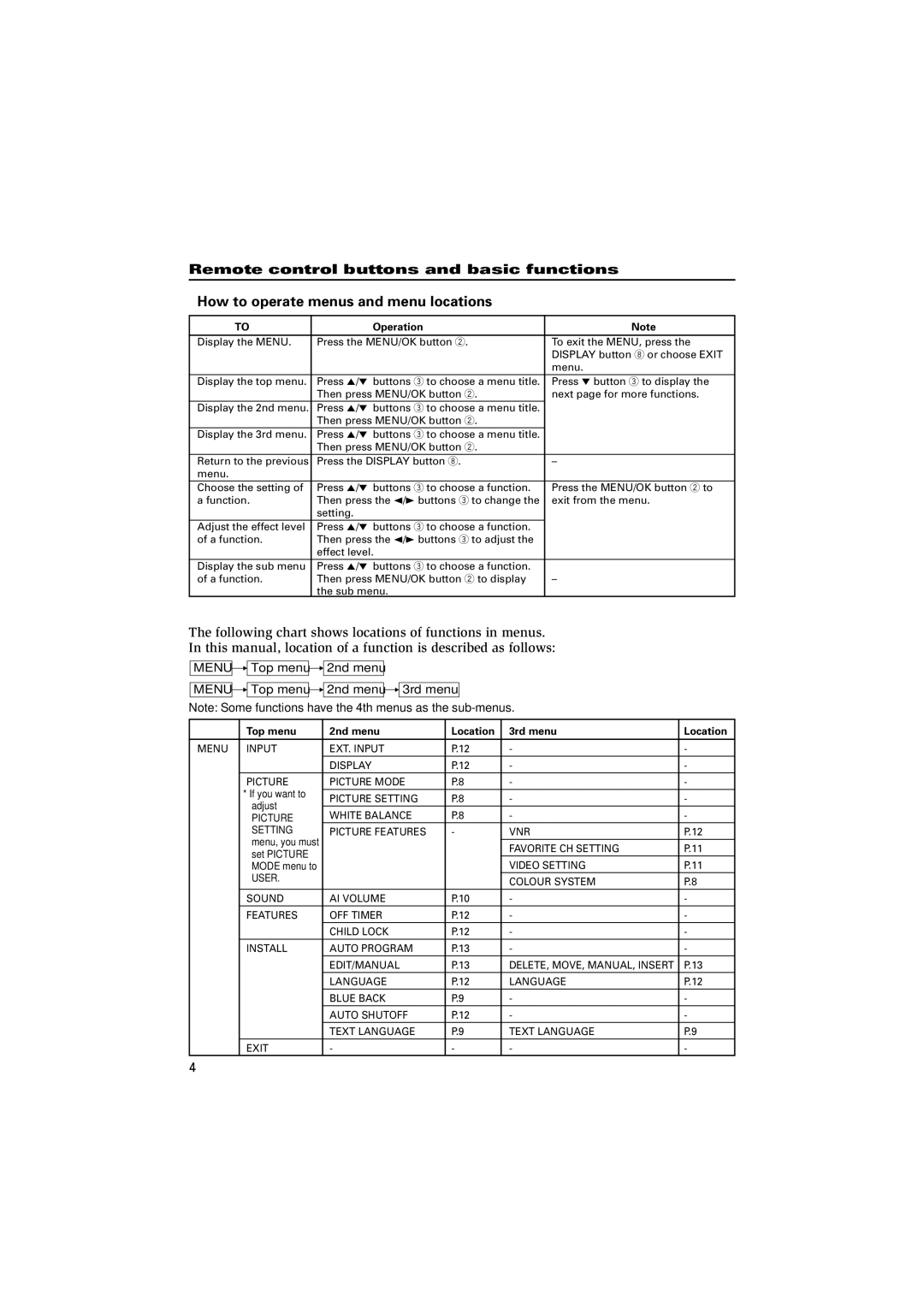AV-20N14, AV-21F24, AV-21T14, AV-21L24, AV-21D14 specifications
The JVC AV-21C14, AV-21F14, AV-14F14, AV-14A14, and AV-21E14 are a series of television sets that garnered attention for their remarkable features and technological advancements. JVC, a brand recognized for delivering high-quality home entertainment products, has positioned these models to cater to varied consumer preferences.One of the defining characteristics of these models is their screen size, which primarily revolves around the 14-inch and 21-inch diagonal dimensions. These sizes make the televisions suitable for both smaller and medium-sized rooms, offering versatility in home setups. The screens are designed to deliver expansive viewing angles, ensuring that audiences can enjoy optimal picture quality from various positions.
The display technology incorporated in these models is primarily CRT (Cathode Ray Tube), which was popular during their release period. The CRT technology is known for its rich color reproduction and deep blacks, providing a vibrant viewing experience. Coupled with high resolution, these televisions can effectively showcase diverse content, from movies to sports, while maintaining clarity and detail.
An important feature found in the JVC AV series is its built-in tuners, which allow users to access analog and digital broadcast signals. This feature ensures that viewers can enjoy a wide range of entertainment options, including local channels and premium content. Additionally, these models were equipped with multiple input options, including AV and RF inputs, enabling users to connect various external devices like VCRs, gaming consoles, and DVD players.
The design aesthetics of the JVC AV-21C14, AV-21F14, AV-14F14, AV-14A14, and AV-21E14 reflect a classic look with a modern twist, making them appealing to a broad audience. The user interface is designed for simplicity, allowing easy navigation of settings and channels, further enhancing user experience.
In terms of sound, these televisions came with integrated speakers that produced quality audio, complementing the visual presentation. Some models within this series also featured stereo sound to elevate the viewing experience.
Overall, the JVC AV-21C14, AV-21F14, AV-14F14, AV-14A14, and AV-21E14 stand out for their quality construction, reliable performance, and user-friendly features. They serve as a testament to JVC's commitment to innovation and excellence in home entertainment technology, even as trends have evolved over the years.