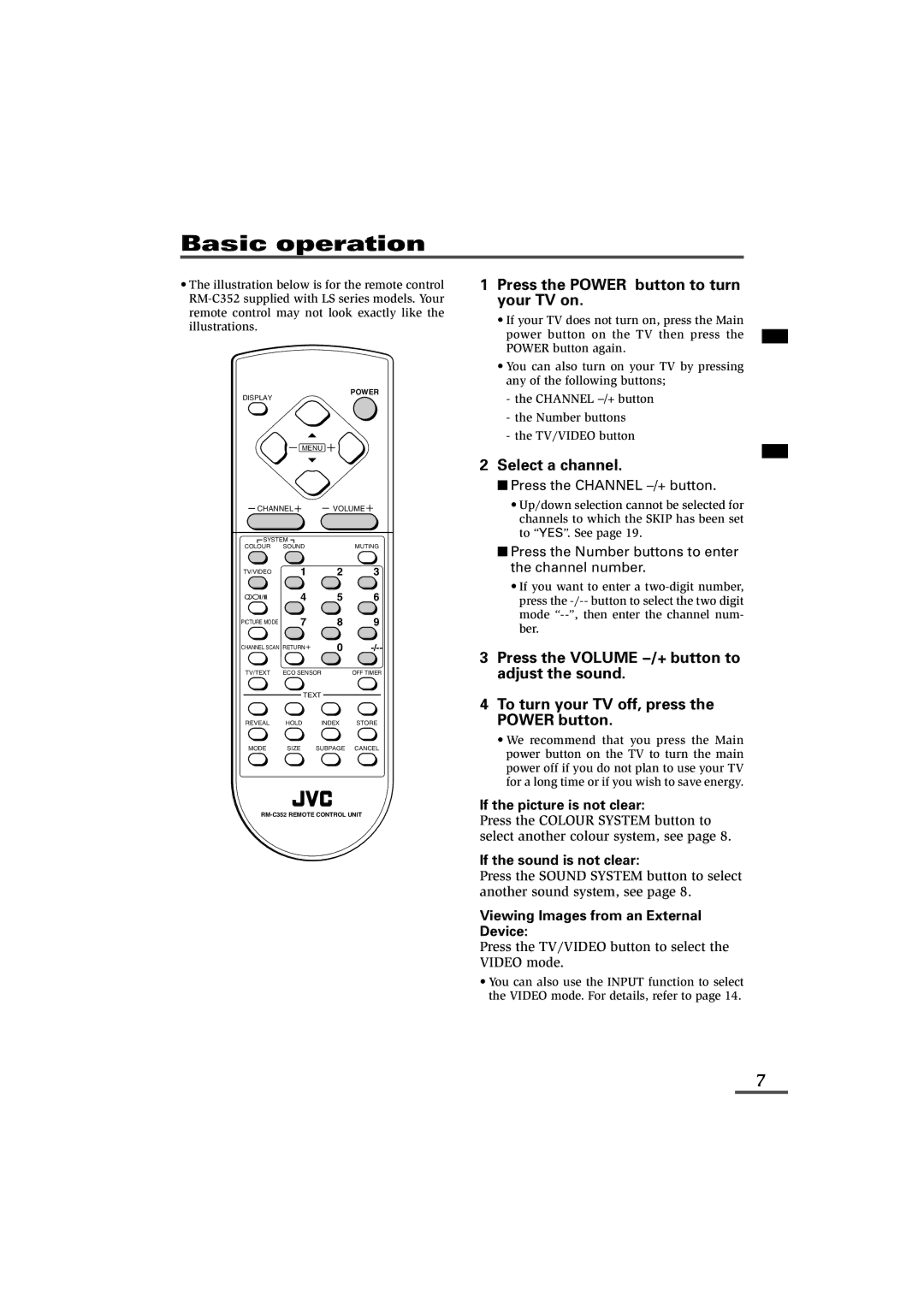Basic operation
•The illustration below is for the remote control
DISPLAY |
|
| POWER |
|
|
| |
| MENU |
| |
CHANNEL | VOLUME | ||
SYSTEM |
|
| |
COLOUR | SOUND |
| MUTING |
TV/VIDEO | 1 | 2 | 3 |
I/II | 4 | 5 | 6 |
PICTURE MODE | 7 | 8 | 9 |
CHANNEL SCAN RETURN | 0 | ||
TV/TEXT | ECO SENSOR | OFF TIMER | |
| TEXT |
| |
REVEAL | HOLD | INDEX | STORE |
MODE | SIZE | SUBPAGE | CANCEL |
1Press the POWER button to turn your TV on.
•If your TV does not turn on, press the Main power button on the TV then press the POWER button again.
•You can also turn on your TV by pressing any of the following buttons;
-the CHANNEL m button
-the Number buttons
-the TV/VIDEO button
2Select a channel.
■ Press the CHANNEL mbutton.
•Up/down selection cannot be selected for channels to which the SKIP has been set to “YES”. See page 19.
■Press the Number buttons to enter the channel number.
•If you want to enter a
3Press the VOLUME Mbutton to adjust the sound.
4To turn your TV off, press the POWER button.
•We recommend that you press the Main power button on the TV to turn the main power off if you do not plan to use your TV for a long time or if you wish to save energy.
If the picture is not clear:
Press the COLOUR SYSTEM button to select another colour system, see page 8.
If the sound is not clear:
Press the SOUND SYSTEM button to select another sound system, see page 8.
Viewing Images from an External Device:
Press the TV/VIDEO button to select the VIDEO mode.
•You can also use the INPUT function to select the VIDEO mode. For details, refer to page 14.
7