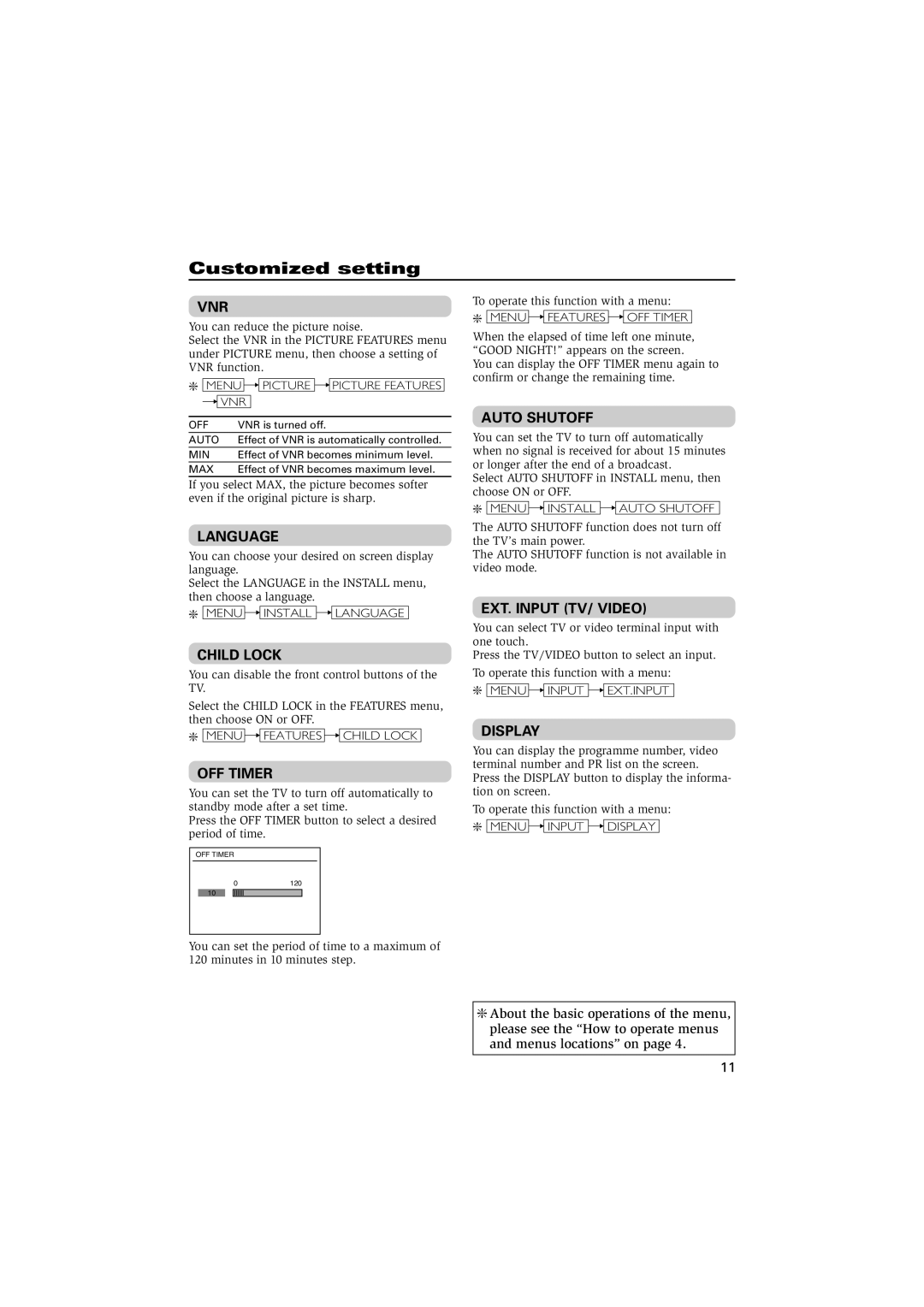Customized setting
VNR
You can reduce the picture noise.
Select the VNR in the PICTURE FEATURES menu under PICTURE menu, then choose a setting of VNR function.
❇MENU 
 PICTURE
PICTURE 
 PICTURE FEATURES
PICTURE FEATURES 
 VNR
VNR
OFF | VNR is turned off. |
AUTO | Effect of VNR is automatically controlled. |
MIN | Effect of VNR becomes minimum level. |
MAX | Effect of VNR becomes maximum level. |
If you select MAX, the picture becomes softer even if the original picture is sharp.
LANGUAGE
You can choose your desired on screen display language.
Select the LANGUAGE in the INSTALL menu, then choose a language.
❇MENU ![]()
![]() INSTALL
INSTALL ![]()
![]() LANGUAGE
LANGUAGE
CHILD LOCK
You can disable the front control buttons of the TV.
Select the CHILD LOCK in the FEATURES menu, then choose ON or OFF.
❇MENU ![]()
![]() FEATURES
FEATURES ![]()
![]() CHILD LOCK
CHILD LOCK
OFF TIMER
You can set the TV to turn off automatically to standby mode after a set time.
Press the OFF TIMER button to select a desired period of time.
OFF TIMER
0120
10 ![]()
![]()
![]()
![]()
![]()
![]()
![]()
![]()
To operate this function with a menu:
❇MENU 
 FEATURES
FEATURES 
 OFF TIMER
OFF TIMER
When the elapsed of time left one minute, “GOOD NIGHT!” appears on the screen.
You can display the OFF TIMER menu again to confirm or change the remaining time.
AUTO SHUTOFF
You can set the TV to turn off automatically when no signal is received for about 15 minutes or longer after the end of a broadcast.
Select AUTO SHUTOFF in INSTALL menu, then choose ON or OFF.
❇MENU 
 INSTALL
INSTALL 
 AUTO SHUTOFF
AUTO SHUTOFF
The AUTO SHUTOFF function does not turn off the TV’s main power.
The AUTO SHUTOFF function is not available in video mode.
EXT. INPUT (TV/ VIDEO)
You can select TV or video terminal input with one touch.
Press the TV/VIDEO button to select an input.
To operate this function with a menu:
❇MENU ![]()
![]() INPUT
INPUT ![]()
![]() EXT.INPUT
EXT.INPUT
DISPLAY
You can display the programme number, video terminal number and PR list on the screen. Press the DISPLAY button to display the informa- tion on screen.
To operate this function with a menu:
❇MENU ![]()
![]() INPUT
INPUT ![]()
![]() DISPLAY
DISPLAY
You can set the period of time to a maximum of 120 minutes in 10 minutes step.
❇ About the basic operations of the menu,
please see the “How to operate menus and menus locations” on page 4.
11