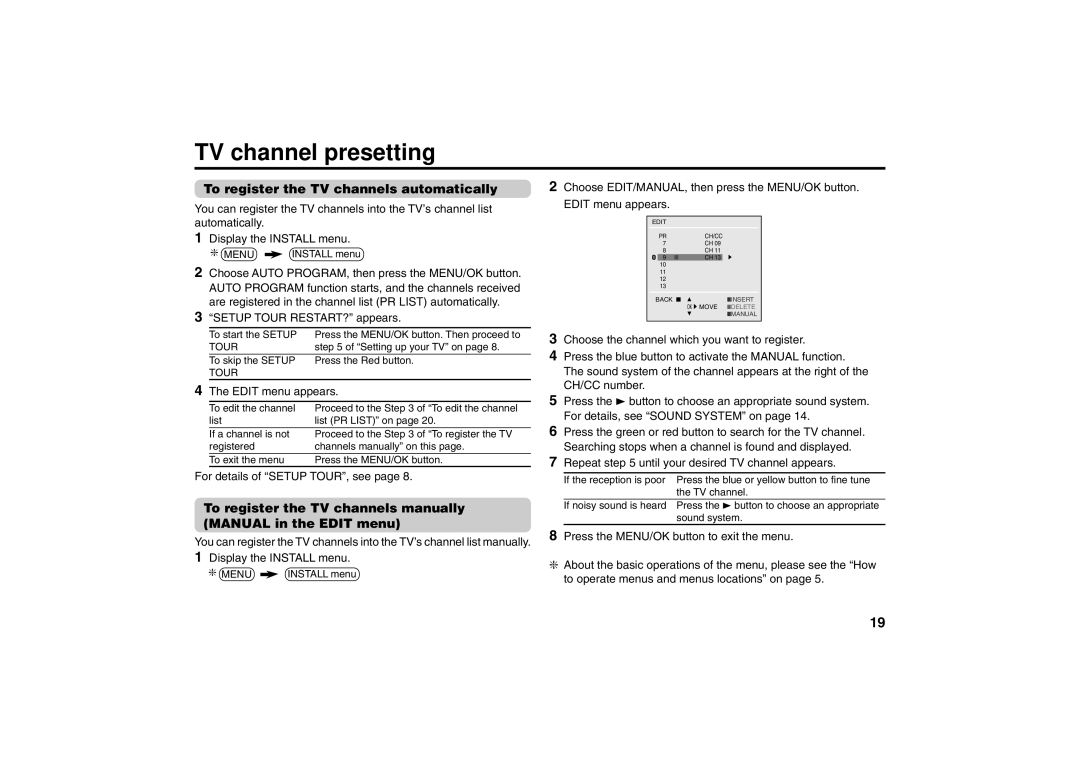TV channel presetting
To register the TV channels automatically
You can register the TV channels into the TV’s channel list automatically.
1Display the INSTALL menu.
❇MENU ![]() INSTALL menu
INSTALL menu
2Choose AUTO PROGRAM, then press the MENU/OK button. AUTO PROGRAM function starts, and the channels received are registered in the channel list (PR LIST) automatically.
3“SETUP TOUR RESTART?” appears.
To start the SETUP | Press the MENU/OK button. Then proceed to | |
TOUR | step 5 of “Setting up your TV” on page 8. | |
| To skip the SETUP | Press the Red button. |
| TOUR |
|
4 The EDIT menu appears. | ||
|
| |
| To edit the channel | Proceed to the Step 3 of “To edit the channel |
| list | list (PR LIST)” on page 20. |
| If a channel is not | Proceed to the Step 3 of “To register the TV |
| registered | channels manually” on this page. |
|
|
|
| To exit the menu | Press the MENU/OK button. |
For details of “SETUP TOUR”, see page 8.
To register the TV channels manually (MANUAL in the EDIT menu)
You can register the TV channels into the TV’s channel list manually.
1Display the INSTALL menu.
❇MENU ![]() INSTALL menu
INSTALL menu
2Choose EDIT/MANUAL, then press the MENU/OK button.
EDIT menu appears.
EDIT
PRCH/CC
7CH 09
8CH 11
| 9 ■ | CH 13 | 3 |
10 |
|
| |
11 |
|
| |
12 |
|
| |
13 |
|
| |
BACK ■ |
| ■INSERT | |
| OK | MOVE | ■DELETE |
|
|
| ■MANUAL |
3Choose the channel which you want to register.
4Press the blue button to activate the MANUAL function. The sound system of the channel appears at the right of the CH/CC number.
5Press the 3 button to choose an appropriate sound system. For details, see “SOUND SYSTEM” on page 14.
6Press the green or red button to search for the TV channel. Searching stops when a channel is found and displayed.
7Repeat step 5 until your desired TV channel appears.
If the reception is poor | Press the blue or yellow button to fine tune | |
|
| the TV channel. |
| If noisy sound is heard | Press the 3 button to choose an appropriate |
|
| sound system. |
8Press the MENU/OK button to exit the menu.
❇About the basic operations of the menu, please see the “How to operate menus and menus locations” on page 5.
19