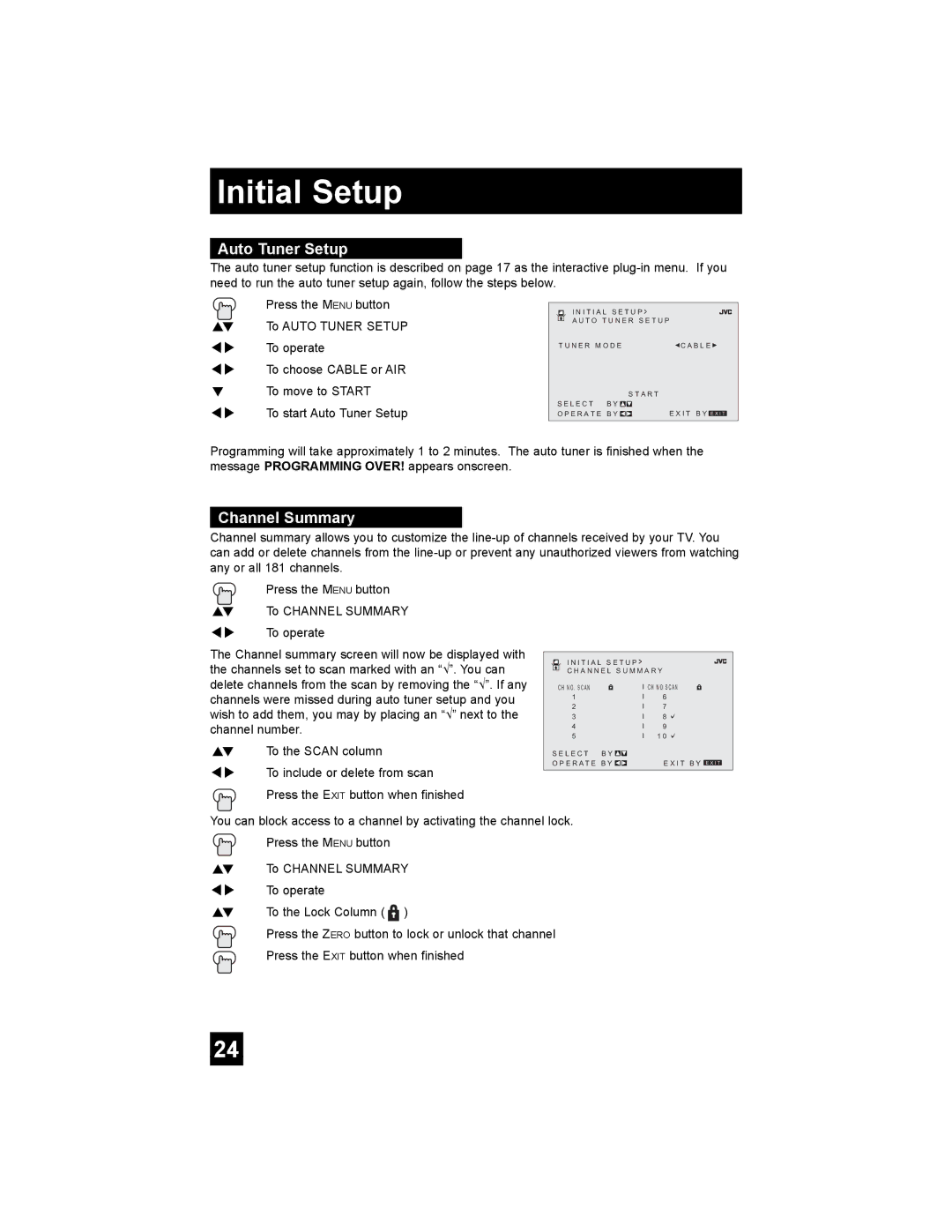Initial Setup
Auto Tuner Setup
The auto tuner setup function is described on page 17 as the interactive
![]() Press the MENU button π† To AUTO TUNER SETUP √® To operate
Press the MENU button π† To AUTO TUNER SETUP √® To operate
è To choose CABLE or AIR
†To move to START
è To start Auto Tuner Setup
I N I T I A L S E T U P >
A U T O T U N E R S E T U P
T U N E R M O D E![]() C A B L E
C A B L E![]()
S T A R T
S E L E C T B Y![]()
O P E R A T E B Y ![]() E X I T B Y E X I T
E X I T B Y E X I T
Programming will take approximately 1 to 2 minutes. The auto tuner is finished when the message PROGRAMMING OVER! appears onscreen.
Channel Summary
Channel summary allows you to customize the
![]() Press the MENU button π† To CHANNEL SUMMARY √® To operate
Press the MENU button π† To CHANNEL SUMMARY √® To operate
The Channel summary screen will now be displayed with the channels set to scan marked with an “√”. You can delete channels from the scan by removing the “√”. If any channels were missed during auto tuner setup and you wish to add them, you may by placing an “√” next to the channel number.
π† To the SCAN column
è To include or delete from scan Press the EXIT button when finished
I N I T I A L S E T U P >
C H A N N E L S U M M A R Y
CH NO . SCAN | I | CH NO SCAN |
1 | I | 6 |
2 | I | 7 |
3 | I | 8 |
4 | I | 9 |
5 | I | 1 0 |
S E L E C T B Y |
|
|
O P E R A T E B Y |
| E X I T B Y E X I T |
You can block access to a channel by activating the channel lock. Press the MENU button
π† To CHANNEL SUMMARY √® To operate
π† To the Lock Column ( ![]()
![]()
![]() )
)
Press the ZERO button to lock or unlock that channel Press the EXIT button when finished
24