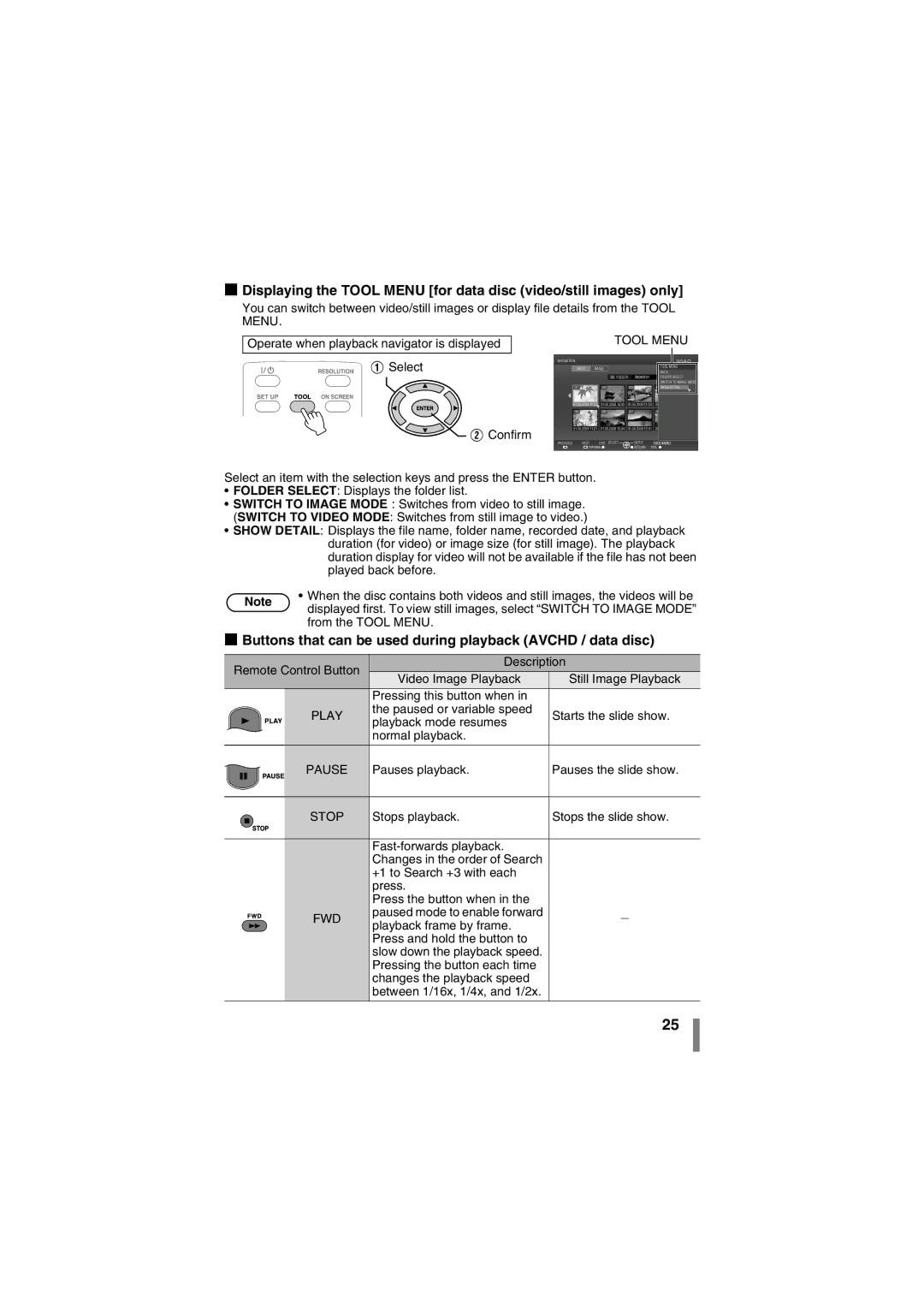CU-VD50AA specifications
The JVC CU-VD50AA is a versatile compact DVD burner designed specifically for users seeking to create and share high-quality video content with ease. This device stands out for its user-friendly interface and advanced features that cater to both amateur and professional videographers.One of the main highlights of the CU-VD50AA is its ability to create DVDs directly from memory cards or camcorders without the need for a computer. This is facilitated through its built-in card reader which supports various memory card formats, making it incredibly convenient for users to quickly convert their recorded footage into playable DVDs. The streamlined process allows users to insert their card, choose the desired files, and start the burning process in just a few simple steps.
In terms of video quality, the JVC CU-VD50AA supports various video formats, including AVCHD and MPEG-2, ensuring that high-definition content is preserved during the conversion process. This is crucial for videographers who need to maintain the quality of their recordings when sharing them with others. The burner is capable of producing DVDs that are compatible with standard DVD players, making it a practical tool for sharing videos with friends and family.
Another notable feature is its compact and portable design. The slim profile of the CU-VD50AA allows users to take it on the go, making it a perfect companion for events, travel, or any situation where capturing and sharing moments quickly is essential. Despite its small size, the device boasts a robust build quality, ensuring durability while maintaining a lightweight design.
The JVC CU-VD50AA also incorporates advanced technologies such as an auto-detect mode that recognizes the type of media inserted and optimizes the burning process accordingly. This intelligent feature helps to eliminate the guesswork and allows users to focus more on their creative endeavors rather than technical details.
In conclusion, the JVC CU-VD50AA is an impressive DVD burner that combines ease of use, portability, and quality in one package. Whether for personal use or professional projects, its ability to quickly create high-quality DVDs from memory cards makes it a valuable asset for any videographer. With its user-friendly features and reliable performance, the CU-VD50AA continues to be a preferred choice for those looking to streamline their video sharing process.