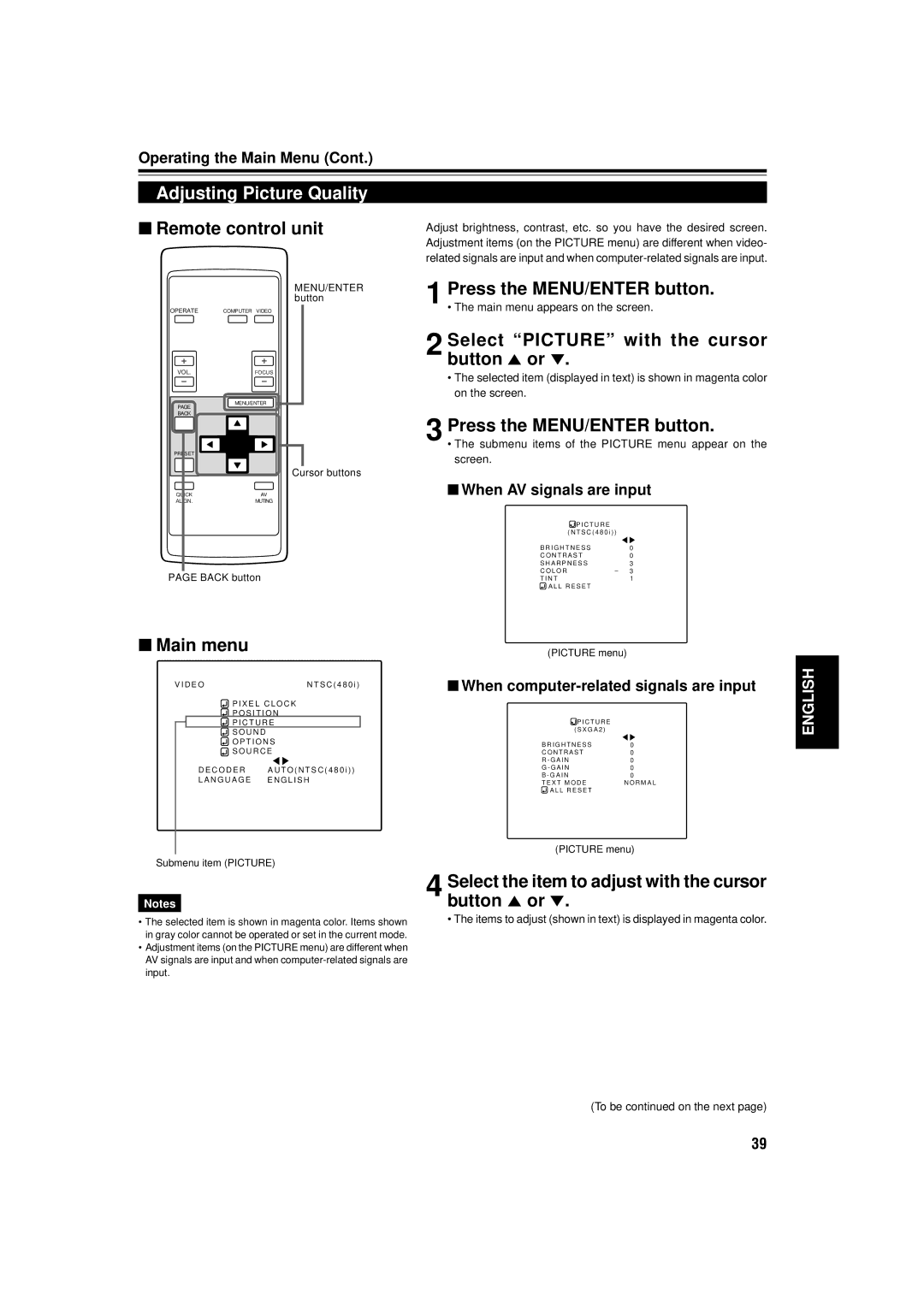Operating the Main Menu (Cont.)
Adjusting Picture Quality
■ Remote control unit | Adjust brightness, contrast, etc. so you have the desired screen. |
| Adjustment items (on the PICTURE menu) are different when video- |
| related signals are input and when |
OPERATE | COMPUTER VIDEO |
VOL. | FOCUS |
PAGE | MENU/ENTER |
| |
BACK |
|
PRESET |
|
QUICK | AV |
ALIGN. | MUTING |
MENU/ENTER button
Cursor buttons
1 Press the MENU/ENTER button.
• The main menu appears on the screen.
2 Select “PICTURE” with the cursor button 5 or °.
•The selected item (displayed in text) is shown in magenta color on the screen.
3 Press the MENU/ENTER button.
•The submenu items of the PICTURE menu appear on the screen.
■When AV signals are input
PAGE BACK button
■Main menu
V I D E O | N T S C ( 4 8 0 i ) |
![]() P I X E L C L O C K
P I X E L C L O C K
P O S I T I O N
![]() P I C T U R E
P I C T U R E
S O U N D
O P T I O N S
S O U R C E
D E C O D E R A U T O ( N T S C ( 4 8 0 i ) )
L A N G U A G E E N G L I S H
![]() P I C T U R E
P I C T U R E
( N T S C ( 4 8 0 i ) ) |
| |
B R I G H T N E S S |
| 0 |
C O N T R A S T |
| 0 |
S H A R P N E S S |
| 3 |
C O L O R | – | 3 |
T I N T |
| 1 |
A L L R E S E T |
|
|
(PICTURE menu)
■When computer-related signals are input
![]() P I C T U R E
P I C T U R E
( S X G A 2 ) |
|
B R I G H T N E S S | 0 |
C O N T R A S T | 0 |
R - G A I N | 0 |
G - G A I N | 0 |
B - G A I N | 0 |
T E X T M O D E | N O R M A L |
A L L R E S E T |
|
ENGLISH
Submenu item (PICTURE)
Notes
•The selected item is shown in magenta color. Items shown in gray color cannot be operated or set in the current mode.
•Adjustment items (on the PICTURE menu) are different when AV signals are input and when
(PICTURE menu)
4 Select the item to adjust with the cursor button 5 or °.
• The items to adjust (shown in text) is displayed in magenta color.
(To be continued on the next page)
39