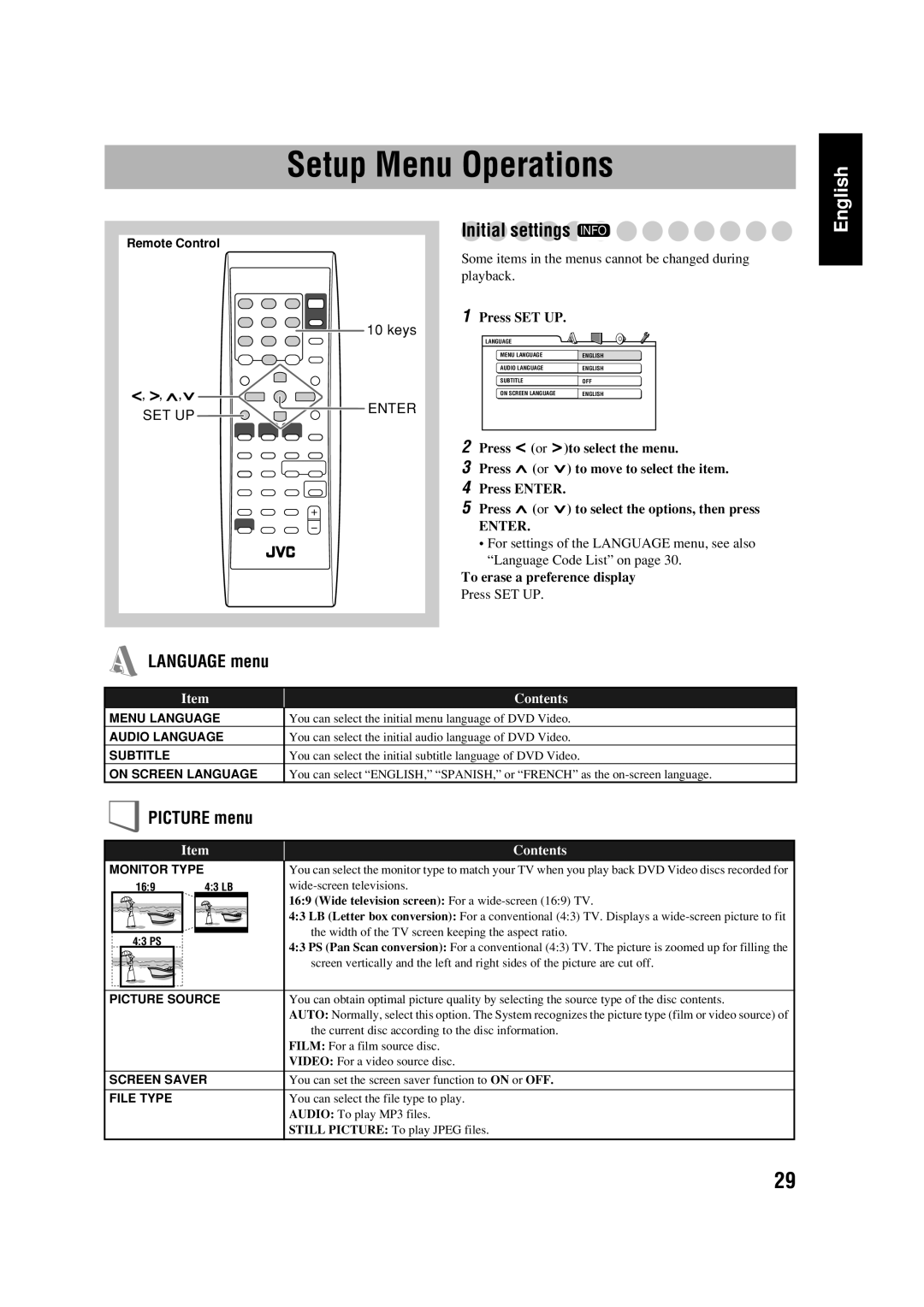FS-GD6S specifications
The JVC FS-GD6S is an advanced audio system that delivers an impressive sound experience, designed for those who value both performance and style. With a sleek and modern design, this compact stereo system is perfect for any room, from living areas to bedrooms. It not only enhances the aesthetic of your space but also elevates your listening experience to new heights.One of the standout features of the FS-GD6S is its versatile playback options. The system supports various formats including CDs, MP3s, and FM/AM radio, allowing users to enjoy their favorite tunes in multiple ways. Additionally, it comes equipped with USB ports, enabling direct playback from USB devices, which caters to the growing trend of digital music storage.
The audio quality is enhanced by JVC's advanced speaker technology. The FS-GD6S incorporates high-quality speakers that produce rich, dynamic sound across a wide frequency range. The system is designed to provide a balanced audio experience with deep bass and crisp treble, ensuring that every note is clear and impactful. Whether you are watching movies, listening to your favorite tracks, or enjoying podcasts, the sound output remains consistent and engaging.
Another notable characteristic of the FS-GD6S is its user-friendly interface. The system includes an intuitive remote control, enabling easy operation from anywhere in the room. With straightforward controls and display, users can navigate through playlists, adjust volume, and switch between inputs seamlessly.
In addition to its audio capabilities, the FS-GD6S boasts a sleek remote control that includes dedicated buttons for streaming services, making it simpler to access your favorites without hassle. This feature caters to the modern user who prefers convenience and efficiency in their audio experience.
Moreover, the FS-GD6S integrates modern connectivity options, making it easy to pair with other devices. Bluetooth technology allows users to wirelessly stream music directly from smartphones, tablets, and laptops, adding to the flexibility and convenience of the system.
In conclusion, the JVC FS-GD6S is a remarkable audio system that combines performance, versatility, and user-friendly features. With its impressive sound quality, various playback options, and modern connectivity, it is an ideal choice for anyone looking to enhance their listening experience while enjoying modern conveniences. Whether for casual listening or entertaining guests, the FS-GD6S stands out as a reliable and stylish audio solution.