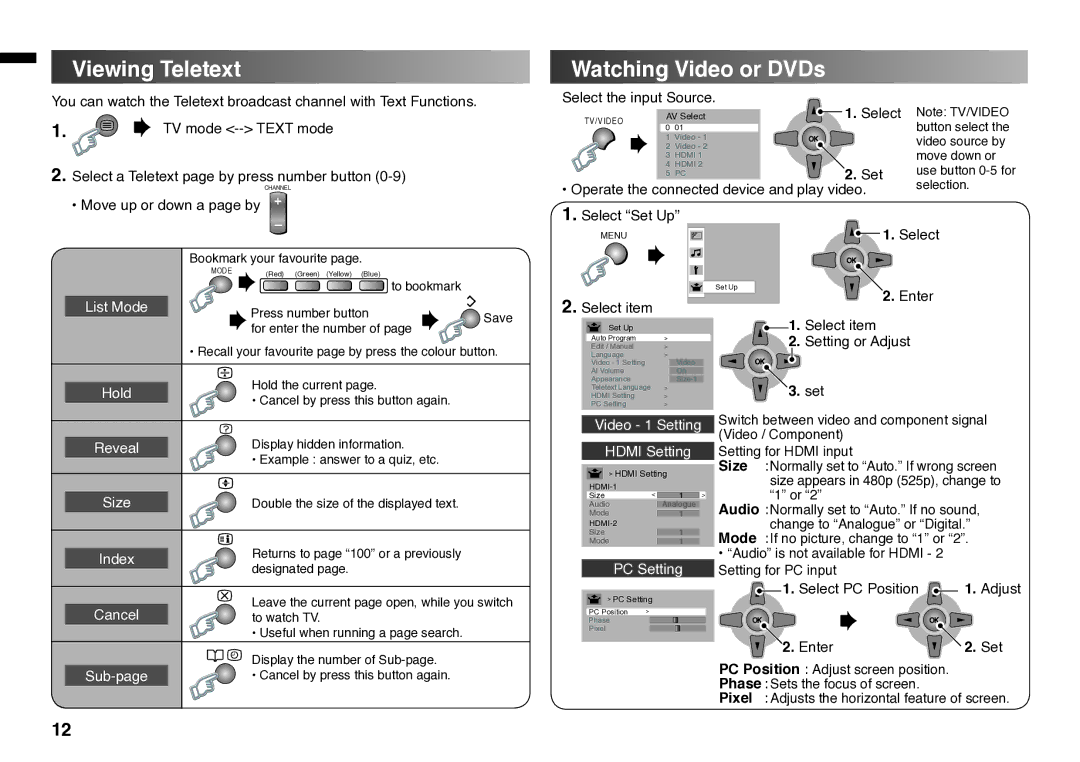Viewing Teletext
You can watch the Teletext broadcast channel with Text Functions.
1. |
| TV mode |
| ||
|
2.Select a Teletext page by press number button
CHANNEL
Watching Video or DVDs | |||
Select the input Source. | 1. Select | ||
TV/VIDEO | AV Select | ||
0 | 01 |
| |
|
| ||
| 1 | Video - 1 | OK |
| 2 | Video - 2 |
|
| 3 | HDMI 1 |
|
| 4 | HDMI 2 | 2. Set |
| 5 | PC | |
• Operate the connected device and play video. | |||
Note: TV/VIDEO button select the video source by move down or use button
• Move up or down a page by
Bookmark your favourite page.
MODE | (Red) (Green) (Yellow) (Blue) |
| |
| to bookmark |
| List Mode |
|
| Press number button | Save |
|
|
|
| ||
|
|
|
| for enter the number of page | |
|
|
|
|
| |
|
| • Recall your favourite page by press the colour button. | |||
|
|
|
|
|
|
|
|
|
| Hold the current page. |
|
|
|
|
|
| |
| Hold |
| |||
|
|
| • Cancel by press this button again. |
| |
|
|
|
|
| |
1.Select “Set Up”
MENU
2.Select item
Set Up
Auto Program | > |
|
Edit / Manual | > |
|
Language | > |
|
Video - 1 Setting |
| Video |
Al Volume |
| On |
Appearance |
| |
Teletext Language | > |
|
HDMI Setting | > |
|
PC Setting | > |
|
Set Up
1. Select
OK |
2. Enter
![]() 1. Select item
1. Select item
2.Setting or Adjust
OK |
3. set
| Reveal |
|
| Display hidden information. |
|
|
|
| • Example : answer to a quiz, etc. |
|
|
|
|
|
|
|
|
|
|
|
|
|
|
|
| Size |
|
| Double the size of the displayed text. |
|
|
|
|
|
|
|
|
| Returns to page “100” or a previously |
| Index | |||
|
|
| designated page. | |
|
|
|
| |
|
|
|
|
|
|
|
|
| Leave the current page open, while you switch |
| Cancel | |||
|
|
| to watch TV. | |
|
|
|
| • Useful when running a page search. |
|
|
|
| Display the number of |
Video - 1 Setting
HDMI Setting
> HDMI Setting
|
|
| |
Size | > | 1 | > |
Audio |
| Analogue |
|
Mode |
| 1 |
|
|
|
| |
Size |
| 1 |
|
Mode |
| 1 |
|
PC Setting
>PC Setting
PC Position | > |
Phase |
|
Pixel |
|
Switch between video and component signal (Video / Component)
Setting for HDMI input
Size :Normally set to “Auto.” If wrong screen size appears in 480p (525p), change to “1” or “2”
Audio :Normally set to “Auto.” If no sound, change to “Analogue” or “Digital.”
Mode :If no picture, change to “1” or “2”.
•“Audio” is not available for HDMI - 2 Setting for PC input
![]() 1. Select PC Position
1. Select PC Position ![]() 1. Adjust
1. Adjust
OK | OK |
2. Enter | 2. Set |
| • Cancel by press this button again. |
PC Position : Adjust screen position.
Phase : Sets the focus of screen.
Pixel : Adjusts the horizontal feature of screen.
12