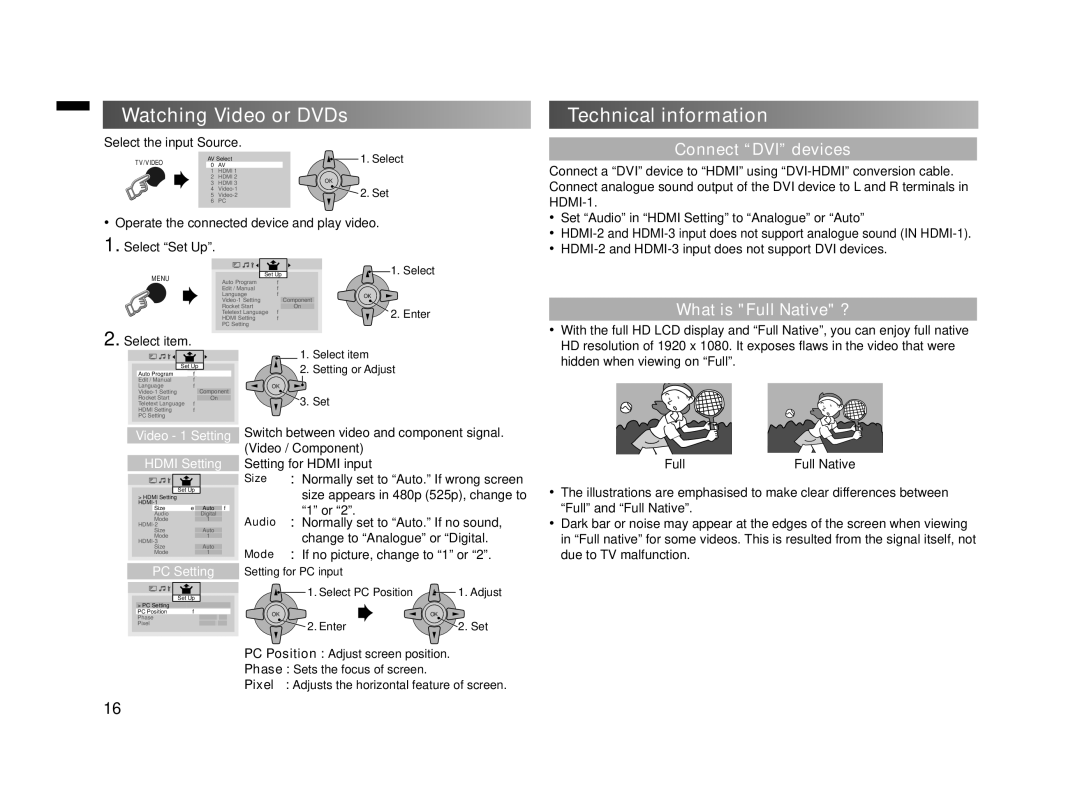GGT0372-001A-H, LT-42E10 specifications
The JVC LT-42E10, model number GGT0372-001A-H, is a feature-rich retail television that embraces advanced display technology and user-friendly functionalities. Designed for both entertainment and everyday use, this 42-inch LCD TV combines quality visuals with a host of modern capabilities.One of the standout features of the LT-42E10 is its 1080p Full HD resolution. This specification ensures that viewers can enjoy crystal-clear images and vibrant colors, enhancing the overall viewing experience whether watching movies, playing video games, or enjoying sports. The TV’s brightness and contrast levels contribute to a dynamic picture quality that captures even the most subtle details.
In terms of connectivity, the LT-42E10 is well-equipped with multiple HDMI ports, enabling users to connect various devices such as gaming consoles, Blu-ray players, and streaming devices with ease. Additionally, the inclusion of USB ports allows for direct playback of multimedia files, broadening the entertainment possibilities.
The television comes with built-in speakers that deliver a satisfactory sound experience. However, for audiophiles or those seeking a cinematic experience at home, the option to connect to external audio systems via optical output or headphone jack enhances the overall sound quality.
One of the key technologies integrated into the JVC LT-42E10 is its Energy Star certification, reflecting its efficient energy consumption. This not only helps in reducing electricity bills but also aligns with eco-friendly practices, making it a suitable choice for environmentally conscious consumers.
The design of the LT-42E10 is another highlight. With its sleek black finish and slim profile, it complements various home décors. The TV stand is stable, but for those who prefer wall mounting, it is compatible with VESA mount standards.
User convenience is also a priority with the LT-42E10, as evidenced by its intuitive on-screen menus and easy navigation controls. The remote control design is user-friendly, allowing quick access to all vital functions.
Combining exquisite display quality with essential connectivity options, the JVC LT-42E10 GGT0372-001A-H stands out as an excellent choice for anyone seeking a reliable and versatile television for their home. Whether for movie nights or immersive gaming sessions, this model ensures a compelling and enjoyable experience.