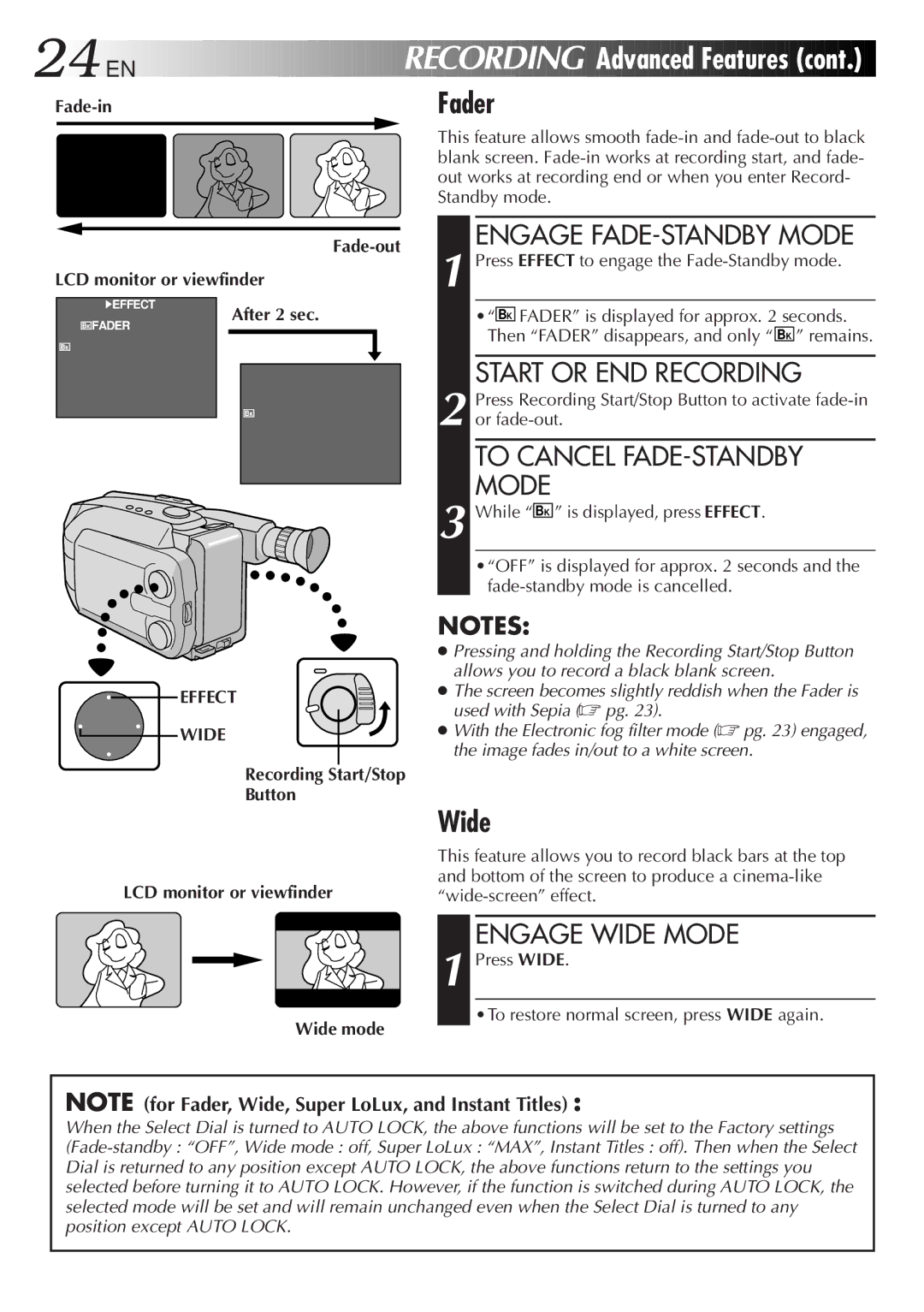24![]()
![]()
![]() EN
EN![]()
![]()
![]()
![]()
![]()
![]()
![]()
![]()
![]()
![]()
![]()
![]()
![]()
![]()
![]()
![]()
![]()
![]()
![]()
![]()
![]()
![]()
![]()
![]()
![]()
![]()
![]()
![]()
![]()
![]()
![]()
![]()
![]()
![]()
![]()
![]()
![]()
![]()
![]()
RECORDING

Fader
Advanced
 Features
Features

 (cont.)
(cont.)


Fade-out
LCD monitor or viewfinder
This feature allows smooth
ENGAGE FADE-STANDBY MODE
1 Press EFFECT to engage the
4EFFECT
![]()
![]()
![]() FADER
FADER
After 2 sec.
•“ BK FADER” is displayed for approx. 2 seconds. Then “FADER” disappears, and only “ BK ” remains.
START OR END RECORDING
2 Press Recording Start/Stop Button to activate
TO CANCEL FADE-STANDBY MODE
3 While “ BK ” is displayed, press EFFECT.
•“OFF” is displayed for approx. 2 seconds and the
NOTES:
EFFECT
WIDE
Recording Start/Stop
Button
LCD monitor or viewfinder
●Pressing and holding the Recording Start/Stop Button allows you to record a black blank screen.
●The screen becomes slightly reddish when the Fader is used with Sepia (☞ pg. 23).
●With the Electronic fog filter mode (☞ pg. 23) engaged, the image fades in/out to a white screen.
Wide
This feature allows you to record black bars at the top and bottom of the screen to produce a
ENGAGE WIDE MODE
1 Press WIDE.
•To restore normal screen, press WIDE again.
Wide mode
NOTE (for Fader, Wide, Super LoLux, and Instant Titles) :
When the Select Dial is turned to AUTO LOCK, the above functions will be set to the Factory settings