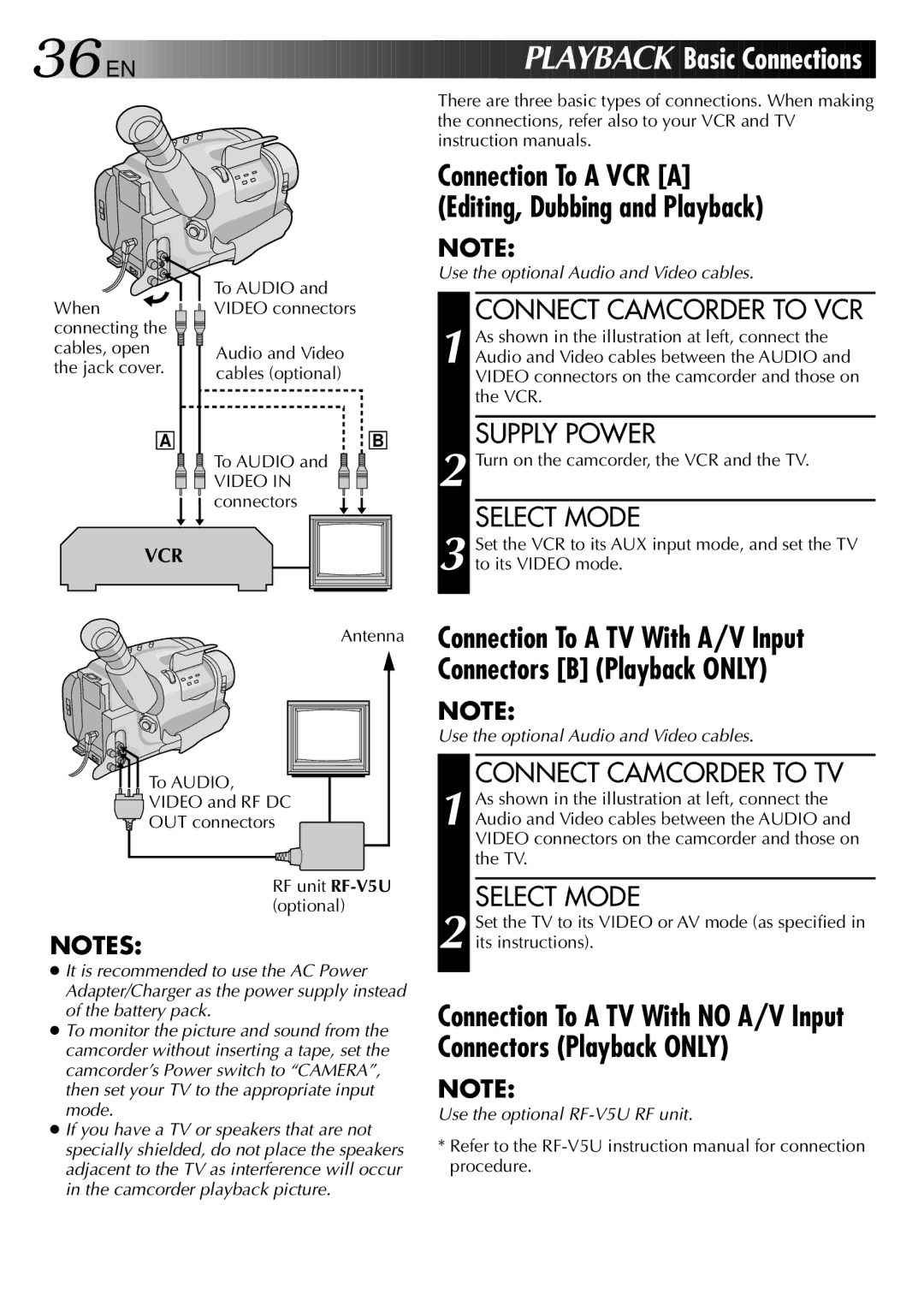36![]()
![]()
EN 







































 PLAYBACK Basic
PLAYBACK Basic Conn
Conn ections
ections
There are three basic types of connections. When making the connections, refer also to your VCR and TV instruction manuals.
|
| Connection To A VCR [A] | |
|
| (Editing, Dubbing and Playback) | |
|
| NOTE: | |
| To AUDIO and | Use the optional Audio and Video cables. | |
When | CONNECT CAMCORDER TO VCR | ||
VIDEO connectors | |||
connecting the |
| As shown in the illustration at left, connect the | |
cables, open |
| ||
Audio and Video | 1 Audio and Video cables between the AUDIO and | ||
the jack cover. | |||
cables (optional) | |||
| VIDEO connectors on the camcorder and those on | ||
|
| the VCR. |
A | B | 2 | SUPPLY POWER |
To AUDIO and |
| Turn on the camcorder, the VCR and the TV. | |
VIDEO IN |
|
| |
connectors |
|
| SELECT MODE |
|
|
| |
VCR |
|
| Set the VCR to its AUX input mode, and set the TV |
| 3 to its VIDEO mode. | ||
|
| ||
Antenna
To AUDIO, |
VIDEO and RF DC |
OUT connectors |
RF unit
NOTES:
●It is recommended to use the AC Power Adapter/Charger as the power supply instead of the battery pack.
●To monitor the picture and sound from the camcorder without inserting a tape, set the camcorder’s Power switch to “CAMERA”, then set your TV to the appropriate input mode.
●If you have a TV or speakers that are not specially shielded, do not place the speakers adjacent to the TV as interference will occur in the camcorder playback picture.
Connection To A TV With A/V Input Connectors [B] (Playback ONLY)
NOTE:
Use the optional Audio and Video cables.
CONNECT CAMCORDER TO TV
1 As shown in the illustration at left, connect the Audio and Video cables between the AUDIO and VIDEO connectors on the camcorder and those on the TV.
SELECT MODE
2 Set the TV to its VIDEO or AV mode (as specified in its instructions).
Connection To A TV With NO A/V Input Connectors (Playback ONLY)
NOTE:
Use the optional
*Refer to the