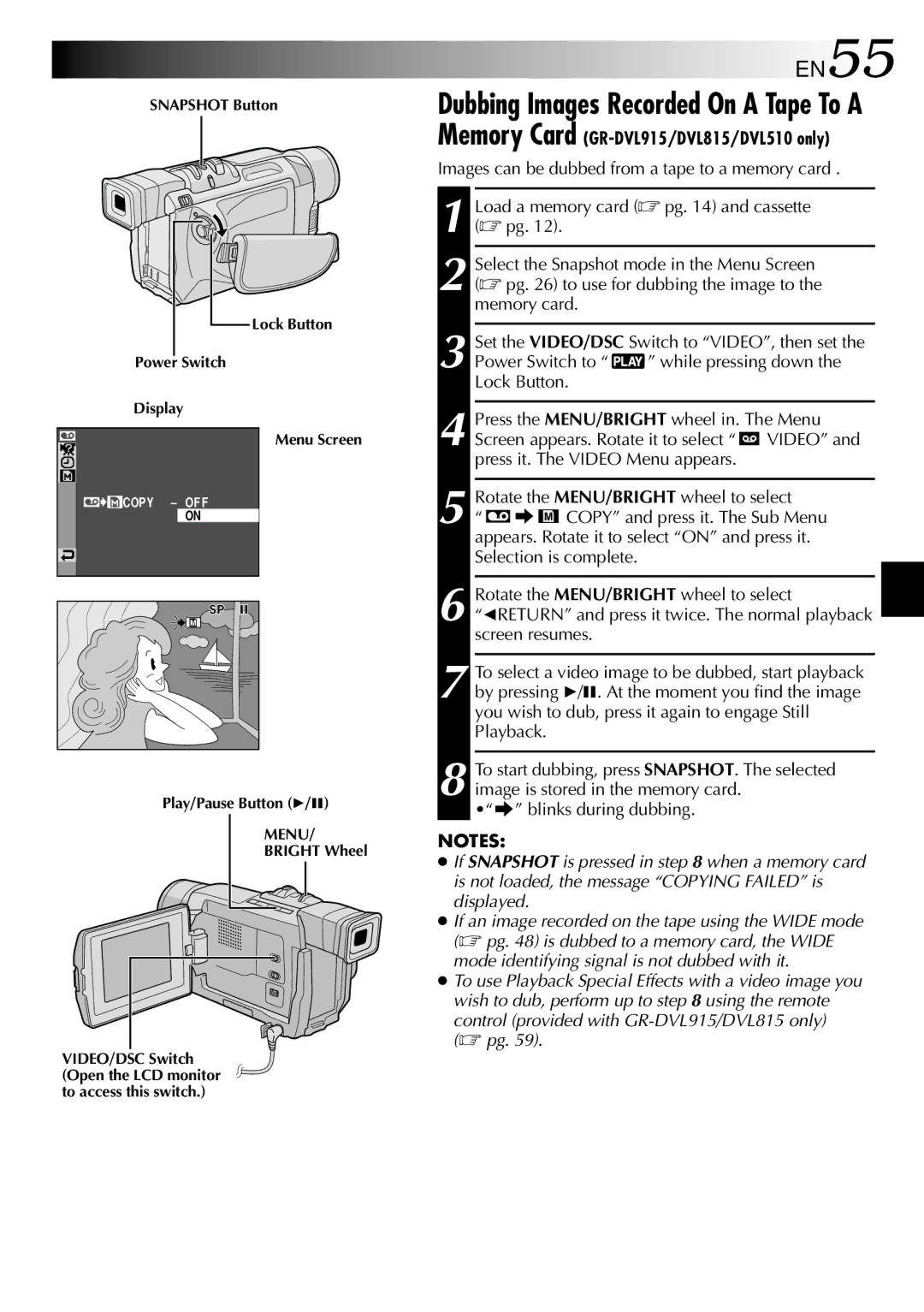GR-DVL310, GR-DVL815, GR-DVL510 specifications
The JVC GR-DVL815 is a compact and portable digital camcorder that made its mark in the early 2000s, combining functionality with user-friendly features. Designed for both amateur and semi-professional videographers, this camcorder offers a versatile solution for capturing high-quality video content.One of the standout features of the JVC GR-DVL815 is its 1/4-inch CCD sensor, which allows for vibrant image quality and enhanced performance in various lighting conditions. With a resolution of 800,000 pixels, it captures crisp, clear images that are suitable for home videos and more serious projects alike. Additionally, the camcorder supports Digital Video (DV) format, providing excellent video clarity and minimizing artifacts during compression.
The GR-DVL815 offers a 10x optical zoom and a 700x digital zoom, giving users the ability to capture distant subjects with remarkable detail. The zoom mechanism is smooth and responsive, allowing for seamless transitions and dynamic shots. The camcorder is equipped with a 2.5-inch LCD screen, which provides a clear view of the shot being captured, making it easier to frame scenes and navigate menus.
In terms of connectivity, the JVC GR-DVL815 features a FireWire (IEEE 1394) port for easy transfer of video content to a computer for editing. This connectivity option was particularly valuable during its time, as it allowed for quick and efficient imports, eliminating the need for extra conversion steps. Moreover, the camcorder includes an A/V output, enabling easy connection to TVs and other video equipment, facilitating playback directly from the device.
The GR-DVL815 also boasts a range of recording formats, including SP (Standard Play) and LP (Long Play), allowing users to choose between video quality and recording time. The camcorder supports MiniDV tapes, another feature that was popular due to the compact size of the media and the high-quality recording it allowed.
Battery life is another essential aspect, and the GR-DVL815 delivers with a reliable power management system that provides ample recording time on a full charge. The lightweight and ergonomic design of the camcorder ensures comfort during extended shooting sessions.
Overall, the JVC GR-DVL815 is a well-rounded camcorder that combines essential features, solid performance, and ease of use, making it a popular choice for those looking to document significant moments of their lives or engage in creative video projects. Its blend of optical zoom capabilities, digital connectivity, and intuitive design solidified its place in the hearts of early 2000s videographers and hobbyists.