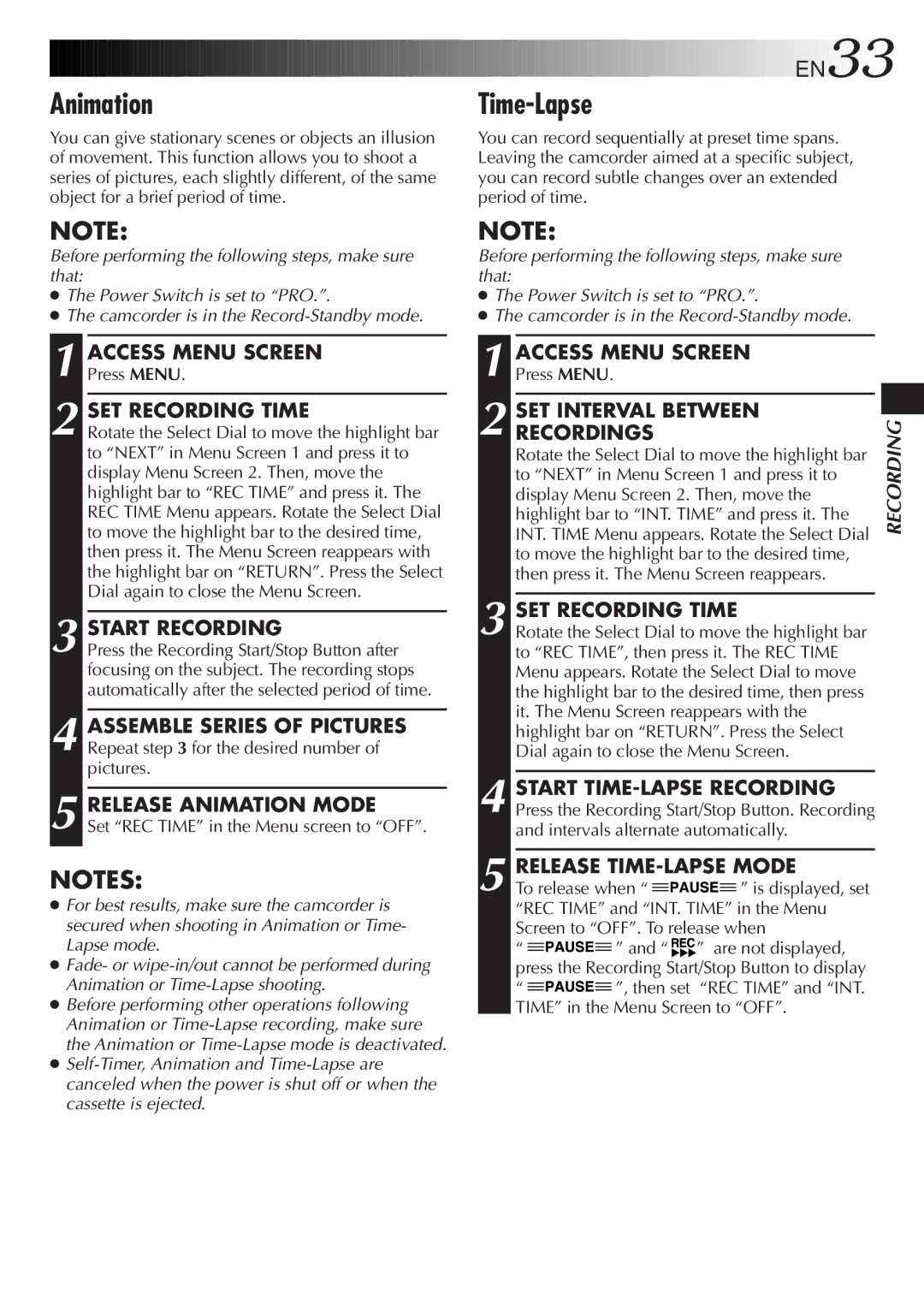Animation
You can give stationary scenes or objects an illusion of movement. This function allows you to shoot a series of pictures, each slightly different, of the same object for a brief period of time.
NOTE:
Before performing the following steps, make sure that:
●The Power Switch is set to “PRO.”.
●The camcorder is in the
1 ACCESS MENU SCREEN
Press MENU.
2 SET RECORDING TIME
Rotate the Select Dial to move the highlight bar to “NEXT” in Menu Screen 1 and press it to display Menu Screen 2. Then, move the highlight bar to “REC TIME” and press it. The REC TIME Menu appears. Rotate the Select Dial to move the highlight bar to the desired time, then press it. The Menu Screen reappears with the highlight bar on “RETURN”. Press the Select Dial again to close the Menu Screen.
3 START RECORDING
Press the Recording Start/Stop Button after focusing on the subject. The recording stops automatically after the selected period of time.
4 ASSEMBLE SERIES OF PICTURES Repeat step 3 for the desired number of pictures.
5 RELEASE ANIMATION MODE
Set “REC TIME” in the Menu screen to “OFF”.
NOTES:
●For best results, make sure the camcorder is secured when shooting in Animation or Time- Lapse mode.
●Fade- or
●Before performing other operations following Animation or
●
![]()
![]()
![]()
![]()
![]()
![]()
![]()
![]()
![]()
![]()
![]()
![]()
![]()
![]()
![]()
![]()
![]()
![]()
![]()
![]()
![]()
![]()
![]() EN33
EN33![]()
Time-Lapse
You can record sequentially at preset time spans. Leaving the camcorder aimed at a specific subject, you can record subtle changes over an extended period of time.
NOTE:
Before performing the following steps, make sure that:
●The Power Switch is set to “PRO.”.
●The camcorder is in the
| ACCESS MENU SCREEN |
| |||||||
1 Press MENU. |
|
|
| ||||||
|
|
|
|
|
|
|
| ||
| SET INTERVAL BETWEEN |
| |||||||
RECORDING | |||||||||
2 RECORDINGS |
|
| |||||||
|
|
| |||||||
| Rotate the Select Dial to move the highlight bar |
| |||||||
| to “NEXT” in Menu Screen 1 and press it to |
| |||||||
| display Menu Screen 2. Then, move the |
| |||||||
| highlight bar to “INT. TIME” and press it. The |
| |||||||
| INT. TIME Menu appears. Rotate the Select Dial |
| |||||||
| to move the highlight bar to the desired time, |
| |||||||
| then press it. The Menu Screen reappears. |
| |||||||
|
|
|
|
|
|
|
|
| |
| SET RECORDING TIME |
|
|
| |||||
3 Rotate the Select Dial to move the highlight bar |
| ||||||||
| to “REC TIME”, then press it. The REC TIME |
| |||||||
| Menu appears. Rotate the Select Dial to move |
| |||||||
| the highlight bar to the desired time, then press |
| |||||||
| it. The Menu Screen reappears with the |
| |||||||
| highlight bar on “RETURN”. Press the Select |
| |||||||
| Dial again to close the Menu Screen. |
| |||||||
|
|
|
|
|
|
|
| ||
| START |
| |||||||
4 Press the Recording Start/Stop Button. Recording |
| ||||||||
| and intervals alternate automatically. |
| |||||||
|
|
|
|
|
|
|
| ||
| RELEASE |
| |||||||
5 To release when “ |
|
|
|
| ” is displayed, set |
| |||
|
|
| |||||||
|
|
|
|
| |||||
|
|
|
|
| |||||
“REC TIME” and “INT. TIME” in the Menu Screen to “OFF”. To release when
“![]()
![]()
![]()
![]()
![]() ” and “
” and “ ![]()
![]() ” are not displayed, press the Recording Start/Stop Button to display
” are not displayed, press the Recording Start/Stop Button to display
“![]()
![]()
![]()
![]()
![]() ”, then set “REC TIME” and “INT. TIME” in the Menu Screen to “OFF”.
”, then set “REC TIME” and “INT. TIME” in the Menu Screen to “OFF”.