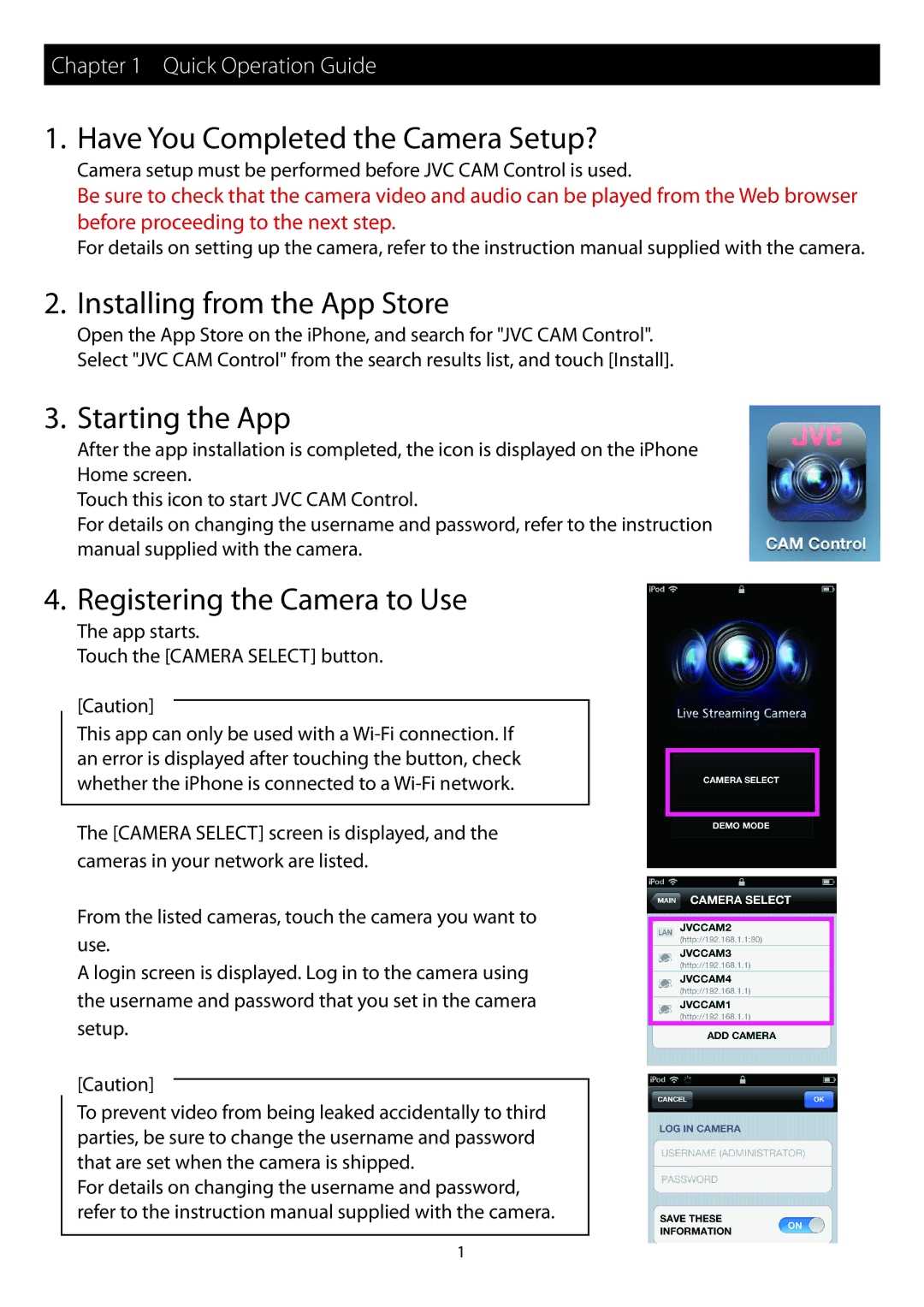GV-LS1, GV-LS2 specifications
The JVC GV-LS2 and GV-LS1 are innovative professional-grade live streaming cameras designed for content creators, educators, and event broadcasters. These models distinguish themselves by combining high-quality imaging capabilities with user-friendly features, making live streaming accessible to both beginners and seasoned professionals.Both cameras are equipped with a 1/2.3-inch CMOS sensor, delivering stunning video quality with a resolution of up to Full HD 1080p. This ensures that users can capture crystal-clear images with exceptional detail, even in challenging lighting conditions. The lenses for both models have a versatile zoom range, allowing users to get close-up shots from a distance or capture wide-angle views, making them ideal for various shooting environments.
The GV-LS2 features advanced connectivity options, including built-in Wi-Fi and Ethernet ports. This enables seamless streaming to platforms like YouTube, Facebook Live, and other social media. Users can easily connect to the internet, allowing for on-the-fly broadcasts without needing extra equipment. The GV-LS1, while slightly less feature-rich, also provides essential connectivity options that cater to various streaming needs.
An important highlight of both models is their intuitive touchscreen interface. The user-friendly LCD screen allows for quick adjustments and settings changes without navigating through complex menus. Additionally, the cameras support remote control operation through smartphones, enhancing flexibility during live streams.
Both GV-LS2 and GV-LS1 support multiple streaming formats and resolutions, accommodating different internet speeds and user preferences. This adaptability makes them excellent choices for a variety of use cases, from classrooms and corporate events to outdoor activities.
Moreover, the cameras include advanced stabilizing technologies, which minimize motion blur and ensure smooth video playback, even when recording in dynamic environments. Dual-channel audio inputs permit the connection of external microphones, delivering high-quality audio that complements the superior video performance.
With rugged build quality, these cameras are designed to withstand the rigors of various shooting conditions, enabling users to focus on their content without worrying about equipment reliability. Overall, the JVC GV-LS2 and GV-LS1 combine cutting-edge features and ease of use, offering versatile solutions for live streaming and high-quality video production.