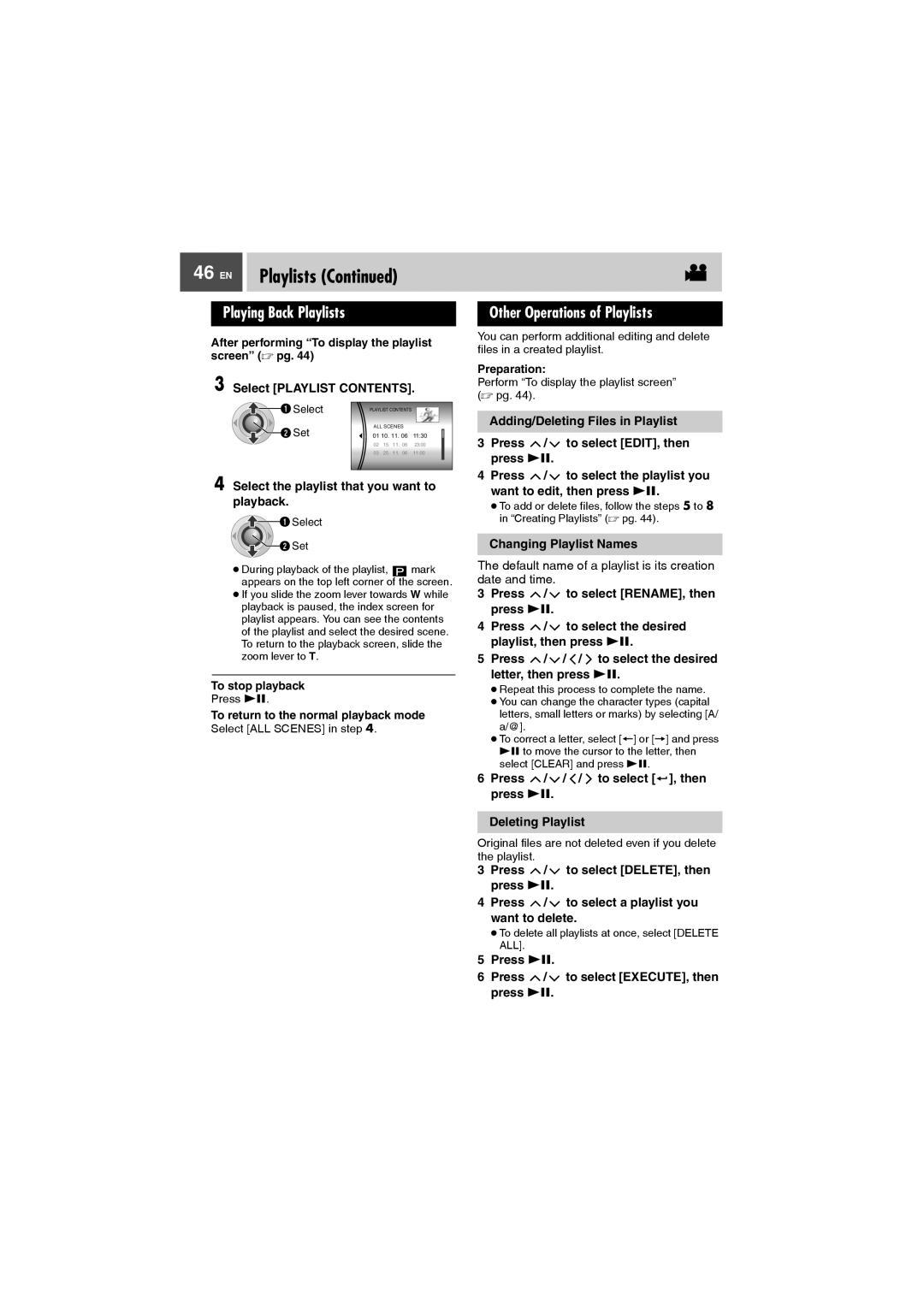GZ-MG27AA specifications
The JVC GZ-MG27AA is a compact, easy-to-use camcorder that stands out with its impressive features and technologies, making it a great choice for both novice and experienced videographers. Introduced as part of JVC’s line of hybrid camcorders, this model combines the convenience of digital recording with the flexibility of solid-state storage, making it ideal for capturing everyday moments or special events.One of the standout features of the GZ-MG27AA is its hard disk drive (HDD) storage, which provides users with the ability to store up to 30 hours of video at maximum quality. This eliminates the need for tapes or DVDs, allowing for quick access to recorded material. The camcorder has a built-in 30GB HDD that ensures ample storage for extended recording times without the worry of running out of space.
The GZ-MG27AA is equipped with a 1/6-inch 680,000 pixel CCD sensor, which captures sharp and vibrant images, providing a resolution sufficient for casual and semi-professional video productions. Its 35x optical zoom lens allows users to get close to the action without sacrificing image quality, making it perfect for both wide-angle shots and detailed close-ups.
In terms of user experience, the GZ-MG27AA features a 2.5-inch LCD touchscreen, which enhances usability by allowing users to easily navigate through menus and playback their recordings. The touch interface is intuitive, making the camcorder accessible even to those who may be new to video recording.
Another notable technology integrated into this model is the Advanced Image Stabilization, which significantly reduces the effects of shaky hands during video capture. This feature ensures smoother footage, particularly while filming in dynamic environments or while moving.
Audio quality is also a priority, and the GZ-MG27AA includes a built-in stereo microphone that captures clear sound to accompany the visuals, enhancing the overall production value.
Furthermore, the camcorder supports MPEG-2 format for video recording, providing excellent quality, and it also allows for easy transfer of files to a computer for editing or sharing. The GZ-MG27AA is compatible with USB connections, making it seamless to upload videos to social media platforms or to store them on external drives.
In summary, the JVC GZ-MG27AA is an appealing choice for those seeking a versatile and user-friendly camcorder equipped with modern technology. Its HDD storage, effective zoom capabilities, user-friendly interface, and advanced stabilization features make it a reliable tool for capturing life's moments in high quality.