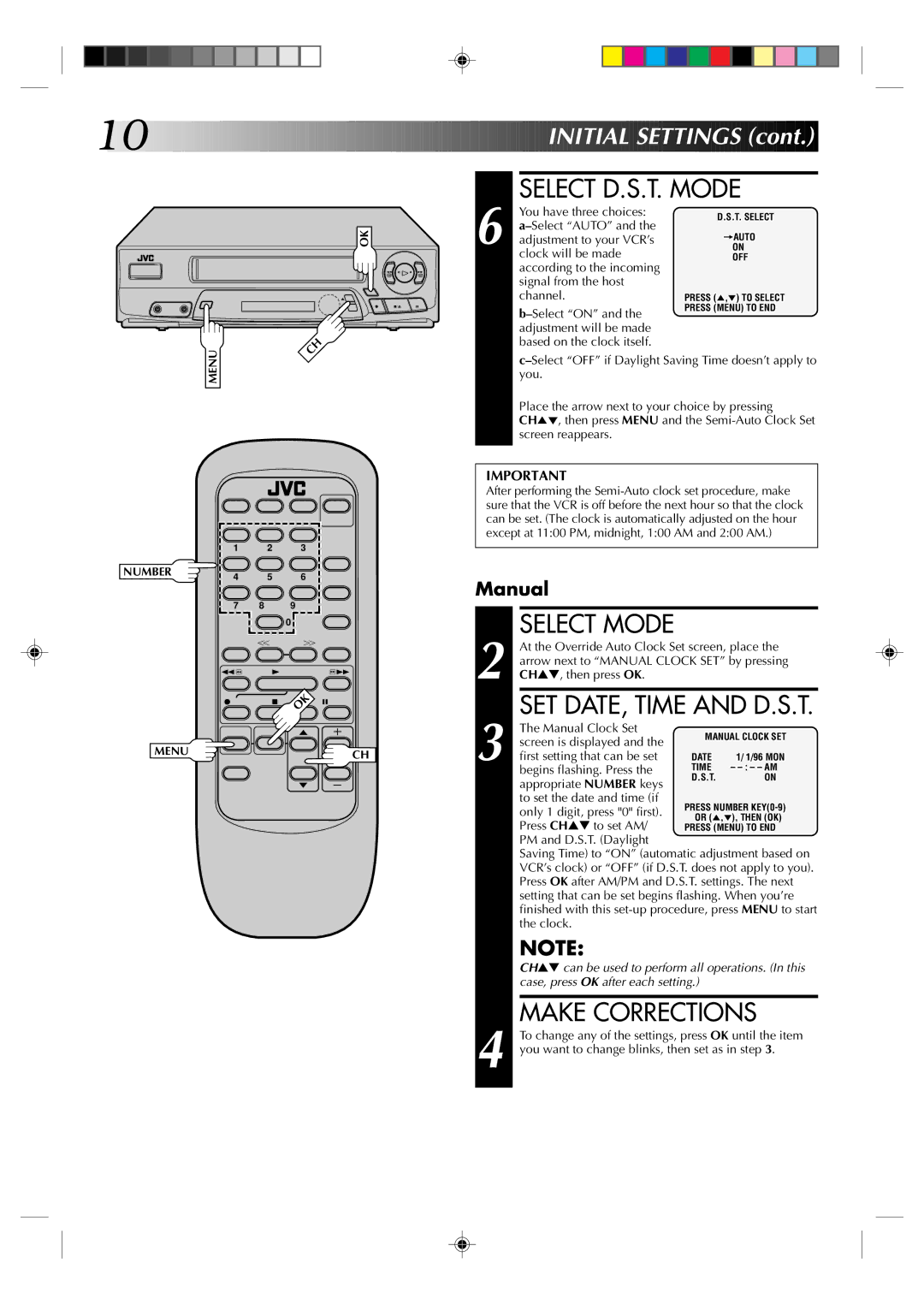10![]()
![]()
![]()
![]()
![]()
![]()
![]()
![]()
![]()
![]()
![]()
![]()
![]()
![]()
![]()
![]()
![]()
![]()
![]()
![]()
![]()
![]()
![]()
![]()
![]()
![]()
![]()
![]()
![]()
![]()
![]()
![]()
![]()
![]()
![]()
![]()



























 INITIAL
INITIAL
 SETTINGS
SETTINGS (cont.)
(cont.)


SELECT D.S.T. MODE
OK
2 ![]()
![]()
![]() 3
3
q 5/8 6
CH
6
You have three choices:
D.S.T. SELECT
=AUTO
ON
OFF
PRESS (5,°) TO SELECT
PRESS (MENU) TO END
MENU
Place the arrow next to your choice by pressing
CH5°, then press MENU and the
1 2 3
NUMBER | 4 | 5 | 6 |
|
|
| |||
| 7 | 8 | 9 |
|
|
|
| 0 |
|
|
| T | Y |
|
| 2 | 4 |
| 3 |
| q | 5 | OK | 6 |
MENU | CH |
|
IMPORTANT
After performing the
Manual
2 | SELECT MODE |
At the Override Auto Clock Set screen, place the | |
arrow next to “MANUAL CLOCK SET” by pressing | |
CH▲▼, then press OK. |
| SET DATE, TIME AND D.S.T. | ||
| The Manual Clock Set | MANUAL CLOCK SET | |
| screen is displayed and the | ||
|
|
| |
3 first setting that can be set | DATE | 1/ 1/96 MON | |
TIME | – | ||
| begins flashing. Press the | D.S.T. | ON |
| appropriate NUMBER keys | ||
|
|
| |
| to set the date and time (if | PRESS NUMBER | |
| only 1 digit, press "0" first). | ||
| OR (5,°), THEN (OK) | ||
| Press CH▲▼ to set AM/ | ||
| PRESS (MENU) TO END | ||
| PM and D.S.T. (Daylight |
|
|
| Saving Time) to “ON” (automatic adjustment based on | ||
| VCR’s clock) or “OFF” (if D.S.T. does not apply to you). | ||
| Press OK after AM/PM and D.S.T. settings. The next | ||
| setting that can be set begins flashing. When you’re | ||
| finished with this | ||
| the clock. |
|
|
| NOTE: |
|
|
| CH▲▼ can be used to perform all operations. (In this | ||
| case, press OK after each setting.) |
| |
|
| ||
| MAKE CORRECTIONS | ||
| To change any of the settings, press OK until the item | ||
4 you want to change blinks, then set as in step 3. | |||