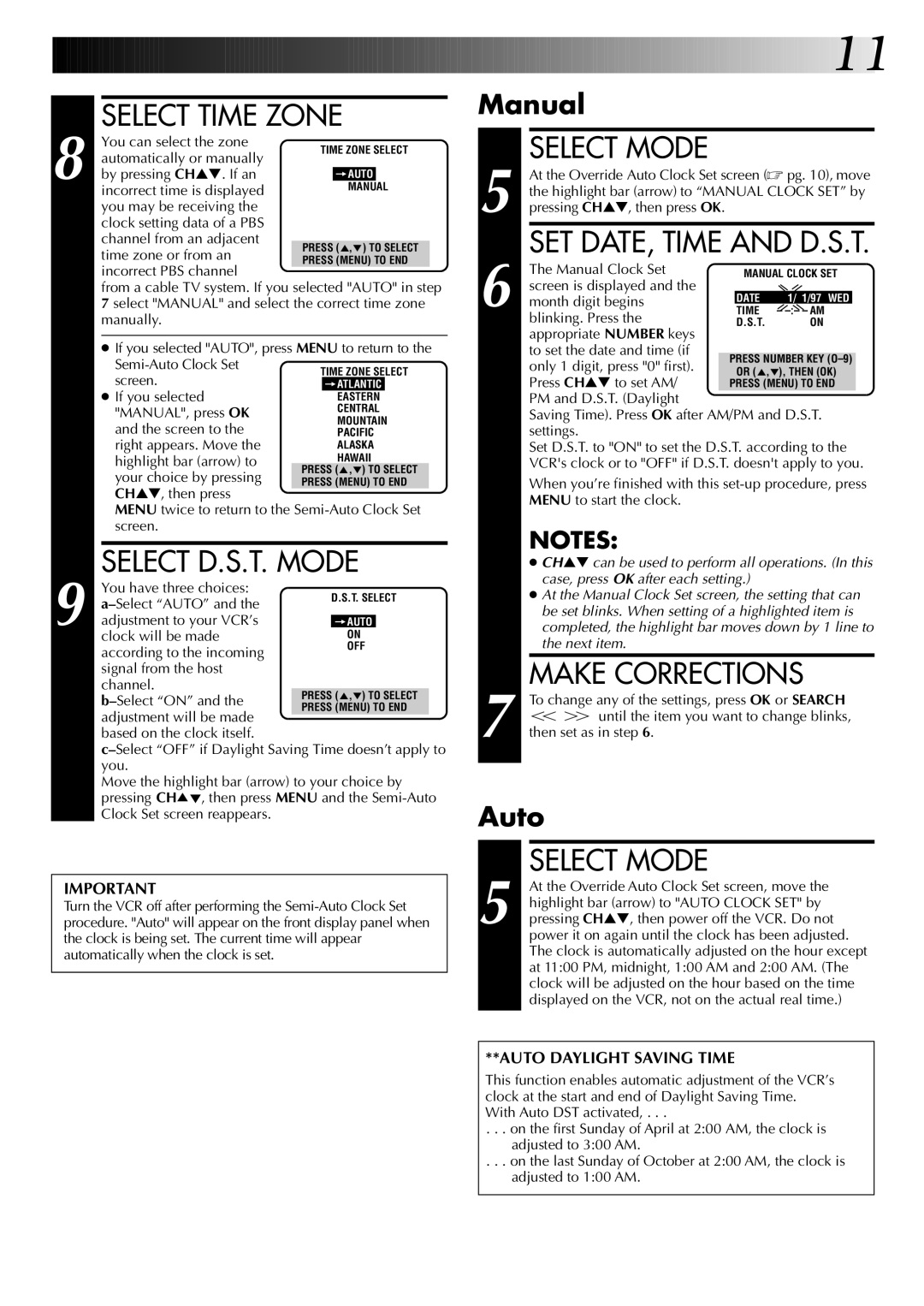HR-A43U, HR-A63U, HR-A63U (Hi-Fi) specifications
The JVC HR-A63U and HR-A43U are part of JVC's lineup of high-performance VHS VCRs, designed to deliver exceptional video and audio quality. These models leverage JVC's extensive expertise in video technology to enhance the home entertainment experience.One of the standout features of the JVC HR-A63U is its Hi-Fi audio capability. This feature allows for improved sound reproduction, resulting in clearer and more dynamic audio compared to standard mono soundtracks found in older VCRs. The Hi-Fi stereo tracks are embedded within the VHS tape, providing users with a more immersive viewing experience.
Both the HR-A63U and HR-A43U include various playback functionalities that cater to different user needs. The models support a variety of tape formats, including standard VHS and S-VHS, allowing for compatibility with a range of recordings. The HR-A63U also has a built-in digital noise reduction feature, which helps to mitigate grainy video quality and enhances the overall image clarity during playback.
In terms of design, the units are compact and user-friendly. The front panel includes an intuitive layout with well-placed controls, making it easy to operate even for those less familiar with VCR technology. The tape loading mechanism is designed for smooth loading and ejection, ensuring convenience.
A key characteristic of both models is their timer recording functionality. This allows users to schedule recordings in advance, making it easy to capture favorite shows or movies without the need for manual operation during the broadcast. The HR-A63U also features a remote control for additional convenience, enabling users to navigate through menus and control playback from a distance.
Connectivity options are also noteworthy. The VCRs typically come equipped with standard RCA outputs, allowing for easy connection to televisions and other external devices. The S-Video output on the HR-A63U provides an additional option for enhanced picture quality when connecting to compatible equipment.
In summary, the JVC HR-A63U and HR-A43U are well-crafted VCRs that incorporate advanced features and technologies aimed at providing high-quality audio and video playback. With Hi-Fi sound, convenient recording options, and user-friendly controls, these models cater to the needs of both casual viewers and avid collectors of VHS tapes. They represent a blend of reliability and performance, making them valuable additions to any home entertainment setup.