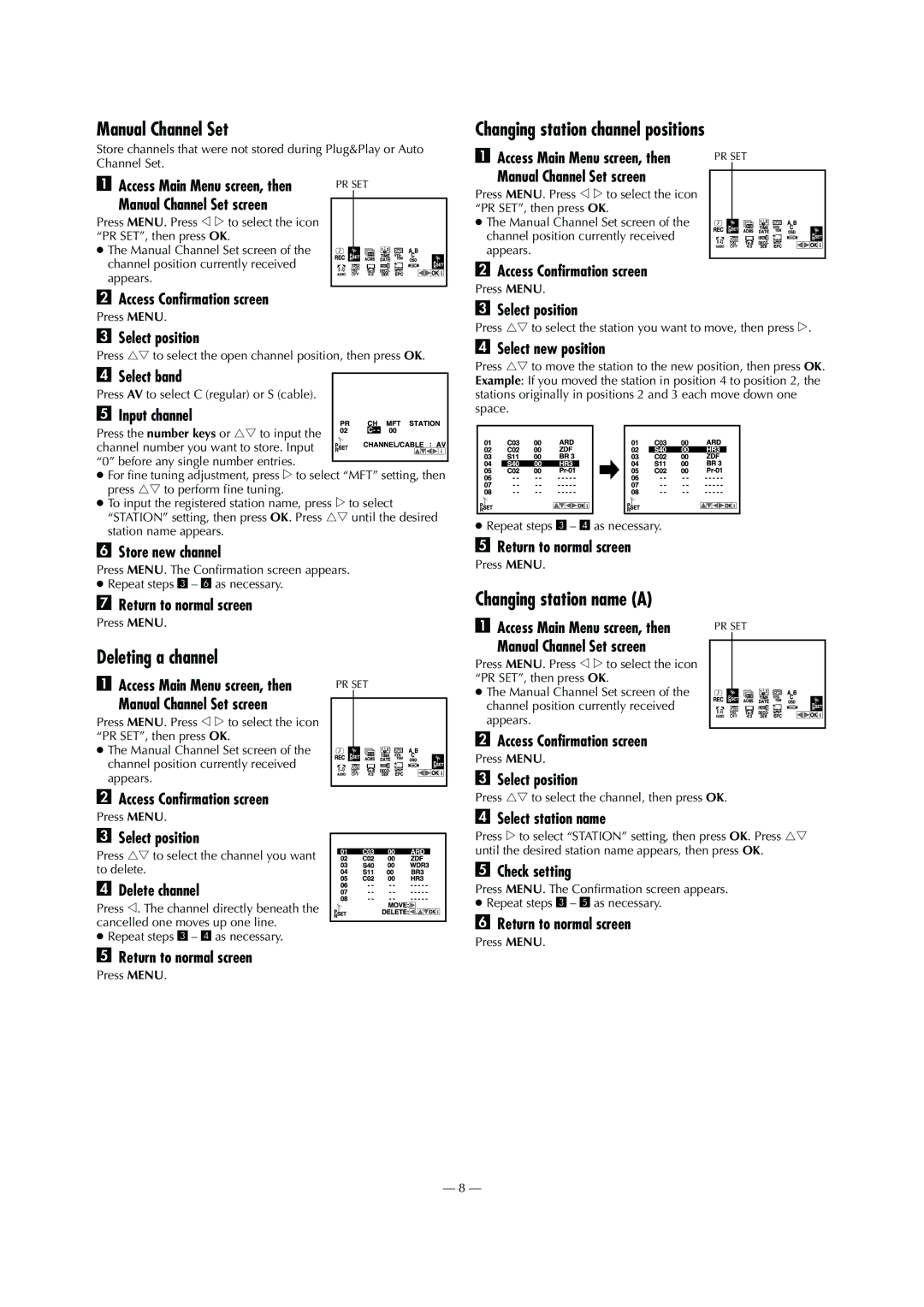J293EU, HR-J590, J593, J599EU HR-J290 specifications
The JVC J599EU, HR-J290, J593, HR-J590, and J293EU are notable models in JVC's illustrious collection of VHS players and recorders. These devices showcase a blend of innovative technology and user-friendly features, exemplifying the brand's commitment to high-quality audio-visual performance.One of the key features of these models is their versatility in playback and recording capabilities. Each unit supports a variety of tape formats, including VHS and S-VHS, allowing users to enjoy an extensive library of video content. The S-VHS playback offers enhanced picture quality, providing sharper images and better color reproduction.
Another significant technology utilized in these models is the dynamic tracking system, which automatically adjusts the head position for optimal playback quality. This ensures that users experience minimal tape dropouts and smooth, uninterrupted viewing. The insert function is also noteworthy, enabling users to easily record over existing tapes without the hassle of manually locating the start and end points.
In terms of audio, the JVC models are designed to deliver clear and crisp sound quality. They are equipped with built-in stereo audio capabilities, allowing users to enjoy their favorite shows and movies with a fuller sound experience. Additionally, these players often include features like audio dubbing, enabling users to mix in soundtracks or voiceovers, providing a creative touch to their recordings.
Connectivity is another strong aspect of these devices. The inclusion of multiple AV inputs and outputs allows for easy integration with televisions, sound systems, and other external devices. This flexibility facilitates seamless connectivity, making it simple to create a home entertainment setup that meets individual preferences.
Furthermore, many of these models feature an intuitive on-screen menu, making navigation through various functions straightforward. The inclusion of a remote control adds an extra layer of convenience, allowing users to operate their VHS player from a distance.
Overall, the JVC J599EU, HR-J290, J593, HR-J590, and J293EU represent a significant blend of functionality, performance, and user-friendly design. These models have not only stood the test of time but continue to be relevant in a digital age, appealing to enthusiasts who appreciate the nostalgic charm of VHS recording and playback. Whether for archiving home videos or enjoying classic films, these JVC devices provide a reliable and enjoyable experience.