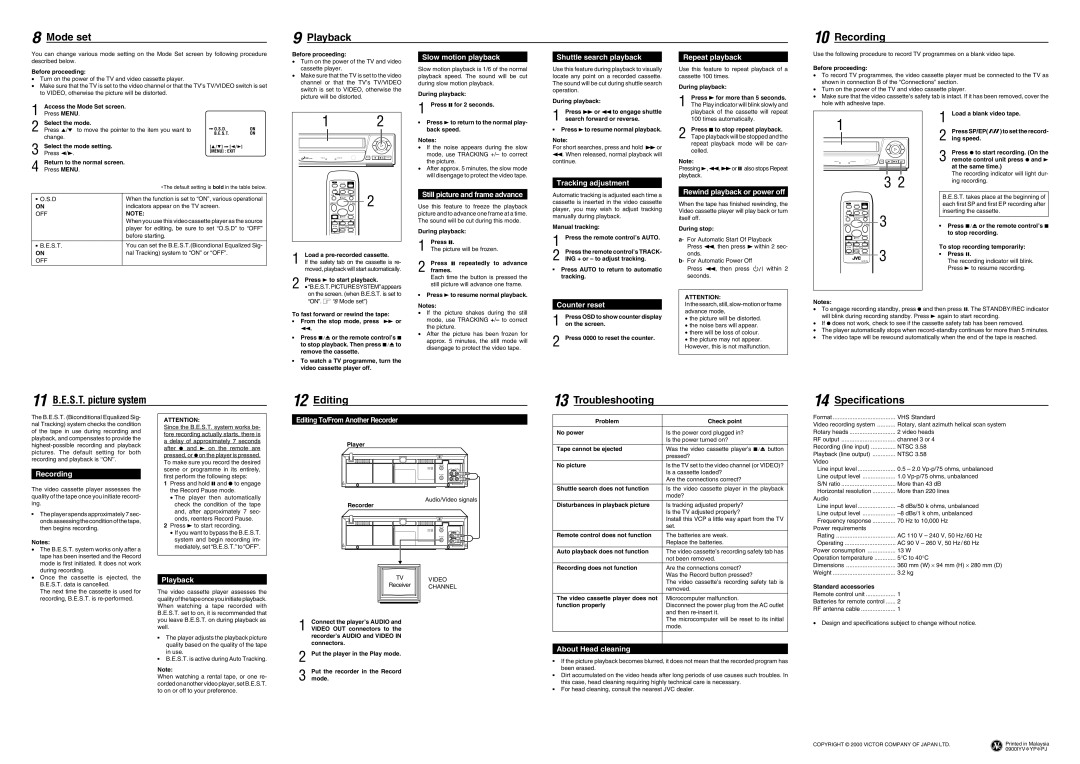8 Mode set
9 Playback
10 Recording
You can change various mode setting on the Mode Set screen by following procedure described below.
Before proceeding:
•Turn on the power of the TV and video cassette player.
•Make sure that the TV is set to the video channel or that the TV’s TV/VIDEO switch is set to VIDEO, otherwise the picture will be distorted.
Access the Mode Set screen. |
Before proceeding:
•Turn on the power of the TV and video cassette player.
•Make sure that the TV is set to the video channel or that the TV’s TV/VIDEO switch is set to VIDEO, otherwise the picture will be distorted.
Slow motion playback
Slow motion playback is 1/6 of the normal playback speed. The sound will be cut during slow motion playback.
During playback:
1 Press 8 for 2 seconds.
Shuttle search playback
Use this feature during playback to visually locate any point on a recorded cassette. The sound will be cut during shuttle search operation.
During playback:
Repeat playback
Use this feature to repeat playback of a cassette 100 times.
During playback:
1 | Press 3 for more than 5 seconds. |
The Play indicator will blink slowly and |
Use the following procedure to record TV programmes on a blank video tape.
Before proceeding:
•To record TV programmes, the video cassette player must be connected to the TV as shown in connection B of the “Connections” section.
•Turn on the power of the TV and video cassette player.
•Make sure that the video cassette’s safety tab is intact. If it has been removed, cover the hole with adhesive tape.
1 | Press MENU. |
|
|
|
|
|
2 | Select the mode. |
| O.S.D. | ON | ||
Press 5/5 to move the pointer to the item you want to |
| |||||
| ||||||
| B.E.S.T. | ON | ||||
3 | change. |
|
|
|
|
|
Select the mode setting. | [ / ] |
| [ / | ] | ||
| ||||||
Press 2/3. | [MENU] : EXIT |
| ||||
|
|
|
|
| ||
4 | Return to the normal screen. |
|
|
|
|
|
Press MENU. |
|
|
|
|
| |
| ∗The default setting is bold in the table below. |
|
|
7 O.S.D | When the function is set to “ON”, various operational |
ON | indicators appear on the TV screen. |
OFF | NOTE: |
| When you use this video cassette player as the source |
| player for editing, be sure to set “O.S.D” to “OFF” |
| before starting. |
|
|
7 B.E.S.T. | You can set the B.E.S.T.(Bicondional Equalized Sig- |
ON | nal Tracking) system to “ON” or “OFF”. |
OFF |
|
| 1 |
|
|
|
|
| 2 |
| TAPE POSITION ON SCREEN | AUTO VOLTAGE | B.E.S.T. PICTURE |
|
| ||
| MULTI SYSTEM |
|
|
|
|
| |
SUPER | STANDBY/REC |
|
| OSD | SP/EP | ||
HEAD CLEANER |
|
|
|
| |||
|
| TV | TV/VCR |
|
|
| |
|
|
| – TRACKING + |
|
| ||
|
| AUTO |
|
| 0000/X | 2 |
|
|
|
|
|
|
| ||
|
|
| PLAY |
|
| ||
|
| REW |
|
| FF |
| |
|
|
|
|
|
|
| |
|
| MENU |
|
| PAUSE |
|
|
|
|
| STOP |
|
|
| |
|
| + | – |
| + |
|
|
|
| TV PR | TV |
|
| ||
|
| – |
|
|
|
|
|
|
|
| REC | OK/OSD |
|
| |
1 Load a
If the safety tab on the cassette is re- moved, playback will start automatically.
Press 3 to start playback.
2 • “B.E.S.T.PICTURESYSTEM”appears on the screen. (when B.E.S.T. is set to
7Press 3 to return to the normal play- back speed.
Notes:
•If the noise appears during the slow mode, use TRACKING +/– to correct the picture.
•After approx. 5 minutes, the slow mode will disengage to protect the video tape.
Still picture and frame advance
Use this feature to freeze the playback picture and to advance one frame at a time. The sound will be cut during this mode.
During playback:
1 Press 8.
The picture will be frozen.
2 Press 8 repeatedly to advance frames.
Each time the button is pressed the still picture will advance one frame.
7Press 3 to resume normal playback.
1 Press ¡ or 1 to engage shuttle search forward or reverse.
7Press 3to resume normal playback.
Note:
For short searches, press and hold ¡ or 1. When released, normal playback will continue.
Tracking adjustment
Automatic tracking is adjusted each time a cassette is inserted in the video cassette player, you may wish to adjust tracking manually during playback.
Manual tracking:
1 Press the remote control’s AUTO.
2 Press the remote control’s TRACK-
ING + or – to adjust tracking.
7Press AUTO to return to automatic tracking.
playback of the cassette will repeat |
100 times automatically. |
2 | Press 7 to stop repeat playback. |
Tape playback will be stopped and the |
repeat playback mode will be can- celled.
Note:
Pressing 3, 1, ¡or 8 also stops Repeat playback.
Rewind playback or power off
When the tape has finished rewinding, the Video cassette player will play back or turn itself off.
During stop:
a- For Automatic Start Of Playback Press 1, then press 3 within 2 sec- onds.
b- For Automatic Power Off
Press 1, then press ![]()
![]() within 2 seconds.
within 2 seconds.
ATTENTION:
| 1 |
|
|
|
|
| |
| TAPE POSITION ON SCREEN | AUTO VOLTAGE | B.E.S.T. PICTURE |
|
| ||
| MULTI SYSTEM |
|
|
|
|
| |
EANER | STANDBY/REC |
|
| OSD | SP/EP | ||
|
|
|
| ||||
|
|
|
|
|
| 3 2 | |
|
| TV | TV/VCR |
|
|
| |
|
|
| – TRACKING + |
|
| ||
|
| AUTO |
|
| 0000/X | 3 |
|
|
|
|
|
|
| ||
|
|
| PLAY |
|
| ||
|
| REW |
|
| FF |
| |
|
|
|
|
|
|
| |
|
| MENU |
|
| PAUSE |
|
|
|
|
| STOP |
|
|
| |
|
| + | – |
| + | 3 |
|
|
| TV PR | TV |
| |||
|
| – |
|
|
|
| |
|
|
| REC | OK/OSD |
| ||
|
|
| VCP/TV |
| |||
1 Load a blank video tape.
Press SP/EP(![]()
![]() ) to set the record-
) to set the record-
2 ing speed.
3 Press ¶ to start recording. (On the remote control unit press ¶ and 3 at the same time.)
The recording indicator will light dur- ing recording.
B.E.S.T. takes place at the beginning of each first SP and first EP recording after inserting the cassette.
7 | Press § or the remote control’s 7 |
| to stop recording. |
To stop recording temporarily:
7Press 8.
The recording indicator will blink. Press 3 to resume recording.
“ON”. “8 Mode set”)
To fast forward or rewind the tape:
7From the stop mode, press ¡ or
1.
7Press § or the remote control’s 7 to stop playback. Then press §to remove the cassette.
7To watch a TV programme, turn the video cassette player off.
Notes:
•If the picture shakes during the still mode, use TRACKING +/– to correct the picture.
•After the picture has been frozen for approx. 5 minutes, the still mode will disengage to protect the video tape.
Counter reset
1 Press OSD to show counter display on the screen.
2 Press 0000 to reset the counter.
In the search, still,
•the picture will be distorted.
•the noise bars will appear.
•there will be loss of colour.
•the picture may not appear. However, this is not malfunction.
Notes:
•To engage recording standby, press ¶ and then press 8. The STANDBY/REC indicator will blink during recording standby. Press 3 again to start recording.
•If ¶ does not work, check to see if the cassette safety tab has been removed.
•The player automatically stops when
•The video tape will be rewound automatically when the end of the tape is reached.
11 B.E.S.T. picture system
12 Editing
13 Troubleshooting
14 Specifications
The B.E.S.T. (Biconditional Equalized Sig- nal Tracking) system checks the condition of the tape in use during recording and playback, and compensates to provide the
Recording
The video cassette player assesses the quality of the tape once you initiate record- ing.
7The player spends approximately 7 sec- onds assessing the condition of the tape, then begins recording.
Notes:
•The B.E.S.T. system works only after a tape has been inserted and the Record mode is first initiated. It does not work during recording.
•Once the cassette is ejected, the B.E.S.T. data is cancelled.
The next time the cassette is used for recording, B.E.S.T. is
ATTENTION:
Since the B.E.S.T. system works be- fore recording actually starts, there is a delay of approximately 7 seconds after ¶ and 3 on the remote are pressed, or ¶on the player is pressed. To make sure you record the desired scene or programme in its entirely, first perform the following steps:
1Press and hold 8 and ¶ to engage the Record Pause mode.
•The player then automatically check the condition of the tape and, after approximately 7 sec- onds, reenters Record Pause.
2Press 3 to start recording.
•If you want to bypass the B.E.S.T. system and begin recording im- mediately, set “B.E.S.T.” to “OFF”.
Playback
The video cassette player assesses the quality of the tape once you initiate playback. When watching a tape recorded with B.E.S.T. set to on, it is recommended that you leave B.E.S.T. on during playback as well.
7The player adjusts the playback picture quality based on the quality of the tape in use.
7B.E.S.T. is active during Auto Tracking.
Note:
When watching a rental tape, or one re- corded on another video player, set B.E.S.T. to on or off to your preference.
Editing To/From Another Recorder
Player
| ANT.IN |
|
CH3 |
|
|
CH4 | IN | OUT |
|
| AUDIO |
| RF OUT | L |
|
| |
|
| VIDEO |
Audio/Video signals
Recorder
| ANT.IN |
|
CH3 |
|
|
CH4 | IN | OUT |
|
| AUDIO |
| RF OUT | L |
|
| |
|
| VIDEO |
TV VIDEO
Receiver CHANNEL
1 | Connect the player’s AUDIO and |
VIDEO OUT connectors to the | |
| recorder’s AUDIO and VIDEO IN |
| connectors. |
2 | Put the player in the Play mode. |
Put the recorder in the Record
3 mode.
Problem | Check point |
|
|
No power | Is the power cord plugged in? |
| Is the power turned on? |
Tape cannot be ejected | Was the video cassette player’s § button |
| pressed? |
No picture | Is the TV set to the video channel (or VIDEO)? |
| Is a cassette loaded? |
| Are the connections correct? |
Shuttle search does not function | Is the video cassette player in the playback |
| mode? |
Disturbances in playback picture | Is tracking adjusted properly? |
| Is the TV adjusted properly? |
| Install this VCP a little way apart from the TV |
| set. |
Remote control does not function | The batteries are weak. |
| Replace the batteries. |
Auto playback does not function | The video cassette’s recording safety tab has |
| not been removed. |
Recording does not function | Are the connections correct? |
| Was the Record button pressed? |
| The video cassette’s recording safety tab is |
| removed. |
The video cassette player does not | Microcomputer malfunction. |
function properly | Disconnect the power plug from the AC outlet |
| and then |
| The microcomputer will be reset to its initial |
| mode. |
|
|
|
|
About Head cleaning
7If the picture playback becomes blurred, it does not mean that the recorded program has been erased.
7Dirt accumulated on the video heads after long periods of use causes such troubles. In this case, head cleaning requiring highly technical care is necessary.
7For head cleaning, consult the nearest JVC dealer.
Format | VHS Standard |
Video recording system | Rotary, slant azimuth helical scan system |
Rotary heads | 2 video heads |
RF output | channel 3 or 4 |
Recording (line input) | NTSC 3.58 |
Playback (line output) | NTSC 3.58 |
Video |
|
Line input level | 0.5 – 2.0 |
Line output level | 1.0 |
S/N ratio | More than 43 dB |
Horizontal resolution | More than 220 lines |
Audio |
|
Line input level | |
Line output level | |
Frequency response | 70 Hz to 10,000 Hz |
Power requirements |
|
Rating | AC 110 V – 240 V, 50 Hz / 60 Hz |
Operating | AC 90 V – 260 V, 50 Hz / 60 Hz |
Power consumption | 13 W |
Operation temperature | 5°C to 40°C |
Dimensions | 360 mm (W) ⋅ 94 mm (H) ⋅ 280 mm (D) |
Weight | 3.2 kg |
Standard accessories |
|
Remote control unit | 1 |
Batteries for remote control | 2 |
RF antenna cable | 1 |
•Design and specifications subject to change without notice.
COPYRIGHT © 2000 VICTOR COMPANY OF JAPAN LTD. | Printed in Malaysia |
| 0900IYV*YP*PJ |