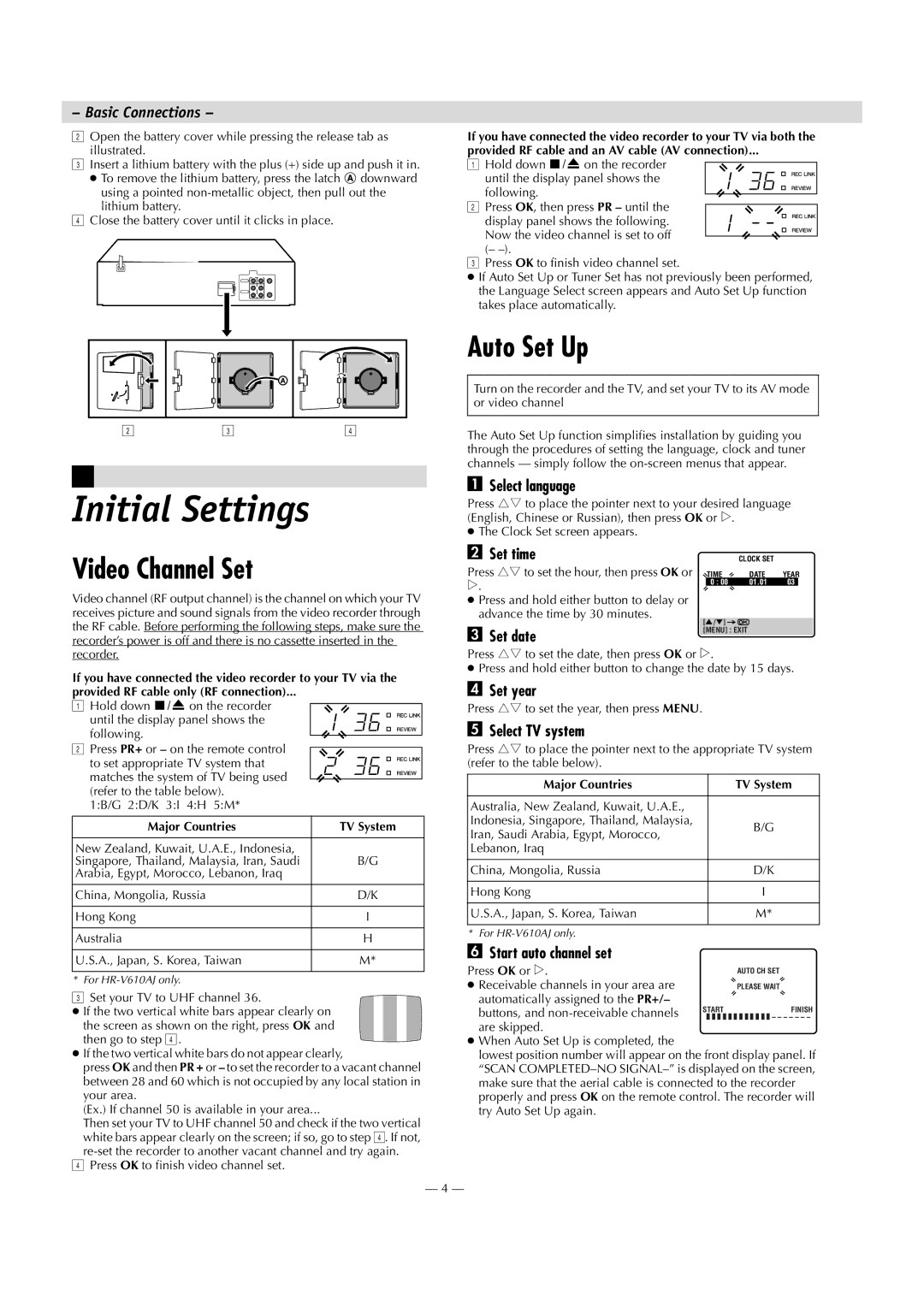– Basic Connections –
BOpen the battery cover while pressing the release tab as
illustrated.
CInsert a lithium battery with the plus (+) side up and push it in.
●To remove the lithium battery, press the latch ![]() downward using a pointed
downward using a pointed
lithium battery.
DClose the battery cover until it clicks in place.
If you have connected the video recorder to your TV via both the
provided RF cable and an AV cable (AV connection)...
AHold down 0 on the recorder
until the display panel shows the following.
BPress OK, then press PR – until the
display panel shows the following. Now the video channel is set to off (–
CPress OK to finish video channel set.
●If Auto Set Up or Tuner Set has not previously been performed, the Language Select screen appears and Auto Set Up function takes place automatically.
Initial Settings
Auto Set Up
Turn on the recorder and the TV, and set your TV to its AV mode or video channel
The Auto Set Up function simplifies installation by guiding you through the procedures of setting the language, clock and tuner channels — simply follow the
ASelect language
Press rt to place the pointer next to your desired language (English, Chinese or Russian), then press OK or e.
●The Clock Set screen appears.
Video Channel Set
Video channel (RF output channel) is the channel on which your TV receives picture and sound signals from the video recorder through the RF cable. Before performing the following steps, make sure the recorder’s power is off and there is no cassette inserted in the recorder.
If you have connected the video recorder to your TV via the
provided RF cable only (RF connection)...
AHold down 0 on the recorder
until the display panel shows the following.
BPress PR+ or – on the remote control
to set appropriate TV system that matches the system of TV being used (refer to the table below).
1:B/G 2:D/K 3:I 4:H 5:M*
Major Countries | TV System |
|
|
New Zealand, Kuwait, U.A.E., Indonesia, |
|
Singapore, Thailand, Malaysia, Iran, Saudi | B/G |
Arabia, Egypt, Morocco, Lebanon, Iraq |
|
|
|
China, Mongolia, Russia | D/K |
|
|
Hong Kong | I |
|
|
Australia | H |
|
|
U.S.A., Japan, S. Korea, Taiwan | M* |
|
|
* For
CSet your TV to UHF channel 36.
●If the two vertical white bars appear clearly on the screen as shown on the right, press OK and then go to step D.
●If the two vertical white bars do not appear clearly,
press OK and then PR + or – to set the recorder to a vacant channel between 28 and 60 which is not occupied by any local station in your area.
(Ex.) If channel 50 is available in your area...
Then set your TV to UHF channel 50 and check if the two vertical white bars appear clearly on the screen; if so, go to step D. If not,
DPress OK to finish video channel set.
B Set time |
| CLOCK SET |
|
|
Press rt to set the hour, then press OK or TIME | DATE | YEAR | ||
e. | 0 : 00 | 01.01 | 03 |
|
|
|
|
| |
●Press and hold either button to delay or advance the time by 30 minutes.
| [ / ] |
C Set date | [MENU] : EXIT |
|
Press rt to set the date, then press OK or e.
●Press and hold either button to change the date by 15 days.
DSet year
Press rt to set the year, then press MENU.
ESelect TV system
Press rt to place the pointer next to the appropriate TV system (refer to the table below).
Major Countries |
|
| TV System | |
|
|
|
| |
Australia, New Zealand, Kuwait, U.A.E., |
|
|
| |
Indonesia, Singapore, Thailand, Malaysia, |
|
| B/G | |
Iran, Saudi Arabia, Egypt, Morocco, |
|
| ||
|
|
| ||
Lebanon, Iraq |
|
|
| |
|
|
|
| |
China, Mongolia, Russia |
|
| D/K | |
|
|
|
| |
Hong Kong |
|
| I | |
|
|
|
| |
U.S.A., Japan, S. Korea, Taiwan |
|
| M* | |
|
|
|
| |
* For |
|
|
| |
F Start auto channel set |
|
|
| |
Press OK or e. |
|
| AUTO CH SET | |
● Receivable channels in your area are |
|
| PLEASE WAIT | |
automatically assigned to the PR+/– | START | FINISH | ||
buttons, and | ||||
■ ■ ■ ■ ■ ■ ■ ■ ■ ■ ■ ■ – – – – – – – | ||||
are skipped.
●When Auto Set Up is completed, the
lowest position number will appear on the front display panel. If “SCAN
— 4 —