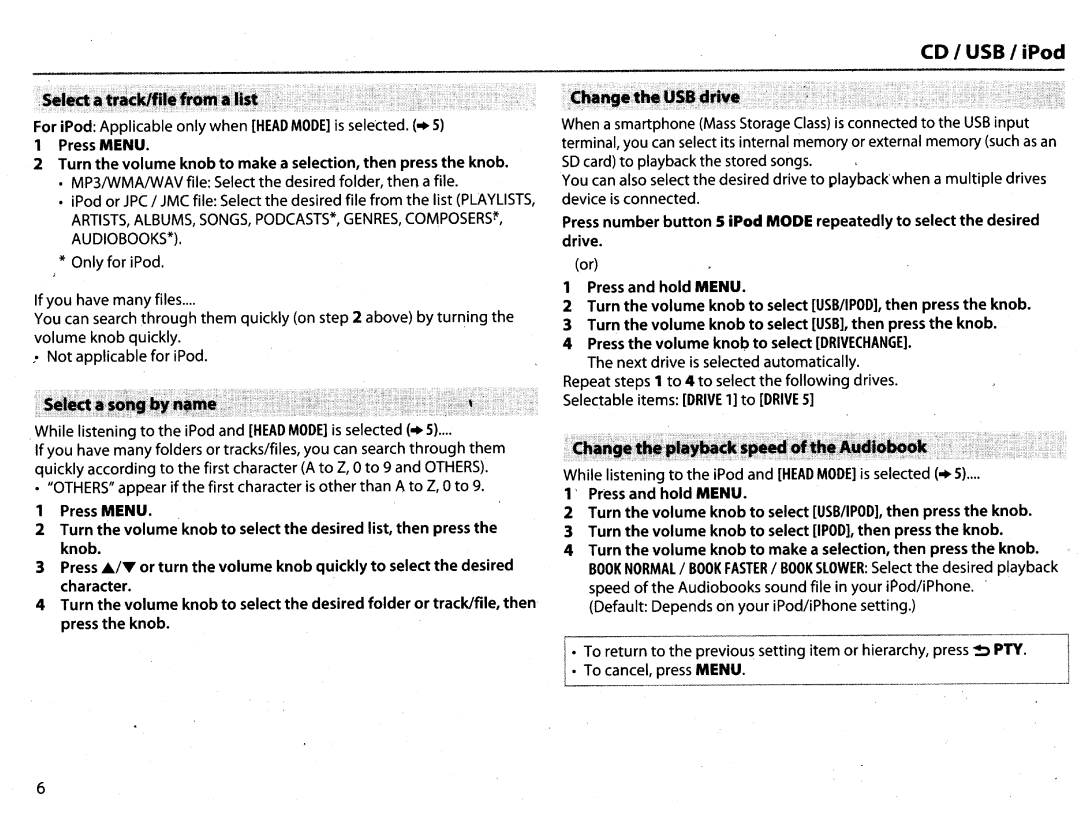KWR710 specifications
The JVC KWR710 is a versatile car audio receiver designed to enhance your driving experience with a blend of outstanding performance, modern technologies, and user-friendly features. This head unit is engineered to be compatible with various media formats, making it an ideal choice for music lovers seeking high-quality audio in their vehicles.One of the standout features of the JVC KWR710 is its Bluetooth connectivity. This allows drivers to seamlessly connect their smartphones or other compatible devices to the receiver, enabling hands-free calling and wireless audio streaming. The integrated Bluetooth technology supports voice commands, making it easier and safer to manage calls without taking your hands off the wheel.
Sound quality is a key focus of the KWR710, which is equipped with a built-in amplifier that delivers 50 watts of power per channel. This ensures loud, clear audio that can fill your vehicle, while the 13-band graphic equalizer allows users to customize sound output to suit personal preferences. The audio enhancements provided by this EQ make a significant difference, ensuring that every track sounds its best.
The JVC KWR710 also supports various media inputs, including USB and AUX ports, which allow for direct connection to USB flash drives and portable devices. This feature is perfect for those who have music collections stored on USB devices, as it facilitates easy access to a vast array of songs without the need for CDs. Additionally, the receiver supports playback from digital audio files, including MP3, WMA, and WAV formats, ensuring compatibility with a range of audio sources.
Another highlight of this model is its display. The KWR710 features a vibrant 1-line LCD with adjustable colors, providing easy visibility and readability even in bright sunlight. The customizable interface allows users to choose the color that best fits their style or matches the interior of their vehicle.
Furthermore, the KWR710 is equipped with a user-friendly interface, featuring large buttons and straightforward menus for easy navigation, making it simple for users to find their favorite tracks or adjust settings while on the road.
In summary, the JVC KWR710 is a feature-rich car audio receiver that combines advanced technology with excellent sound quality. With Bluetooth connectivity, multiple media input options, a powerful built-in amplifier, and an intuitive design, it stands as an impressive choice for anyone looking to upgrade their car's audio system. Whether you're commuting to work or embarking on a road trip, the KWR710 delivers a superior listening experience that transforms every drive into an engaging auditory adventure.