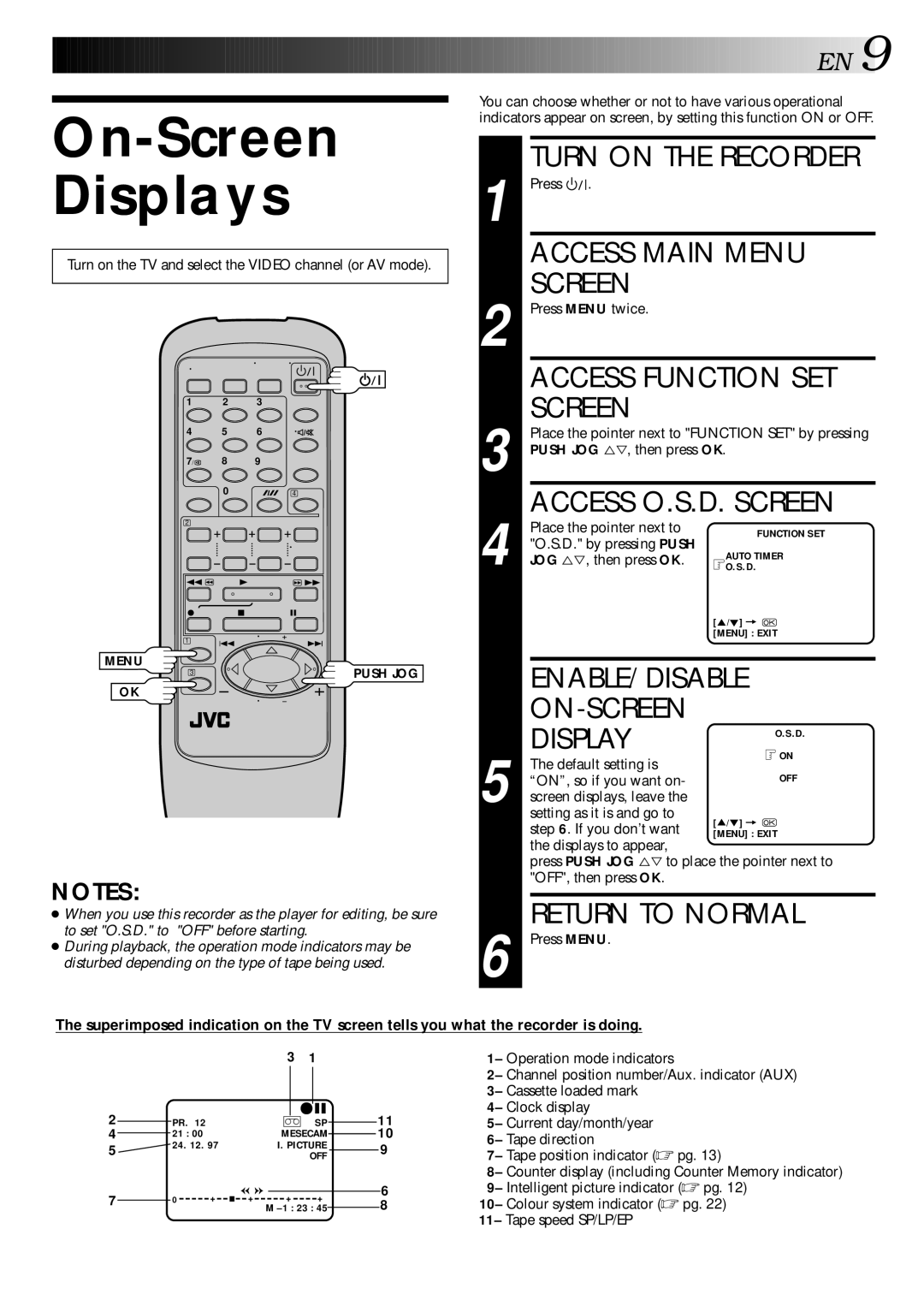HR-J347EM, LPT0002-0G4A specifications
The JVC LPT0002-0G4A, known as the HR-J347EM, is a versatile and reliable VCR model designed to cater to the needs of home entertainment enthusiasts. This device combines traditional tape playback capabilities with advanced features, making it a remarkable choice for those who wish to enjoy their favorite VHS tapes with optimal quality and convenience.One of the standout features of the HR-J347EM is its exceptional video quality enhancement technology. JVC has incorporated their proprietary Digital Noise Reduction (DNR) system into this model, which helps to minimize visual noise and improve overall image clarity during playback. This is particularly beneficial for older tapes that may have accumulated noise over time, allowing users to enjoy a clearer, more vibrant viewing experience.
Another significant aspect of the JVC HR-J347EM is its compatibility with a variety of tape formats. This model supports standard VHS tapes, making it a perfect option for users who have a collection of films, home videos, or other footage stored in this format. The video cassette recorder also allows for easy recording of television programs, ensuring that users can capture their favorite shows with ease.
In terms of design, the JVC HR-J347EM features an intuitive control panel that simplifies operation. Users can easily navigate through options for play, pause, rewind, and fast forward. Additionally, the device is equipped with a remote control, granting convenience and ease of use from a distance. The compact design of the VCR allows it to fit seamlessly into most entertainment setups, whether it be on a shelf or integrated with a home theater system.
Furthermore, the JVC HR-J347EM is engineered with durability and longevity in mind. Built with high-quality components, this VCR is designed to withstand regular use while ensuring reliable performance over time. Its longevity is a key selling point for users who wish to preserve their collection of VHS tapes and continue enjoying them for years to come.
In conclusion, the JVC LPT0002-0G4A, HR-J347EM holds a significant place in the realm of VHS players. With features like Digital Noise Reduction, versatile tape compatibility, user-friendly controls, and sturdy construction, it serves as an excellent device for those looking to relive the nostalgia of home video experiences while enjoying the ease of modern technology. Whether for casual viewing or archiving cherished memories, the HR-J347EM continues to be a valuable addition to any entertainment system.