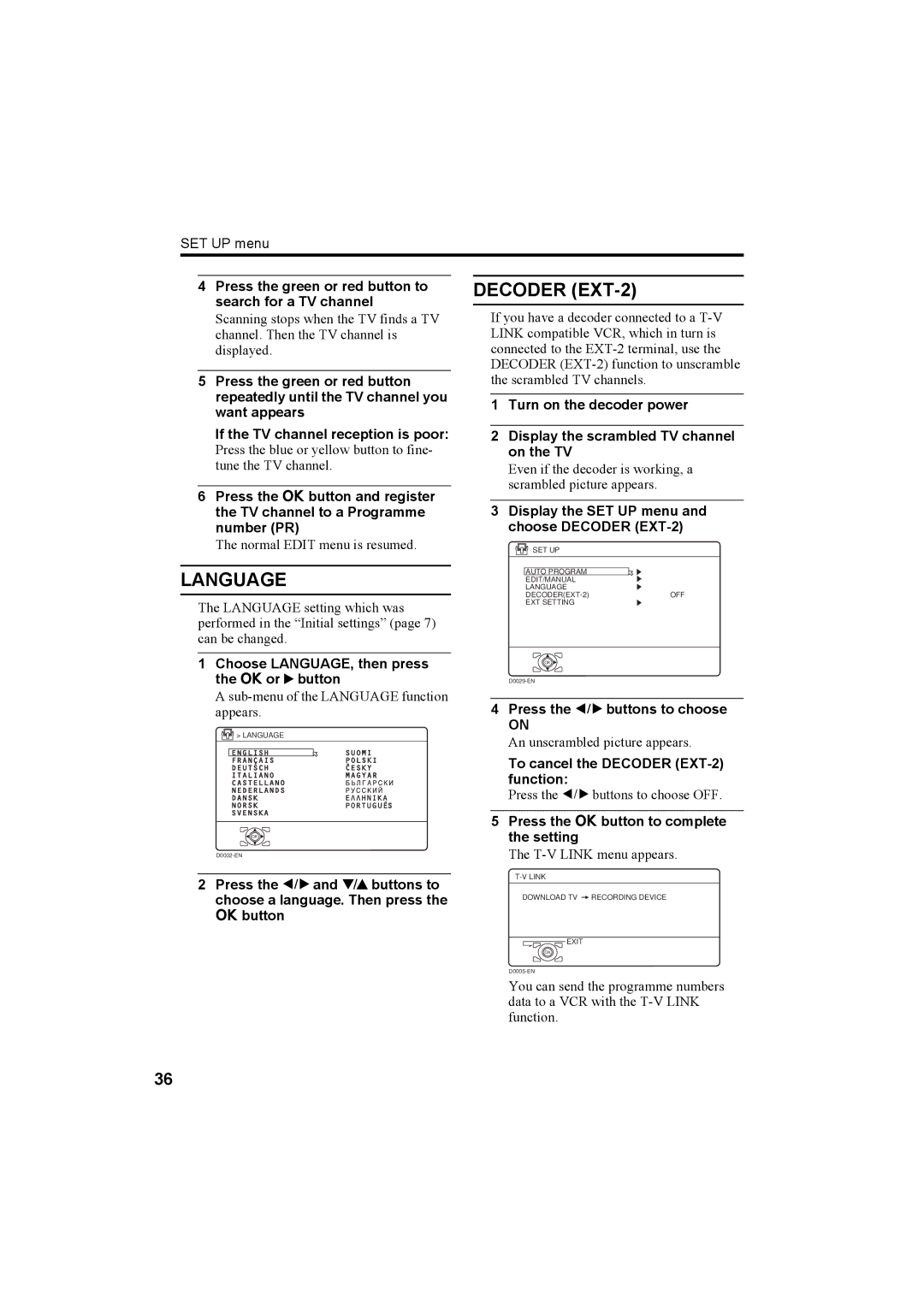SET UP menu
4Press the green or red button to search for a TV channel
Scanning stops when the TV finds a TV channel. Then the TV channel is displayed.
5Press the green or red button repeatedly until the TV channel you want appears
If the TV channel reception is poor:
Press the blue or yellow button to fine- tune the TV channel.
6Press the a button and register the TV channel to a Programme number (PR)
The normal EDIT menu is resumed.
LANGUAGE
The LANGUAGE setting which was performed in the “Initial settings” (page 7) can be changed.
DECODER (EXT-2)
If you have a decoder connected to a
1Turn on the decoder power
2Display the scrambled TV channel on the TV
Even if the decoder is working, a scrambled picture appears.
3Display the SET UP menu and choose DECODER (EXT-2)
![]() SET UP
SET UP
AUTO PROGRAM |
|
EDIT/MANUAL |
|
LANGUAGE |
|
OFF | |
EXT SETTING |
|
1Choose LANGUAGE, then press the a or 3 button
A
![]() > LANGUAGE
> LANGUAGE
![]() OK
OK
2Press the 5 and 6 buttons to choose a language. Then press the a button
OK
4Press the 5 buttons to choose
ON
An unscrambled picture appears.
To cancel the DECODER (EXT-2) function:
Press the 5buttons to choose OFF.
5Press the a button to complete the setting
The
DOWNLOAD TV ![]() RECORDING DEVICE
RECORDING DEVICE
EXIT
OK
You can send the programme numbers data to a VCR with the
36