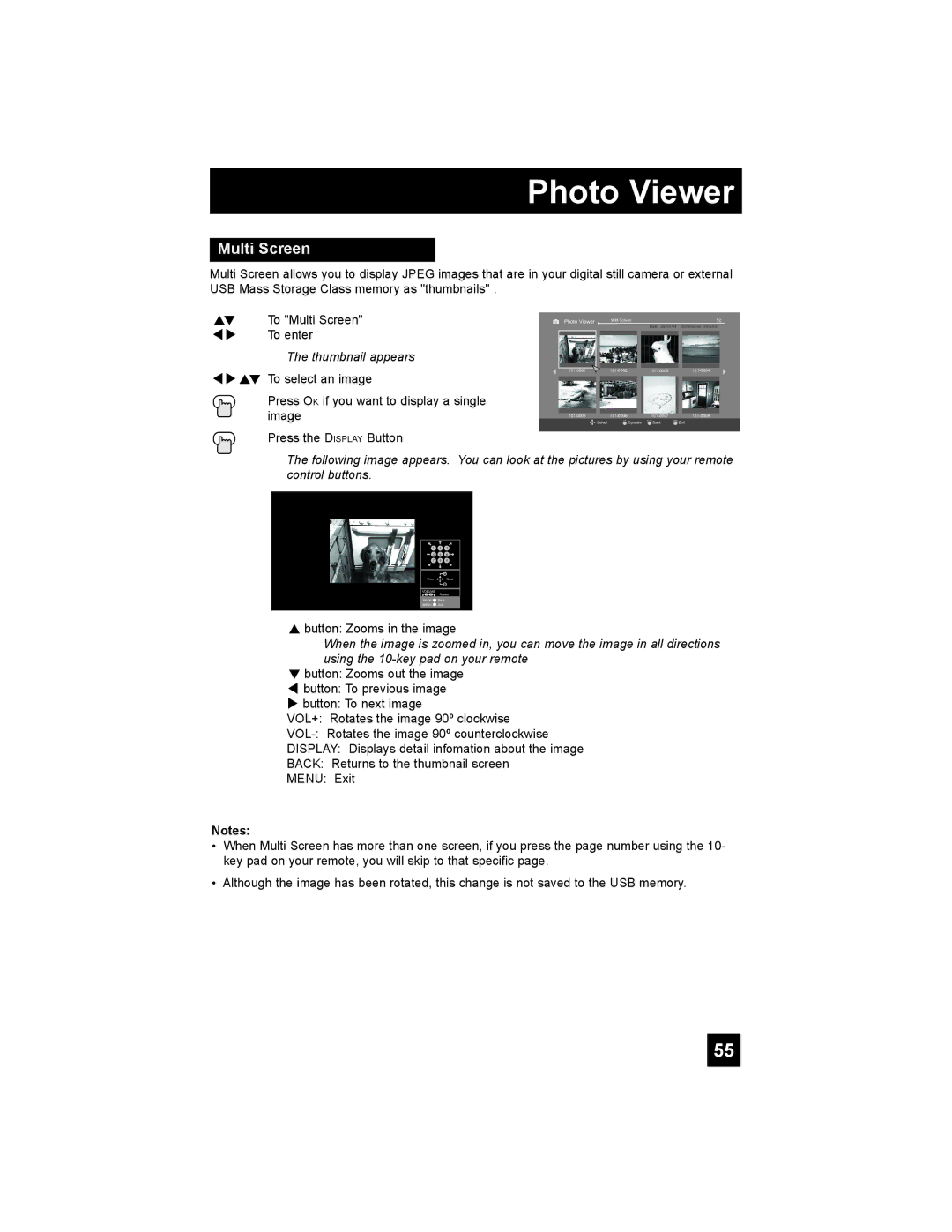LT-42E488, LT-32E488, LT-37E478, LT-37E488 specifications
JVC has established a reputation for producing quality televisions, and models such as the LT-37E488, LT-37E478, LT-32E488, and LT-42E488 illustrate this commitment. These models cater to diverse audience preferences by incorporating advanced features and technologies, appealing both to casual viewers and avid cinephiles.The LT-37E488 and LT-37E478 stand out with their 37-inch screens, delivering vibrant images and immersive viewing experiences. Both models boast a high-definition resolution that ensures clarity and detail, making them ideal for enjoying movies, sports, and gaming. The LT-32E488, featuring a slightly smaller 32-inch display, remains a strong contender for smaller spaces while still providing a quality experience. For larger viewing areas, the LT-42E488 steps in with its expansive 42-inch screen, perfect for those who wish to transform their living room into a home theater.
One of the key features across these models is their integration of LCD technology. This technology provides excellent color reproduction, enhanced brightness levels, and sharp contrast that contribute to an overall enjoyable viewing experience. JVC has equipped these televisions with advanced pixel control technology, allowing for a smoother and more dynamic display, particularly during action-packed scenes.
Connectivity is another highlight of these models. The LT series includes multiple HDMI ports, enabling users to connect various external devices such as gaming consoles, Blu-ray players, and streaming devices effortlessly. Additionally, they support USB inputs, which allow users to view photos and play media directly from their external drives.
The LT-37E488 and LT-42E488 further enhance the viewing experience with built-in digital tuners, providing access to a wide range of channels without needing an external set-top box. Meanwhile, all models include robust sound systems that offer decent audio quality, though those seeking an enhanced sound experience can easily connect external audio systems.
In terms of design, these televisions feature sleek and modern aesthetics, making them suitable for any room décor. The thin bezels maximize screen space while maintaining a stylish profile.
In summary, the JVC LT-37E488, LT-37E478, LT-32E488, and LT-42E488 are diverse models that cater to varying viewer needs while showcasing quality features and technologies. Whether for a cozy room or a larger space, these televisions provide an excellent blend of performance, connectivity, and design, ensuring an entertaining viewing experience for all.