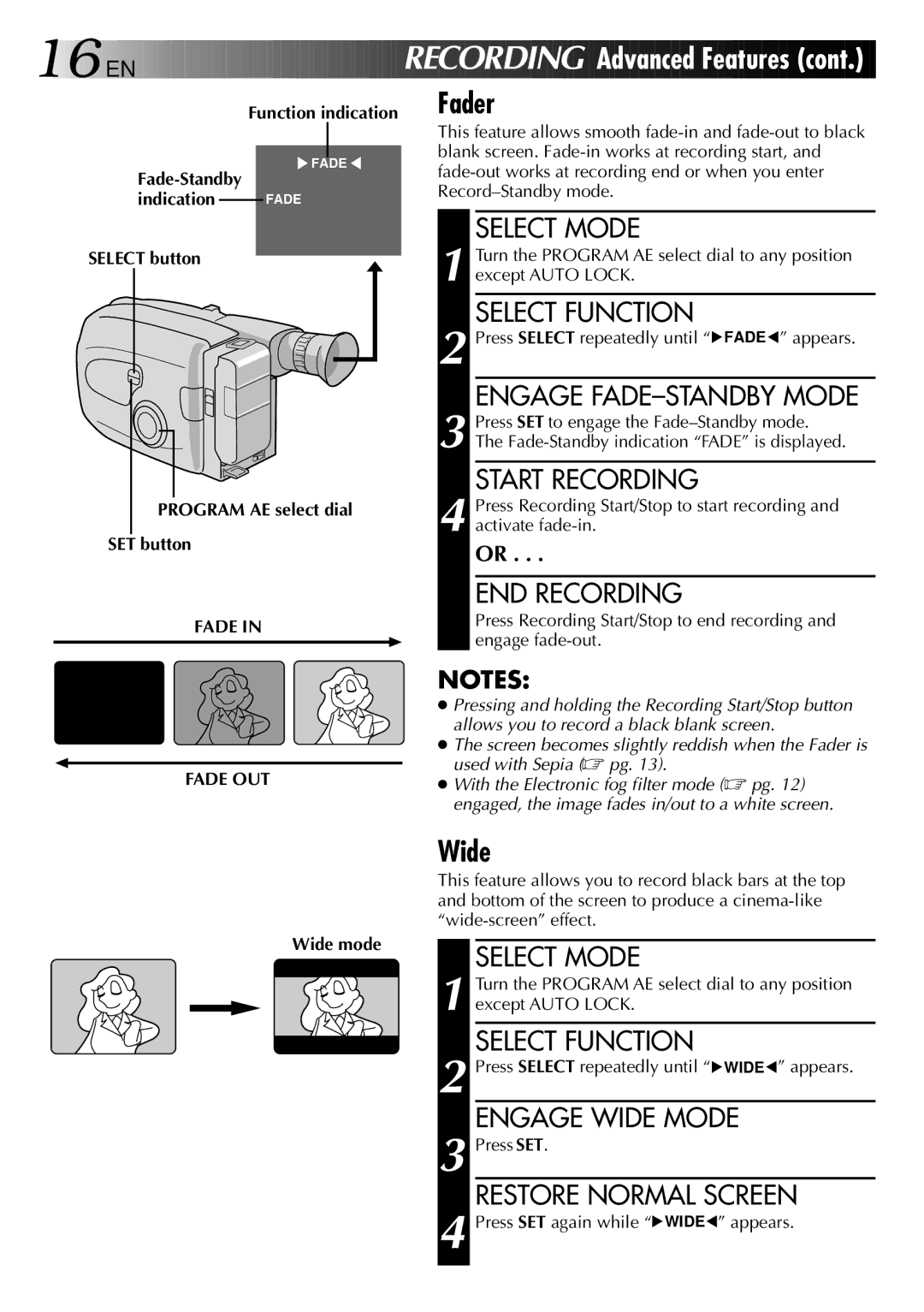16

 EN
EN 





























 RECORDI
RECORDI NG
NG
Advanced Features
Features (cont.)
(cont.)
Function indication
![]() FADE
FADE ![]()
indication FADE
SELECT button
PROGRAM AE select dial
SET button
FADE IN
Fader
This feature allows smooth
SELECT MODE
1 Turn the PROGRAM AE select dial to any position except AUTO LOCK.
SELECT FUNCTION
2 Press SELECT repeatedly until “![]() FADE
FADE![]() ” appears.
” appears.
ENGAGE
3 Press SET to engage the
START RECORDING
4 Press Recording Start/Stop to start recording and activate
OR . . .
END RECORDING
Press Recording Start/Stop to end recording and engage
NOTES:
● Pressing and holding the Recording Start/Stop button allows you to record a black blank screen.
●The screen becomes slightly reddish when the Fader is
used with Sepia (☞ pg. 13).
FADE OUT● With the Electronic fog filter mode (☞ pg. 12) engaged, the image fades in/out to a white screen.
Wide
This feature allows you to record black bars at the top and bottom of the screen to produce a
Wide mode | SELECT MODE |
|
1 Turn the PROGRAM AE select dial to any position except AUTO LOCK.
SELECT FUNCTION
2 Press SELECT repeatedly until “![]() WIDE
WIDE![]() ” appears.
” appears.
ENGAGE WIDE MODE
3 Press SET.
RESTORE NORMAL SCREEN
4 Press SET again while “![]() WIDE
WIDE![]() ” appears.
” appears.