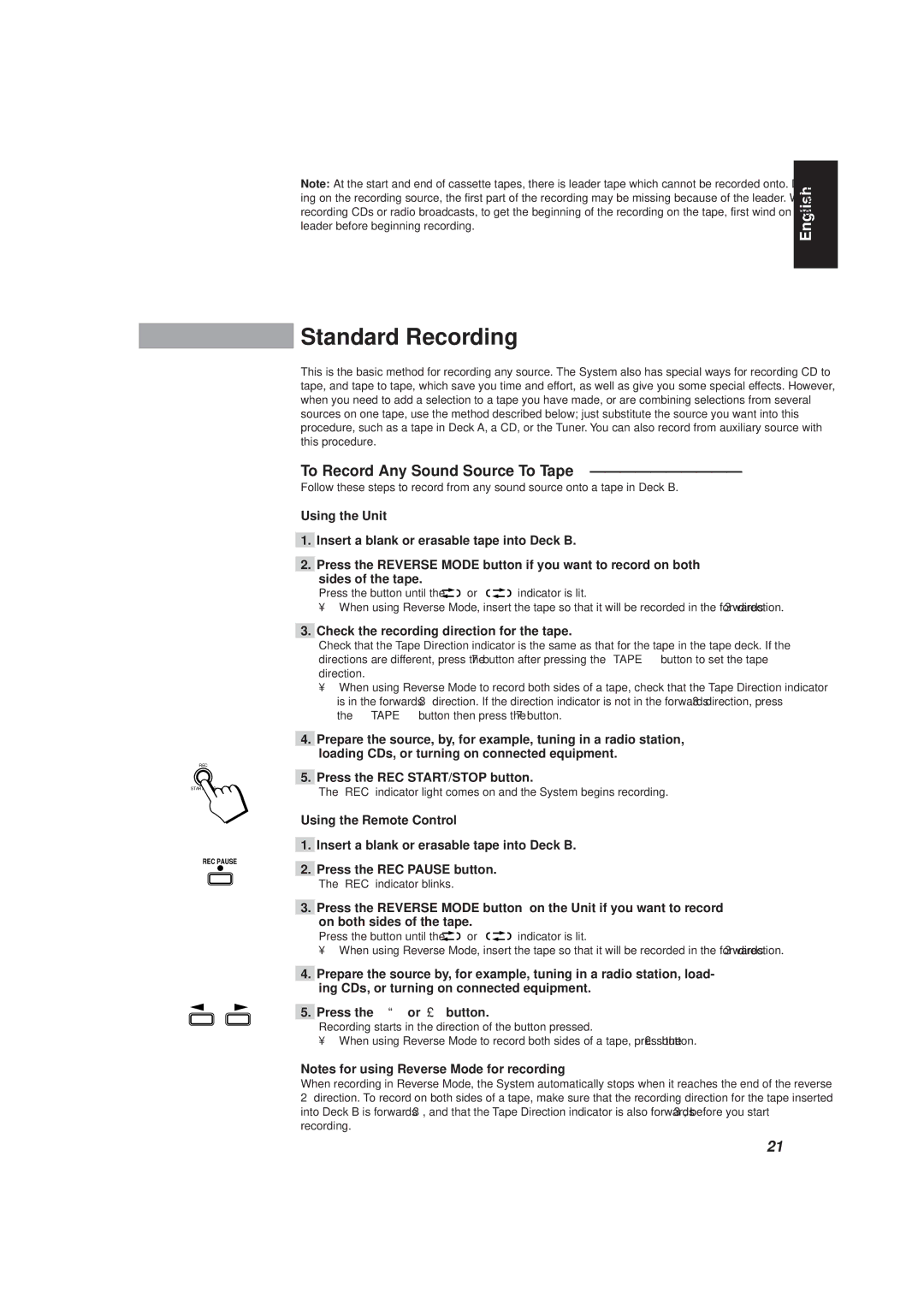CA-D501T, MX-D301T, MX-D401T specifications
The JVC CA-D501T and JVC MX-D401T are both remarkable examples of compact audio systems that have made a significant impact on the personal entertainment landscape. While they each have unique features, they share a commitment to delivering high-quality sound and versatile functionality.The JVC CA-D501T is designed with an emphasis on delivering robust audio performance without sacrificing style or compactness. This system features a high-powered output, enabling users to achieve rich and dynamic sound, whether they are listening to music, watching movies, or enjoying games. One of the standout features of the CA-D501T is its integrated CD player, which supports various disc formats, ensuring compatibility with a wide array of music collections.
Additionally, the system's dual cassette deck allows for both playback and recording, providing a nostalgic touch for users who still enjoy cassette tapes. The CA-D501T also includes an AM/FM radio tuner, giving users access to a variety of stations and the convenience of preset options, making it easy to switch between their favorite channels.
On the other hand, the JVC MX-D401T leans into modern technological conveniences without relinquishing the essence of traditional audio enjoyment. It boasts a sleek design that fits seamlessly into any living space while offering impressive sound capabilities. The MX-D401T features a digital amplifier that enhances sound clarity and reduces distortion, even at higher volumes.
Similar to the CA-D501T, the MX-D401T includes a CD player and FM/AM tuner, but it takes it a step further by incorporating Bluetooth connectivity. This feature allows users to stream music directly from their smartphones or tablets, making it an ideal choice for those who prioritize wireless convenience. The system also includes USB ports, allowing users to play back music stored on flash drives or other devices easily.
Both systems share several technological advancements like sound enhancement technologies that optimize audio performance, making them suitable for various listening preferences. They also offer equalizer settings, enabling users to tailor their sound experience according to their tastes.
Ultimately, whether one chooses the JVC CA-D501T or the MX-D401T, both systems provide a satisfying audio experience with their robust features, modern conveniences, and exceptional sound quality, proving to be excellent choices for both retro enthusiasts and tech-savvy users alike.