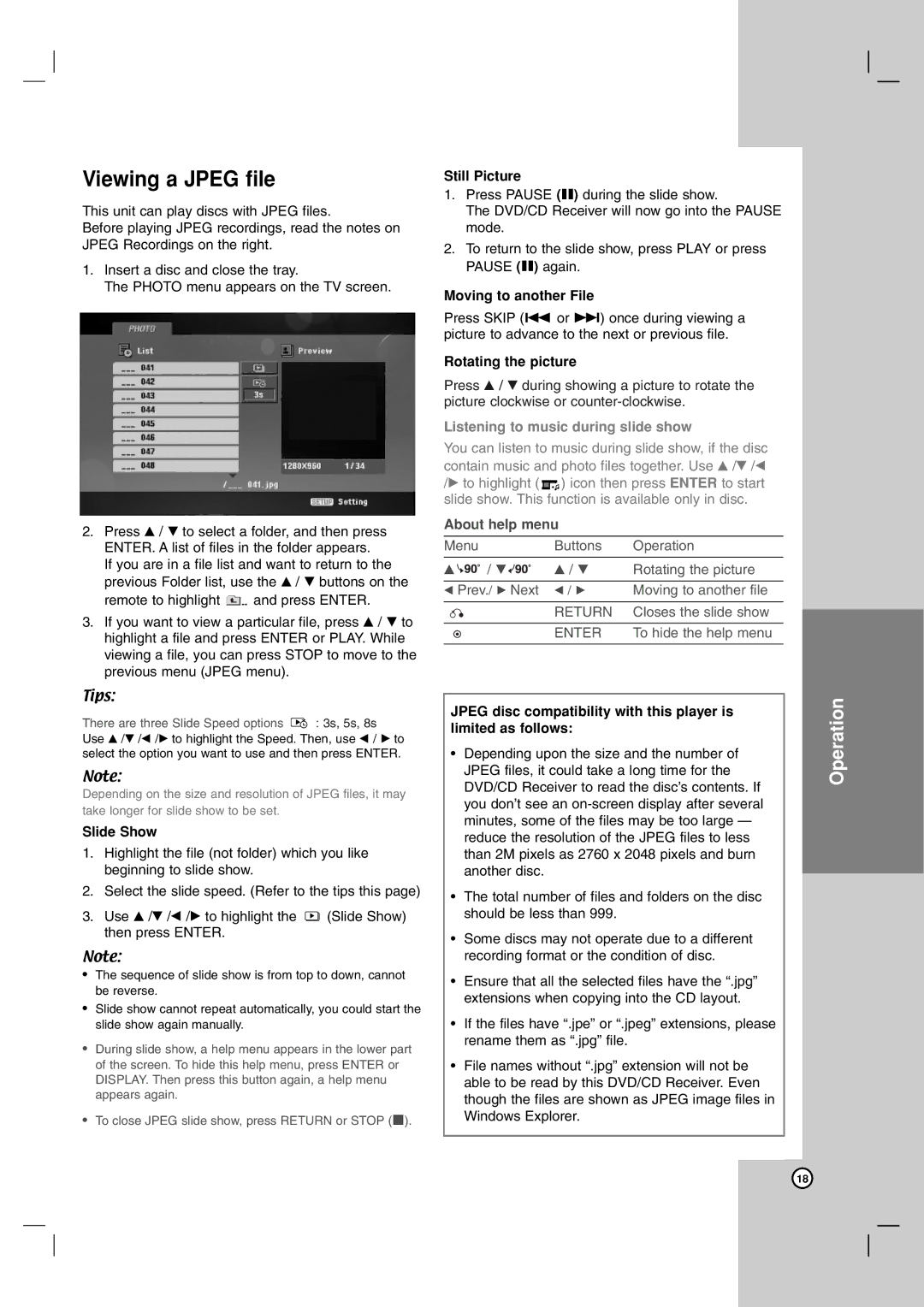THG31, TH-G31 specifications
The JVC TH-G31, also known as the TH-G31, is a versatile home theater system designed to elevate the audio experience for movie enthusiasts, gamers, and music lovers alike. This compact system combines performance and style with a range of innovative technologies that ensure high-quality sound and convenient usability.One of the standout features of the JVC TH-G31 is its 2.1 channel system, which includes a powerful subwoofer and two satellite speakers. The subwoofer delivers deep, resonating bass, adding a rich audio depth to movies and music. The satellite speakers are engineered to provide clear and crisp dialogue and sound effects, creating a truly immersive experience. This combination of speaker types allows for an excellent stereo soundstage while maintaining clarity and detail in sound reproduction.
An important technology integrated into the JVC TH-G31 is Bluetooth connectivity. This feature enables seamless wireless streaming of music from compatible devices, such as smartphones, tablets, and laptops. Users can enjoy their favorite playlists or stream podcasts without the hassle of cables, significantly enhancing the system's usability in different environments.
Further enhancing its versatility, the JVC TH-G31 comes equipped with multiple input options, including HDMI, optical, and AUX inputs. This variety allows users to connect a wide range of devices, including Blu-ray players, gaming consoles, and televisions, making it easy to integrate into any existing home entertainment setup. The HDMI ARC (Audio Return Channel) feature simplifies connectivity and allows for easy control using a single remote.
In terms of design, the JVC TH-G31 boasts a sleek and modern aesthetic that fits nicely into any living room décor. Its compact size means that it won’t take up much space, making it suitable for both small and large rooms. Additionally, the system's easy-to-navigate controls ensure that adjusting volume or switching inputs is intuitive and user-friendly.
Overall, the JVC TH-G31 is an impressive home theater system that offers excellent sound quality, convenient wireless streaming capabilities, and a multitude of input options. Its combination of advanced technology, modern design, and user-friendly features makes it a great choice for anyone looking to enhance their audio experience at home. Whether you're watching movies, playing video games, or listening to music, the JVC TH-G31 ensures a rich and immersive sound experience that brings entertainment to life.