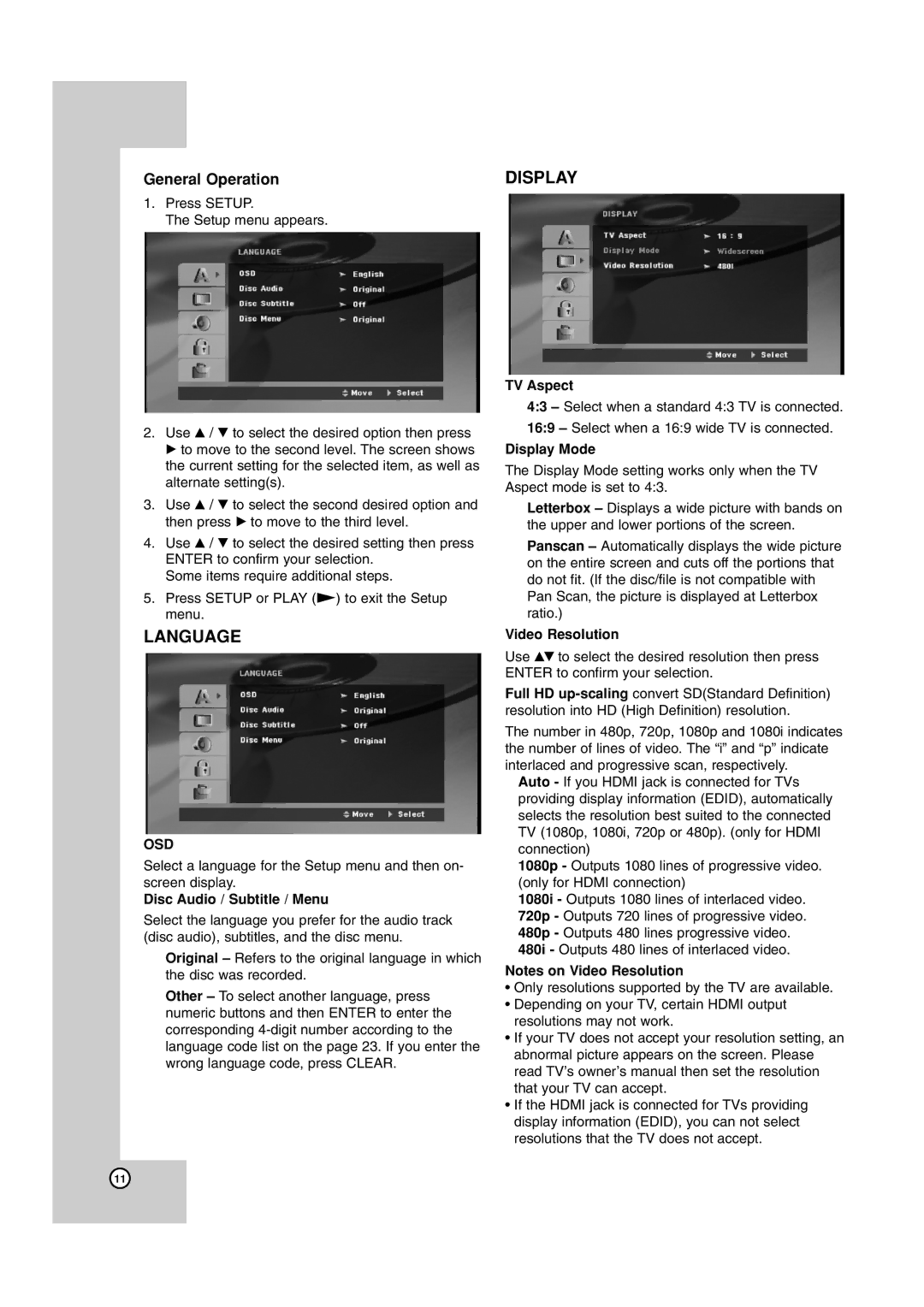TH-G40 specifications
The JVC TH-G40 is a versatile and powerful home theater system that enhances your audio-visual experience. Designed with modern technology and user needs in mind, it combines elegance with performance, making it an attractive addition to any home setup.One of the standout features of the JVC TH-G40 is its 5.1 channel surround sound system. This setup consists of five satellite speakers and a subwoofer that delivers deep and impactful bass, allowing users to immerse themselves fully in movies, music, and gaming. The surround sound creates a three-dimensional audio environment that makes each scene more realistic and engaging.
The JVC TH-G40 also utilizes advanced decoding technologies, such as Dolby Digital and DTS, to reproduce multi-channel soundtracks with exceptional clarity and detail. This means that whether you are watching an action-packed movie or a chilling horror flick, you can expect to hear every subtle sound effect and dialogue with precision.
Connectivity is a key feature of the TH-G40, which includes multiple HDMI inputs, optical and coaxial digital audio inputs, and USB ports, providing various options to connect your devices. This enables seamless integration with different media sources, from Blu-ray players to gaming consoles and streaming devices.
Moreover, the system supports Bluetooth connectivity, allowing users to stream their favorite music wirelessly from smartphones and tablets. This feature adds a layer of convenience as you can enjoy your playlists without the need for physical connections.
The design of the JVC TH-G40 is sleek and modern, with a stylish finish that complements any décor. The compact size of the satellite speakers ensures they can be placed discreetly around your room, while the small footprint of the subwoofer allows for easy positioning without sacrificing audio quality.
User-friendliness is another highlight, with an intuitive remote control that grants easy access to the system's various functions and settings. The on-screen menu provides straightforward navigation for fine-tuning your audio preferences.
In summary, the JVC TH-G40 home theater system exemplifies a blend of performance, technology, and convenience. With its powerful surround sound capabilities, smart connectivity options, and modern design, it makes a perfect choice for anyone looking to elevate their home entertainment experience. Whether for movie nights, gaming marathons, or music listening sessions, the TH-G40 promises to deliver an impressive auditory journey.