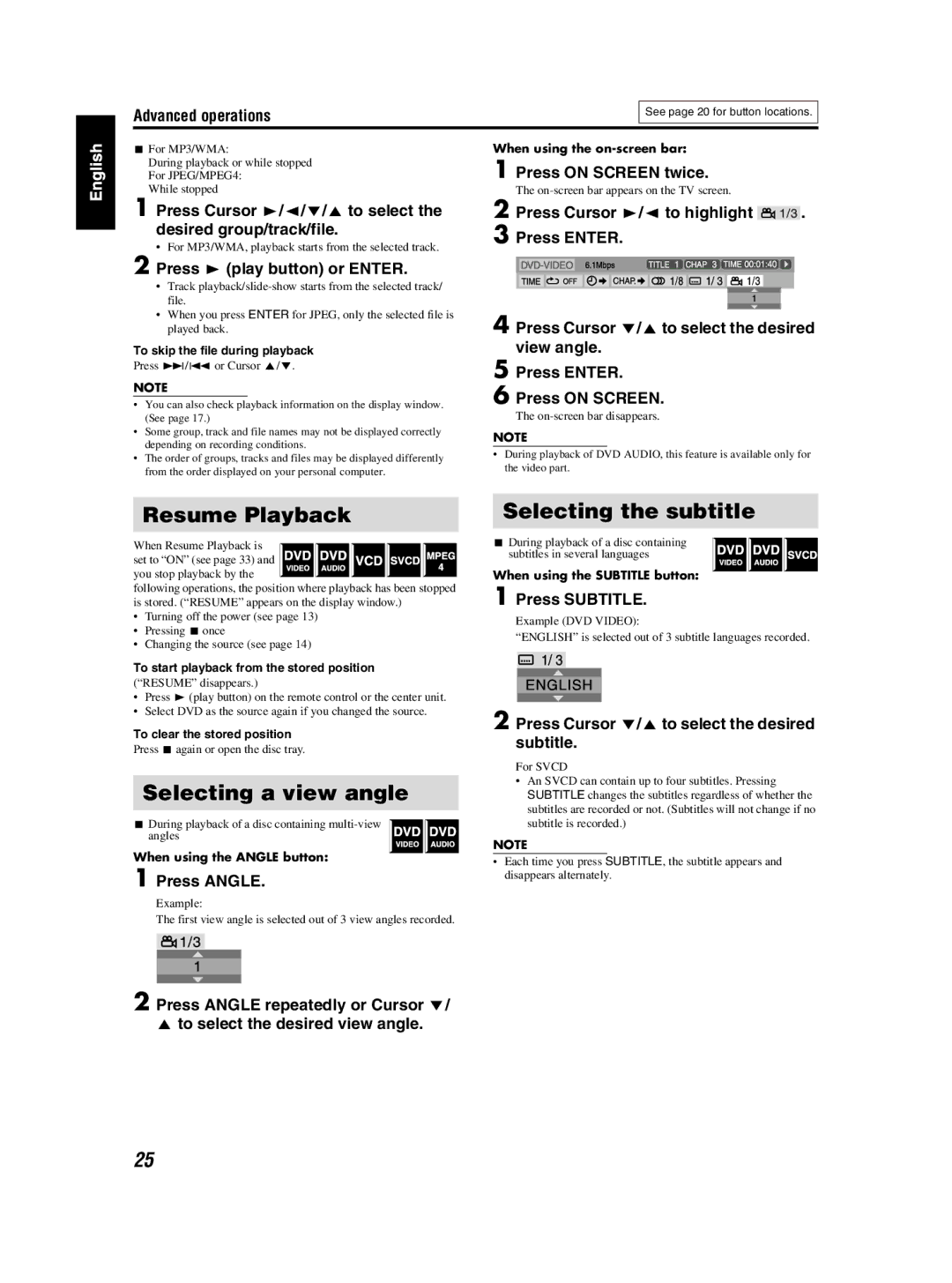TH-S3 TH-S2 specifications
The JVC TH-S3 and TH-S2 are compact home theater systems that combine high-quality audio performance with user-friendly features, making them ideal for those who want an immersive entertainment experience without the complexity of larger systems. Both models cater to diverse audio needs, from casual movie viewing to serious music listening.The JVC TH-S3 features a 2.1 channel setup, which includes two satellite speakers and a powerful subwoofer, delivering a rich and balanced soundstage. It is equipped with a built-in amplifier that delivers robust power output, ensuring clear audio reproduction across various frequencies. The subwoofer is designed to provide deep, resonant bass that enhances action scenes and music playback, creating a captivating audio backdrop that pulls the viewer into the experience.
On the other hand, the TH-S2 is slightly more compact in its design but does not compromise on sound quality. It also features a 2.1 channel configuration, making it a great choice for smaller spaces. The emphasis in the TH-S2 is on creating an expansive sound stage while maintaining crisp dialogue clarity, making it perfect for movie enthusiasts who prioritize vocal clarity during thrilling films.
Both systems utilize advanced digital signal processing technology, which optimizes the sound output based on the content being played. This means whether you're watching an action-packed blockbuster or listening to a mellow acoustic track, the systems automatically adjust to provide the best listening experience.
Connectivity is another strong feature of the JVC TH-S3 and TH-S2. They come equipped with multiple audio inputs, allowing users to easily connect various devices such as DVD players, gaming consoles, and streaming devices. This versatility ensures that the systems can serve as the central hub for any entertainment setup.
Additionally, each system offers user-friendly controls and remote operation, making it simple to adjust settings and switch between inputs. The sleek and modern design of both units integrates easily into any home decor, ensuring that they remain aesthetically pleasing while delivering exceptional sound quality.
Overall, the JVC TH-S3 and TH-S2 stand out for their combination of advanced audio technology, user-friendly operation, and elegant design. Whether you are a dedicated home theater enthusiast or simply looking to enhance your everyday audio experience, these systems provide a compelling choice.