6. Receiving Alarms
6.1. Alarm Reception
When an alarm is received, the [Alarm] button on the top of the screen starts blinking and the alarm information is displayed. Blinking will continue for 30 seconds.
When displaying live video images of the “Recording Camera” in the alarm event settings, alarm information is also displayed on the image. This display will remain displayed over the interval specified in the “Alarm Display Time” of the alarm event settings.
Date/Time |
| Camera Name |
| Alarm Name |
Alarm Button
6.2. Alarm Display
Clicking the [Alarm] button when it is blinking switches to the “Camera Control Mode” with the “Recording Camera” in the alarm event settings selected. In this case, the touch control feature is disabled.
When the [Camera/Alarm List] button is displayed as “Camera List”, the alarm list is displayed in the list display area. Alarms received when
Select the alarm list and click the [Change Camera] button to switch the selected camera to the camera specified in the “Camera Name” field.
Use the [List Operation] buttons to select the alarm list.
*Note: The camera displayed in the “Camera Name” field of the alarm list is the “Recording Camera” in the alarm event settings.
*Notes: Clicking the [Alarm List] button switches the list display area to the alarm list
Clicking the [Camera List] button restores the list display area to the camera list.
List Display Area
Camera Switch/Alarm List Area
Change Camera Button
List Operation Button
Camera/Alarm List Button
19