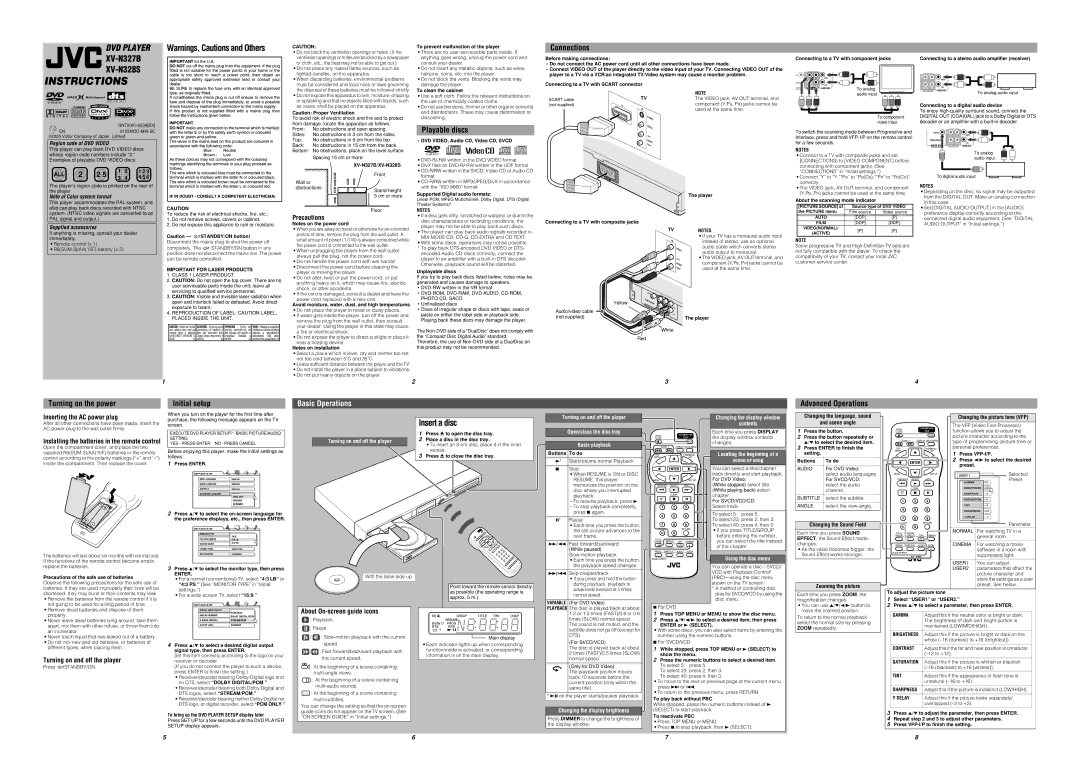DVD PLAYER Warnings, Cautions and Others
CAUTION: | To prevent malfunction of the player |
Connections
XV-N327B
• Do not block the ventilation openings or holes. (If the |
ventilation openings or holes are blocked by a newspaper |
• There are no |
anything goes wrong, unplug the power cord and |
Before making connections:
Connecting to a TV with component jacks | Connecting to a stereo audio amplifier (receiver) |
XV-N328S
INSTRUCTIONS
®
V I D E O
or cloth, etc., the heat may not be able to get out.) |
• Do not place any naked flame sources, such as |
lighted candles, on the apparatus. |
• When discarding batteries, environmental problems |
must be considered and local rules or laws governing |
the disposal of these batteries must be followed strictly. |
• Do not expose this apparatus to rain, moisture, dripping |
or splashing and that no objects filled with liquids, such |
as vases, shall be placed on the apparatus. |
Caution: Proper Ventilation
consult your dealer. |
• Do not insert any metallic objects, such as wires, |
hairpins, coins, etc. into the player. |
• Do not block the vents. Blocking the vents may |
damage the player. |
To clean the cabinet
• Use a soft cloth. Follow the relevant instructions on |
the use of |
• Do not use benzene, thinner or other organic solvents |
and disinfectants. These may cause deformation or |
•Do not connect the AC power cord until all other connections have been made.
•Connect VIDEO OUT of the player directly to the video input of your TV. Connecting VIDEO OUT of the player to a TV via a VCR/an integrated TV/Video system may cause a monitor problem.
Connecting to a TV with SCART connector |
| |
| TV | NOTE |
SCART cable | The VIDEO jack, AV OUT terminal, and | |
(not supplied) | IN | component (Y,PB, PR) jacks cannot be |
| IN | used at the same time. |
|
| |
| PB |
XIAL | Y |
| RIGHT |
TREAM |
|
|
|
|
| VIDEO | PR | LEFT |
|
L OUT | VIDEO OUT | AUDIO OUT | To analog | |
audio input
| PB |
|
|
Y |
|
|
|
|
| RIGHT |
|
VIDEO | PR | LEFT |
|
AUDIO OUT |
| ||
VIDEO OUT | To analog audio input | ||
|
|
| |
Connecting to a digital audio device
To enjoy
| |
EN |
©2005 Victor Company of Japan, Limited
Region code of DVD VIDEO
This player can play back DVD VIDEO discs whose region code numbers include “2.” Examples of playable DVD VIDEO discs:
ALL | 2 | 2 5 | 1 | 2 | 1 2 3 | |
3 | 4 | 4 5 6 | ||||
|
|
|
The player’s region code is printed on the rear of the player
Note of Color system format
This player accommodates the PAL system, and also can play back discs recorded with NTSC system. (NTSC video signals are converted to an PAL signal and output.)
Supplied accessories
If anything is missing, consult your dealer immediately.
•Remote control (x 1)
•
CAUTION
To reduce the risk of electrical shocks, fire, etc.:
1.Do not remove screws, covers or cabinet.
2.Do not expose this appliance to rain or moisture.
Caution ![]() STANDBY/ON button!
STANDBY/ON button!
Disconnect the mains plug to shut the power off
completely. The ![]() STANDBY/ON button in any position does not disconnect the mains line. The power can be remote controlled.
STANDBY/ON button in any position does not disconnect the mains line. The power can be remote controlled.
IMPORTANT FOR LASER PRODUCTS
1.CLASS 1 LASER PRODUCT
2.CAUTION: Do not open the top cover. There are no user serviceable parts inside the unit; leave all servicing to qualified service personnel.
3.CAUTION: Visible and invisible laser radiation when open and interlock failed or defeated. Avoid direct exposure to beam.
4.REPRODUCTION OF LABEL: CAUTION LABEL, PLACED INSIDE THE UNIT.
To avoid risk of electric shock and fire and to protect from damage, locate the apparatus as follows:
Front: | No obstrucitons and open spacing. |
Sides: | No obstrucitons in 3 cm from the sides. |
Top: | No obstrucitons in 5 cm from the top. |
Back: | No obstrucitons in 15 cm from the back. |
Bottom: | No obstrucitons, place on the level surface. |
| Spacing 15 cm or more |
| |
| Front |
Wall or |
|
obstructions | Stand height |
| |
| 5 cm or more |
| Floor |
Precautions |
|
Notes on the power cord
•When you are away on travel or otherwise for an extended period of time, remove the plug from the wall outlet. A small amount of power (1.0 W) is always consumed while the power cord is connected to the wall outlet.
•When unplugging the player from the wall outlet, always pull the plug, not the power cord.
•Do not handle the power cord with wet hands!
•Disconnect the power cord before cleaning the player or moving the player.
•Do not alter, twist or pull the power cord, or put anything heavy on it, which may cause fire, electric shock, or other accidents.
•If the cord is damaged, consult a dealer and have the power cord replaced with a new one.
Avoid moisture, water, dust, and high temperatures
•Do not place the player in moist or dusty places.
•If water gets inside the player, turn off the power and remove the plug from the wall outlet, then consult your dealer. Using the player in this state may cause a fire or electrical shock.
•Do not expose the player to direct sunlight or place it near a heating device.
Notes on installation
•Select a place which is level, dry and neither too hot nor too cold between 5˚C and 35˚C.
•Leave sufficient distance between the player and the TV.
•Do not install the player in a place subject to vibrations.
•Do not put heavy objects on the player.
discoloring. |
Playable discs
• DVD VIDEO, Audio CD, Video CD, SVCD
V I D E O ![]()
•
•DivX files on
•
•
Supported Digital audio formats:
Linear PCM, MPEG Multichannel, Dolby Digital, DTS (Digital Theater Systems)*
NOTES
•If a disc gets dirty, scratched or warped, or due to the disc characteristics or recording conditions, the player may not be able to play back such discs.
•The player can play back audio signals recorded in
•With some discs, operations may not be possible.
*To play back
Unplayable discs
If you try to play back discs listed below, noise may be generated and causes damage to speakers.
•
•DVD-ROM, DVD-RAM, DVD AUDIO, CD-ROM,
PHOTO CD, SACD
•Unfinalized discs
•Discs of irregular shape or discs with tape, seals or paste on either the label side or playback side. Playing back these discs may damage the player.
The
Therefore, the use of
S- |
VIDEO |
VIDEO |
L |
EFT |
A |
UDIO |
R |
IGHT |
AV OUT
The player
Connecting to a TV with composite jacks
TV |
| NOTES | |
|
| • If your TV has a monaural audio input | |
IN |
| instead of stereo, use an optional | |
VIDEO | audio cable which converts stereo | ||
audio output to monaural. | |||
|
| ||
LEFT | • The VIDEO jack, AV OUT terminal, and | ||
component (Y,PB, PR) jacks cannot be | |||
AU | DIO | ||
| used at the same time. | ||
| T | ||
RIGH |
| ||
| COAXIAL |
|
|
|
|
| PCM/STREAM | Y |
| PR |
|
Yellow |
|
|
|
| |
| DIGITAL |
|
| RIGHT |
|
Audio/video cable |
|
| EO |
| |
|
| PB |
| ||
(not supplied) |
|
|
| LEFT | The player |
|
|
| AUDIO OUT |
White
Red
To component video input
To switch the scanning mode between Progressive and Interlace, press and hold
NOTES
•Connect to a TV with composite jacks and set [CONNECTIONS] to [VIDEO COMPONENT] before connecting with component jacks. (See “CONNECTIONS” in “Initial settings.”)
•Connect “Y” to “Y,”“PB” to “PB(CB),”“PR” to “PR(CR)” correctly.
•The VIDEO jack, AV OUT terminal, and component (Y,PB, PR) jacks cannot be used at the same time.
About the scanning mode indicator
[PICTURE SOURCE] of | Source type of DVD VIDEO | ||
the PICTURE menu | Film source | Video source | |
AUTO | [DDP] | [P] | |
FILM | [DDP] | [DDP] | |
VIDEO(NORMAL)/ | [P] | [P] | |
(ACTIVE) | |||
|
| ||
NOTE
Some progressive TV and
DIGITAL OUT (COAXIAL) jack to a Dolby Digital or DTS decoder or an amplifier with a
| PB |
COAXIAL | Y |
| RIGHT |
PCM/STREAM |
|
|
|
| VIDEO | PR | LEFT |
DIGITAL OUT | VIDEO OUT | AUDIO OUT | |
To analog audio input
To digital audio input
NOTES
•Depending on the disc, no signal may be outputted from the DIGITAL OUT. Make an analog connection in this case.
•Set [DIGITAL AUDIO OUTPUT] in the [AUDIO] preference display correctly according to the connected digital audio equipment. (See “DIGITAL AUDIO OUTPUT” in “Initial settings.”)
1
2
3
4
Turning on the power
Initial setup
Basic Operations
Advanced Operations
Inserting the AC power plug
After all other connections have been made, insert the AC power plug to the wall outlet firmly.
When you turn on the player for the first time after purchase, the following message appears on the TV screen.
Insert a disc
Turning on and off the player
Changing the display window |
contents |
Changing the language, sound
and scene angle
OPEN/
STANDBY/ON
Changing the picture tone (VFP)
The VFP (Video Fine Processor) function allows you to adjust the
Installing the batteries in the remote control
Open the compartment cover, and place the two supplied
EXECUTE DVD PLAYER SETUP? - BASIC PICTURE/AUDIO SETTING
YES - PRESS ENTER NO - PRESS CANCEL
Before enjoying this player, make the initial settings as follows:
1Press ENTER.
Turning on and off the player
1Press 0 to open the disc tray.
2 Place a disc in the disc tray.
•To insert an
3Press 0 to close the disc tray.
Open/close the disc tray
Basic playback
Buttons To do
3* | Start/resume normal Playback |
| STANDBY/ON | Each time you press DISPLAY, | |
OPEN/ | the display window contents | ||
| |||
CLOSE |
| ||
|
| changes. | |
– SLOW + | DISPLAY ON SCREEN |
| |
TOP | THUMBNAIL/ | Locating the beginning of a | |
MENU | LIST | scene or song | |
|
|
2Press the button repeatedly or 5/∞ to select the desired item.
3Press ENTER to finish the setting.
Buttons | To do |
CLOSE
– SLOW + DISPLAY ON SCREEN
TOP | THUMBNAIL/ |
MENU | LIST |
ENTER |
picture character according to the type of programming, picture tone or personal preferences.
1Press
2 Press 2/3 to select the desired |
preset. |
The batteries will last about six months with normal use. If the functions of the remote control become erratic, replace the batteries.
Precautions of the safe use of batteries
Observe the following precautions for the safe use of batteries. If they are used improperly their lives will be shortened, they may burst or their contents may leak.
DVD PLAYER SETUP |
|
MENU LANGUAGE | ENGLISH |
AUDIO LANGUAGE | ENGLISH |
SUBTITLE | ENGLISH |
ON SCREEN LANGUAGE | ENGLISH |
| ENGLISH |
| FRENCH |
| GERMAN |
2Press 5/∞ to select the
DVD PLAYER SETUP |
|
MONITOR TYPE | 4:3 L.B. |
PICTURE SOURCE | 16:9 |
4:3 LB | |
SCREEN SAVER | 4:3 PS |
ON | |
CONNECTIONS | SCART RGB |
BACKGROUND | STANDARD |
3Press 5/∞ to select the monitor type, then press
ENTER.
•For a normal (conventional) TV, select “4:3 LB” or “4:3 PS.” (See “MONITOR TYPE” in “Initial settings.”)
•For a
With the label side up
Point toward the remote sensor directly as possible (the operating range is
7Stop
•When RESUME is ON or DISC RESUME, this player memorizes the position on the disc where you interrupted playback.
–To resume playback, press 3.
–To stop playback completely, press 7 again.
8* Pause
•Each time you press the button, the still picture advances to the next frame.
¡/1 Fast forward/backward (While paused)
•Each time you press the button, the playback speed changes.
¢/4 Skip chapter/track
•If you press and hold the button during playback, playback is advanced/reversed at 5 times normal speed.
ENTER
MENU | SET UP |
PREVIOUS SELECT NEXT
CLEAR
1 2 3
4 5 6
7 8 9
CANCELRETURN
0
TITLE/ SOUND
GROUP EFFECT VFP DIMMER
I/P
ANGLE SUBTITLE AUDIO ZOOM
SLIDE EFFECT
You can select a title/chapter/ track directly and start playback. For DVD Video:
(While stopped) select title. (While playing back) select chapter.
For SVCD/VCD/CD: Select track.
To select 5: press 5.
To select 23: press 2, then 3.
To select 40: press 4, then 0.
•If you press TITLE/GROUP before entering the number, you can select the title instead of the chapter.
Using the disc menu
You can operate a
* A method of controlling disc |
play for SVCD/VCD by using the |
AUDIO | For DVD Video: |
| select audio languages. |
| For SVCD/VCD: |
| select the audio |
| channel. |
|
|
SUBTITLE | select the subtitle. |
|
|
ANGLE | select the |
Changing the Sound Field
Each time you press SOUND EFFECT, the Sound Effect mode changes.
•As the value becomes bigger, the Sound Effect works stronger.
Zooming the picture
Each time you press ZOOM, the
MENU | SET UP |
PREVIOUS SELECT NEXT
CLEAR
1 2 3
4 5 6
7 8 9
CANCELRETURN
0
TITLE/ SOUND
GROUP EFFECT VFP DIMMER
I/P
ANGLE SUBTITLE AUDIO ZOOM
SLIDE EFFECT
To adjust the picture tone
USER 1 |
| Selected |
GAMMA |
| Preset |
| MID | |
BRIGHTNESS | + 4 | |
CONTRAST | +10 | |
SATURATION | +10 | |
TINT |
| +10 |
SHARPNESS | LOW | |
Y DELAY |
| + 2 |
|
| Parameter |
NORMAL | For watching TV in a | |
| general room. | |
CINEMA | For watching a movie | |
| software in a room with | |
| suppressed light. | |
USER1 | You can adjust | |
USER2 | parameters that affect the | |
| picture character and | |
| store the settings as a user | |
| preset. See below. | |
• Remove the batteries from the remote control if it is |
not going to be used for a long period of time. |
approx. 5 m.)
VARIABLE (For DVD Video)
disc menu. |
magnification changes.
1Select “USER1” or “USER2.”
• Remove dead batteries and dispose of them |
properly. |
• Never leave dead batteries lying around, take them |
apart, mix them with other refuse, or throw them into |
an incinerator. |
• Never touch liquid that has leaked out of a battery. |
• Do not mix new and old batteries, or batteries of |
different types, when placing them. |
Turning on and off the player
Press  STANDBY/ON.
STANDBY/ON.
DVD PLAYER SETUP |
|
DIGITAL AUDIO OUTPUT | DOLBY DIGITAL/PCM |
ANALOG DOWNMIX | PCM ONLY |
DOLBY PROLOGIC | |
| DOLBY DIGITAL/PCM |
D.RANGE CONTROL | STREAM/PCM |
OUTPUT LEVEL | STANDARD |
4Press 5/∞ to select a desired digital output signal type, then press ENTER.
Set this item correctly according to the logo on your receiver or decoder.
(If you do not connect the player to such a device, press ENTER to finish the setting.)
•Receiver/decoder bearing Dolby Digital logo and no DTS, select “DOLBY DIGITAL/PCM.”
•Receiver/decoder bearing both Dolby Digital and DTS logos, select “STREAM/PCM.”
•Receiver/decoder bearing neither Dolby Digital nor DTS logo, or digital recorder, select “PCM ONLY.”
To bring up the DVD PLAYER SETUP display later
Press SET UP for a few seconds until the DVD PLAYER SETUP display appears.
About On-screen guide icons
 : Playback.
: Playback.
 : Pause.
: Pause.
![]() /
/ ![]() :
:
![]() /
/![]() : Fast forward/backward playback with the current speed.
: Fast forward/backward playback with the current speed.
![]() : At the beginning of a scene containing
: At the beginning of a scene containing
![]() : At the beginning of a scene containing
: At the beginning of a scene containing
![]() : At the beginning of a scene containing
: At the beginning of a scene containing
You can change the setting so that the
 Main display
Main display
•Each indicator lights up when corresponding function/mode is activated, or corresponding information is on the main display.
PLAYBACK The disc is played back at about
1.2or 1.5 times (FAST)/0.8 or 0.6 times (SLOW) normal speed. The sound is not muted, and the subtitle does not go off (except for DTS).
(For SVCD/VCD)
The disc is played back at about 2 times (FAST)/0.5 times (SLOW) normal speed.
(Only for DVD Video)
The playback position moves back 10 seconds before the current position (only within the same title).
* 38 on the player starts/pauses playback.
Changing the display brightness
Press DIMMER to change the brightness of the display window.
7 For DVD
1Press TOP MENU or MENU to show the disc menu.
2 Press 5/∞/2/3 to select a desired item, then press ENTER or 3 (SELECT).
•With some discs, you can also select items by entering the number using the numeric buttons.
7 For SVCD/VCD
1While stopped, press TOP MENU or 3 (SELECT) to show the menu.
2Press the numeric buttons to select a desired item. To select 5: press 5.
To select 23: press 2, then 3.
To select 40: press 4, then 0.
•To move to the next or previous page of the current menu, press ¢ or 4.
•To return to the previous menu, press RETURN.
To play back without PBC
While stopped, press the numeric buttons instead of 3 (SELECT) to start playback.
To reactivate PBC
•Press TOP MENU or MENU.
•Press 7 to stop playback, then 3 (SELECT).
• You can use 5/∞/2/3 button to |
move the zoomed position. |
To return to the normal playback, select the normal size by pressing ZOOM repeatedly.
GAMMA | Adjust this if the neutral color is bright or dark. |
| The brightness of dark and bright portion is |
| maintained (LOW/MID/HIGH). |
|
|
BRIGHTNESS | Adjust this if the picture is bright or dark on the |
| whole |
|
|
CONTRAST | Adjust this if the far and near position is unnatural |
| |
|
|
SATURATION | Adjust this if the picture is whitish or blackish |
| |
|
|
TINT | Adjust this if the appearance of flesh tone is |
| unnatural |
|
|
SHARPNESS | Adjust this if the picture is indistinct (LOW/HIGH). |
|
|
Y DELAY | Adjust this if the picture looks separately/ |
| overlapped |
|
|
3Press 5/∞ to adjust the parameter, then press ENTER.
4 Repeat step 2 and 3 to adjust other parameters. 5 Press
5 | 6 | 7 | 8 |