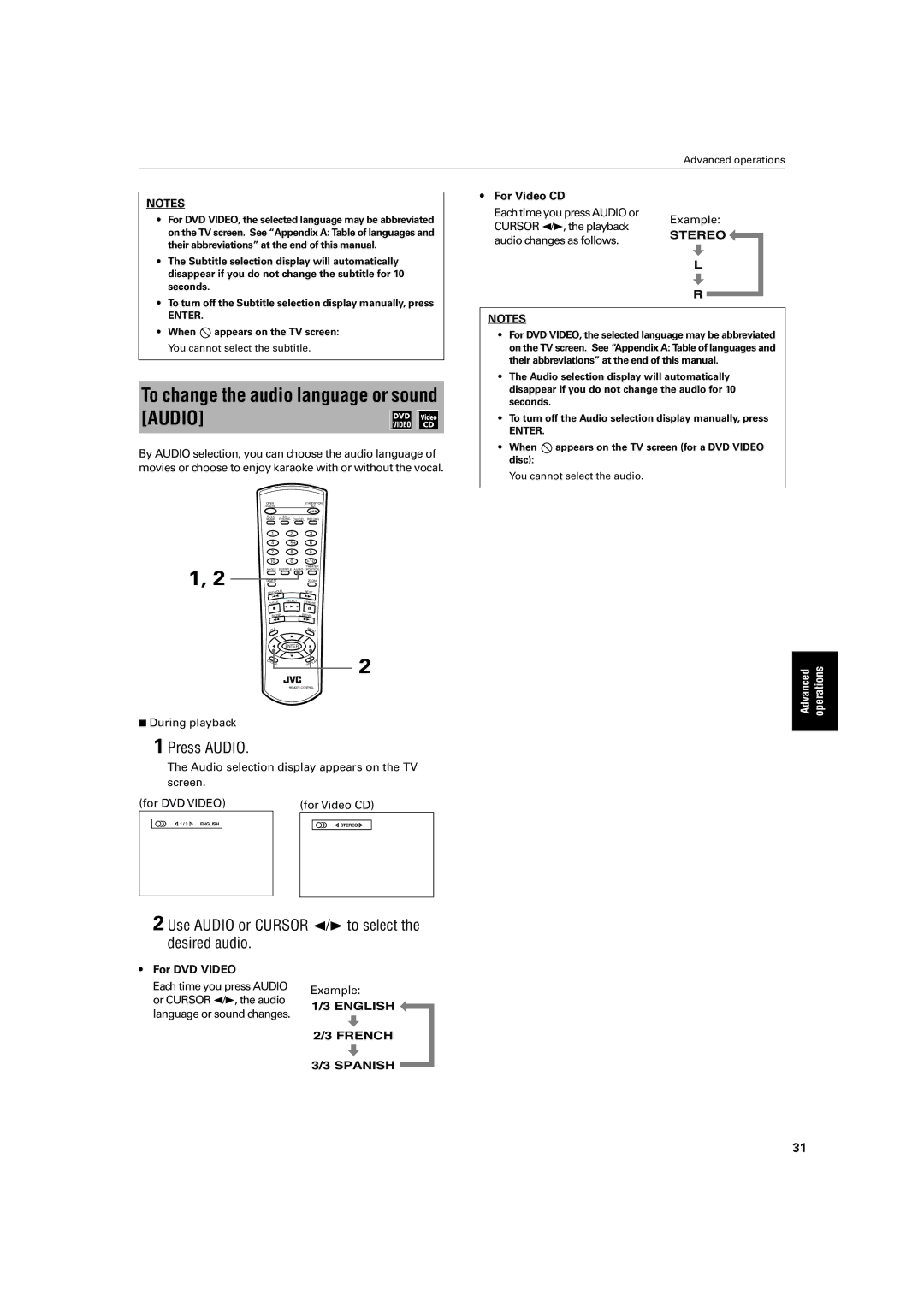99,23/$5
16758&7,216
HHSW96%
Mises en garde, précautions et indications diverses
Numb
Table of Contents
Fromtheanglelistdisplay
While
MarkonlyworkallowDVDVIDEOdisc
ThoserecordedontheVDVIDEOdsc
Displayed theTVscren
User-friendlyon-screendisplays
Indicate the types
These symbols
Discs which
Operation can be
RecordingfromDVDVIDEO,AudioCD,ndVideoCD
Safety
Manufacturedunderlicensefrom
Copyrightprotectiontechnologymuprotectionbeauthorizedby
Front panel
Names of parts and controls
Remote control unit
Infrared signal-emitting window
Play Mode button 22, 26, 27
$ Cancel button
3D Phonic button
Rear panel
Display window
Preliminaryknowledge
Opening display
During DVD Video playback
While stopped
During Audio CD playback During Video CD playback
DVD Video function status Disk/time DVD Video
Operati
How to use numeric buttons
Press
Select
Fthedsc
Playable disc types
Non-play ble dis
Dividedintosomeìchaptersî.Forexample,ifDVDVIDEOdisc
Seethefollowing
Togetbetterpicturequality
Frontpanel
ÏTochangethe
Blue Green Red Component video cable Not supplied Unit
Blue
For XV-S40BK/XV-S45GD/XV-E100SL
To connect to audio equipment with Digital input
Gettingstarted
Turning on/off the unit
Inserting and removing discs
Press 0 OPEN/CLOSE to close the disc tray
To start playback
Basic playback
To stop playback completely
To advance or reverse playback rapidly while monitoring
To locate the beginning of the scene or song
Resuming playback
To memorize the interrupted position
To resume playback
Menu
Playing from a specific
ÏThemenubuttondoesnotworkwhilestopped
Numeric Meric utto To select the desired Use
Numeric buttons
To locate a desired selection using 4 or ¢
WithoutPBCfunction
Selecti
Current title or track Time Search
Chapter number CHAP.SERCH
Uttons 0 9 to enter
Use Cursor 2/3 to move to Time
Display Digest
For DVD Video For Audio CD
For Video CD
Ssing¢
Special picture playback
To advance a still picture frame-by-frame
To display continuous still pictures
To zoom a scene Zoom
To playback in slow-motion Slow
Press 8, then use 1 / ¡
Press Zoom
To playback
Changing the playback
Youcanplaytitlesortrackson
Desiredorderbyusin gth ePro gramfunction
To repeat the current selection or all tracks Repeat
Use Cursor 2/3 to move to Random
Use Cursor 2/3 to move to Repeat
To repeat a desired part A-B Repeat
ÏAdvancedAudioCD/VideooperationsCD
That
Use Cursor 2/3 to m ve To A-B
Press Angle
To select a scene angle from the normal screen Angle
Use Angle or Cursor 2/3 to select the desired angle
To quit A-B repeat playback
Changing the language and sound
To select a scene angle from the angle list display Angle
To select the subtitle language Subtitle
Press Audio
To change the audio language or sound Audio
Use Audio or Cursor 2/3 to select the desired audio
For DVD Video
Selecting the picture
DuringplaybackRM-SXVB40AREMOTE Control
Enjoying virtual surround
To select the picture character
To check the disc/time information
Checking the status
7During playback
Disc/time display appears on the TV screen
To check the DVD function status
To dim the brightness
Dimning brightness of the display window
PressDISPLAYtwice
How to set preferences
Selecting preferences
Language
Audio
Display
System
On-screen guide will be displayed
Auto standby function is off
Limiting playback by children
To set Parental Lock for the first time
To select the parental lock level
Press Enter while holding down 7 on the remote control unit
To change the settings Parental Lock
Screen display appears
On the TV screen
Moves to Password field When selecting no
Enter your 4-digit password using the numeric buttons 0 to
Use the Cursor 5/∞to move to YES, then press Enter
Press OPEN/CLOSE
Additional information
Connection and setup
You connect the component video output to your TV
Operation
Sto
Carehandling handling of discs
Symptom Possible case Remedy
Troubleshooting
Appendix ATable of languages and their abbreviations
Specifications
Lock
Eeum
Kelau
HOW to Locate Your JVC Service Center
Limited Warranty Consumer Video
JVC 0301AOMUBNJSC

![]() appears on the TV screen: You cannot select the subtitle.
appears on the TV screen: You cannot select the subtitle.

![]() appears on the TV screen (for a DVD VIDEO disc):
appears on the TV screen (for a DVD VIDEO disc):