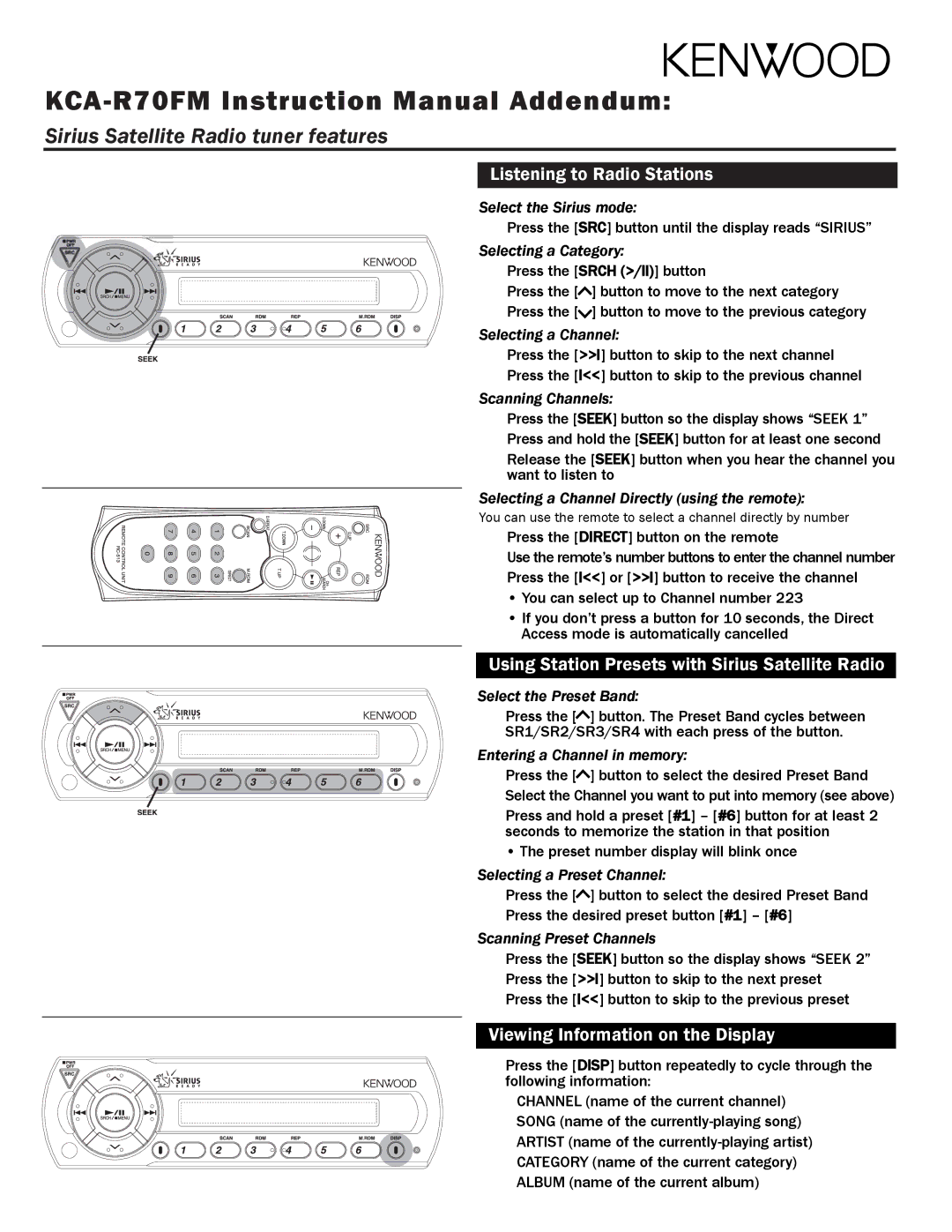Sirius Satellite Radio tuner features
Listening to Radio Stations
Select the Sirius mode:
Press the [SRC] button until the display reads “SIRIUS”
Selecting a Category:
Press the [SRCH (>/ll)] button
Press the [![]() ] button to move to the next category
] button to move to the next category
Press the [![]() ] button to move to the previous category
] button to move to the previous category
Selecting a Channel:
Press the [>>l] button to skip to the next channel
Press the [l<<] button to skip to the previous channel
Scanning Channels:
Press the [SEEK] button so the display shows “SEEK 1” Press and hold the [SEEK] button for at least one second
Release the [SEEK] button when you hear the channel you want to listen to
Selecting a Channel Directly (using the remote):
You can use the remote to select a channel directly by number
Press the [DIRECT] button on the remote
Use the remote’s number buttons to enter the channel number Press the [l<<] or [>>l] button to receive the channel
• You can select up to Channel number 223
• If you don’t press a button for 10 seconds, the Direct Access mode is automatically cancelled
Using Station Presets with Sirius Satellite Radio
Select the Preset Band:
Press the [ ] button. The Preset Band cycles between
SR1/SR2/SR3/SR4 with each press of the button.
Entering a Channel in memory:
Press the [ ] button to select the desired Preset Band Select the Channel you want to put into memory (see above)
Press and hold a preset [#1] – [#6] button for at least 2 seconds to memorize the station in that position
• The preset number display will blink once
Selecting a Preset Channel:
Press the [ ] button to select the desired Preset Band
Press the desired preset button [#1] – [#6]
Scanning Preset Channels
Press the [SEEK] button so the display shows “SEEK 2”
Press the [>>l] button to skip to the next preset
Press the [l<<] button to skip to the previous preset
Viewing Information on the Display
Press the [DISP] button repeatedly to cycle through the following information:
CHANNEL (name of the current channel) SONG (name of the