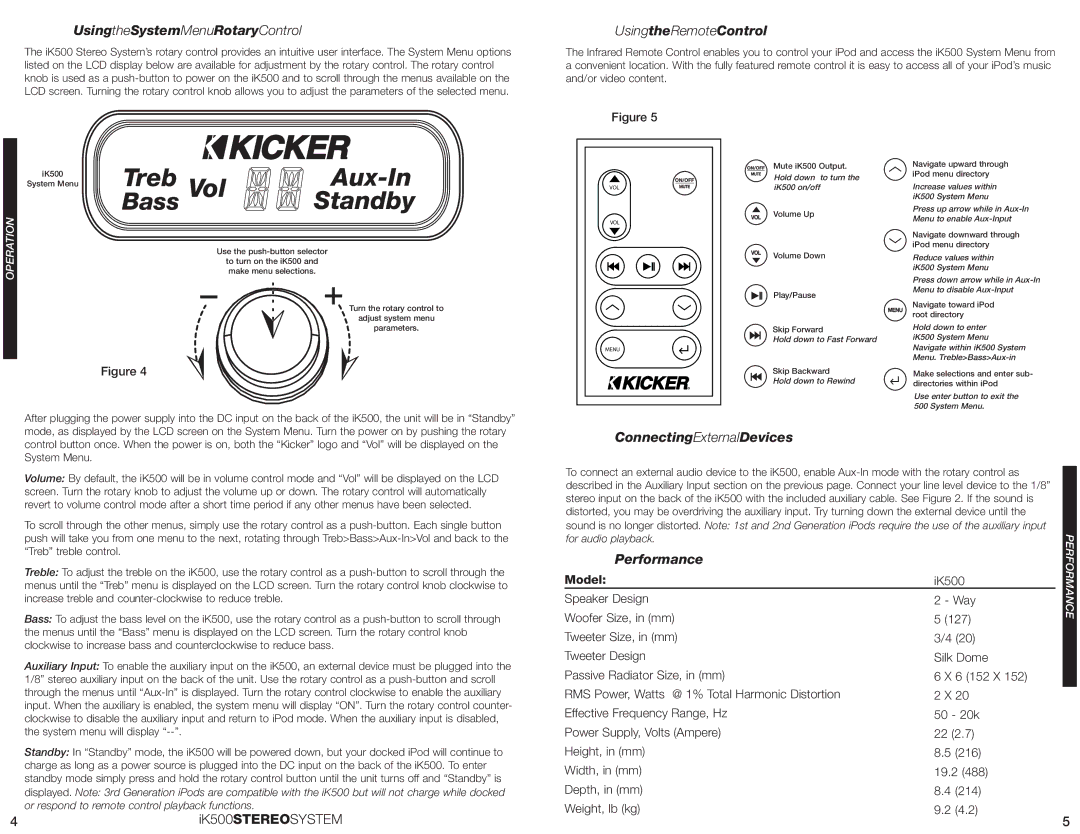IK500 specifications
The Kicker IK500 is an innovative audio solution designed for those who seek high-quality sound in various environments. This versatile speaker stands out for its impressive combination of features, technologies, and characteristics, making it an ideal choice for music enthusiasts, audiophiles, and casual listeners alike.One of the main features of the Kicker IK500 is its 5-inch full-range speaker, engineered to deliver powerful audio performance while maintaining clarity across a wide frequency range. This allows users to enjoy an immersive listening experience, whether they are indoors or outdoors. Its compact design ensures that the speaker fits various settings, making it perfect for parties, gatherings, or personal use.
The IK500 incorporates Kicker's proprietary technologies, including its advanced DSP (Digital Signal Processing) capabilities. This technology optimizes sound output, ensuring that every note and beat is delivered with precision. The DSP enhances bass response and balances loudness levels, creating a rich and dynamic audio experience that caters to different musical genres.
Additionally, the Kicker IK500 features Bluetooth connectivity, allowing users to easily stream music from their smartphones, tablets, or other Bluetooth-enabled devices. This wireless capability adds a layer of convenience, enabling listeners to enjoy their favorite tunes without the hassle of tangled cords. The inclusion of a robust battery ensures prolonged playtime, making the IK500 a suitable choice for extended outdoor use.
Another notable characteristic of this speaker is its durability. The IK500 is built with rugged materials, designed to withstand the rigors of outdoor conditions. It is water-resistant and can endure exposure to dust, making it suitable for beach trips or camping adventures. This resilience does not compromise on aesthetics, as the speaker boasts a sleek and modern design that appeals to style-conscious users.
The sound quality is further enhanced by strategically placed passive radiators, which help amplify low frequencies and deliver a fuller sound without distortion. This design feature allows the Kicker IK500 to provide a remarkable bass response, adding depth to music and making it ideal for dance parties or outdoor events.
In summary, the Kicker IK500 is more than just a speaker; it is a powerful audio companion that combines cutting-edge technology, durability, and a compact design. Its versatile features make it suitable for a wide range of listening environments, appealing to those who want quality sound on the go. Whether for personal enjoyment or social gatherings, the IK500 delivers exceptional audio performance that is hard to match.