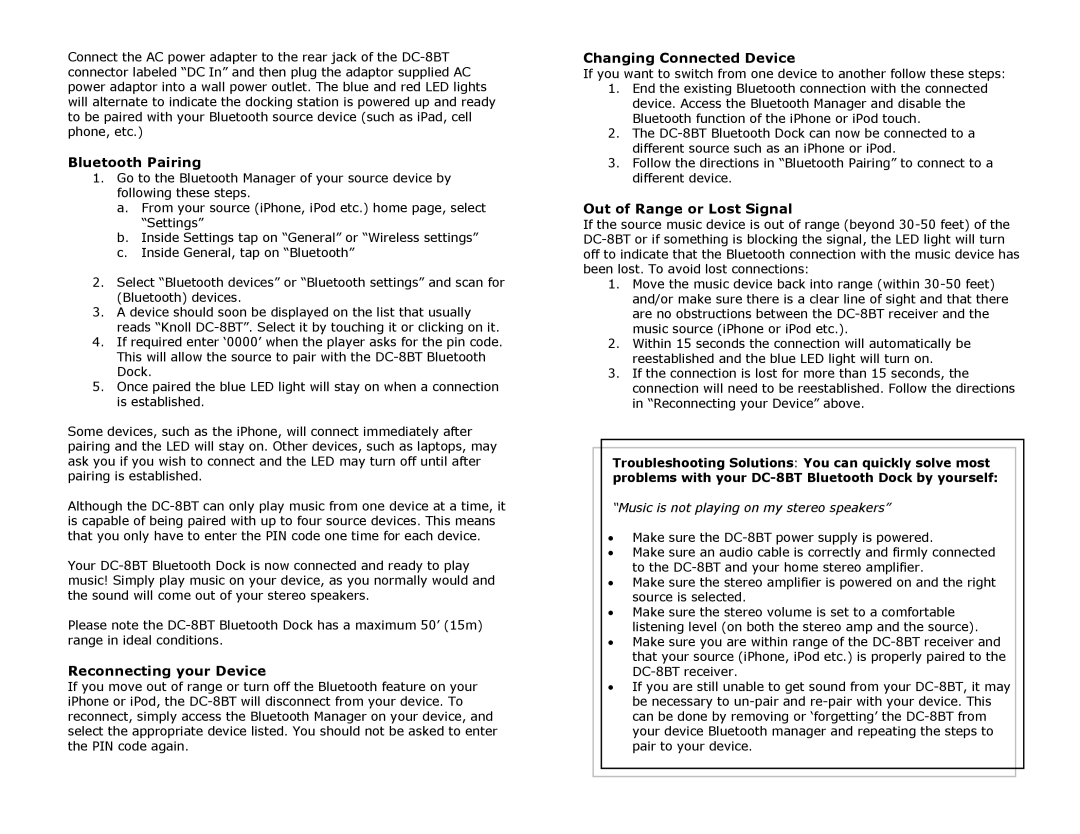Connect the AC power adapter to the rear jack of the
Bluetooth Pairing
1.Go to the Bluetooth Manager of your source device by following these steps.
a.From your source (iPhone, iPod etc.) home page, select
“Settings”
b.Inside Settings tap on “General” or “Wireless settings”
c.Inside General, tap on “Bluetooth”
2.Select “Bluetooth devices” or “Bluetooth settings” and scan for (Bluetooth) devices.
3.A device should soon be displayed on the list that usually reads “Knoll
4.If required enter ‘0000’ when the player asks for the pin code.
This will allow the source to pair with the
5.Once paired the blue LED light will stay on when a connection is established.
Some devices, such as the iPhone, will connect immediately after pairing and the LED will stay on. Other devices, such as laptops, may ask you if you wish to connect and the LED may turn off until after pairing is established.
Although the
Your
Please note the
Reconnecting your Device
If you move out of range or turn off the Bluetooth feature on your iPhone or iPod, the
Changing Connected Device
If you want to switch from one device to another follow these steps:
1.End the existing Bluetooth connection with the connected device. Access the Bluetooth Manager and disable the Bluetooth function of the iPhone or iPod touch.
2.The
3.Follow the directions in “Bluetooth Pairing” to connect to a different device.
Out of Range or Lost Signal
If the source music device is out of range (beyond
1.Move the music device back into range (within
2.Within 15 seconds the connection will automatically be reestablished and the blue LED light will turn on.
3.If the connection is lost for more than 15 seconds, the connection will need to be reestablished. Follow the directions in “Reconnecting your Device” above.
Troubleshooting Solutions: You can quickly solve most problems with your
“Music is not playing on my stereo speakers”
∙Make sure the DC-8BT power supply is powered.
∙Make sure an audio cable is correctly and firmly connected to the
∙Make sure the stereo amplifier is powered on and the right source is selected.
∙Make sure the stereo volume is set to a comfortable listening level (on both the stereo amp and the source).
∙Make sure you are within range of the
∙If you are still unable to get sound from your