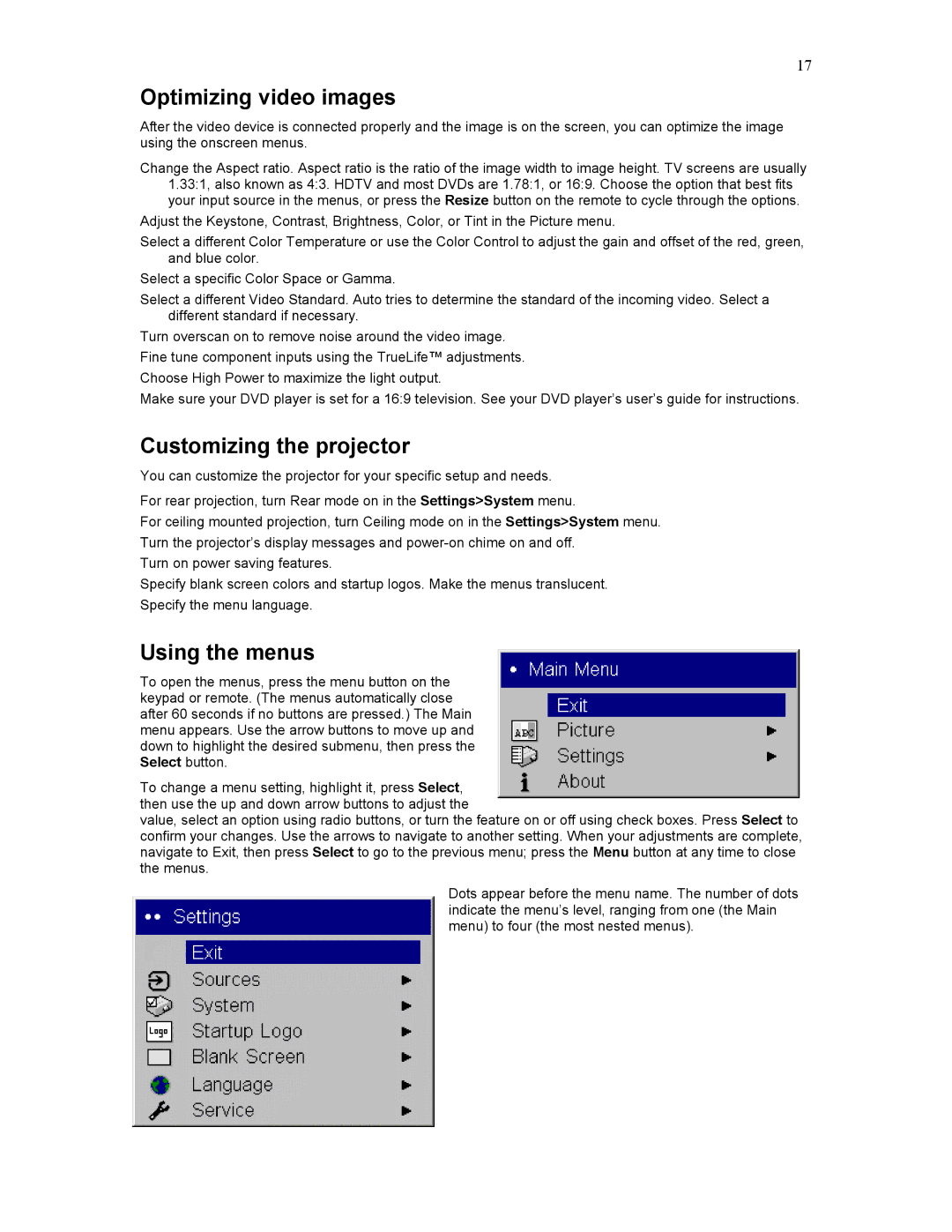HD177 specifications
Knoll Systems HD177 is a high-definition video conferencing camera designed to meet the evolving needs of modern communication. Combining cutting-edge technology with sleek design, the HD177 is tailored for businesses that require crisp video quality and reliability in virtual meetings.One of the standout features of the HD177 is its impressive resolution. With Full HD 1080p capabilities, this camera ensures that every detail is captured with clarity, making it ideal for both professional settings and personal use. The camera is equipped with a wide-angle lens, providing a field of view that comfortably accommodates small to medium-sized meeting rooms. This feature allows participants to engage more naturally, promoting a collaborative environment.
The HD177 employs advanced autofocus technology, allowing it to maintain sharp images as subjects move within its frame. This is particularly useful during dynamic presentations or discussions, where participants may shift positions frequently. The enhanced low-light performance also ensures that video quality remains high, even in poorly lit settings.
Integration is seamless with the HD177, as it is compatible with a range of video conferencing platforms, such as Zoom, Microsoft Teams, and Skype. This versatility allows organizations to utilize the camera without the need for specialized software, simplifying the setup process. Furthermore, the camera supports USB plug-and-play connectivity, making it easy for users to connect to their devices without complicated installations.
Audio quality is equally prioritized in the HD177, which features built-in noise-canceling microphones. These microphones effectively reduce background noise, ensuring that conversations remain clear and intelligible. This characteristic is essential in maintaining engagement during meetings, as it minimizes distractions that can arise from ambient sound.
The design of the HD177 is both functional and aesthetically pleasing. Its compact size allows it to fit seamlessly into various environments, from conference rooms to home offices. Durable materials ensure the camera is built to withstand regular use, while its minimalist design complements modern office aesthetics.
In summary, the Knoll Systems HD177 offers an exceptional blend of features, technology, and design. With its Full HD resolution, advanced autofocus, low-light performance, and compatibility with various platforms, it is a powerful tool for enhancing virtual communication. Whether for business meetings or casual video calls, the HD177 stands out as a reliable choice for users seeking high-quality video conferencing solutions.