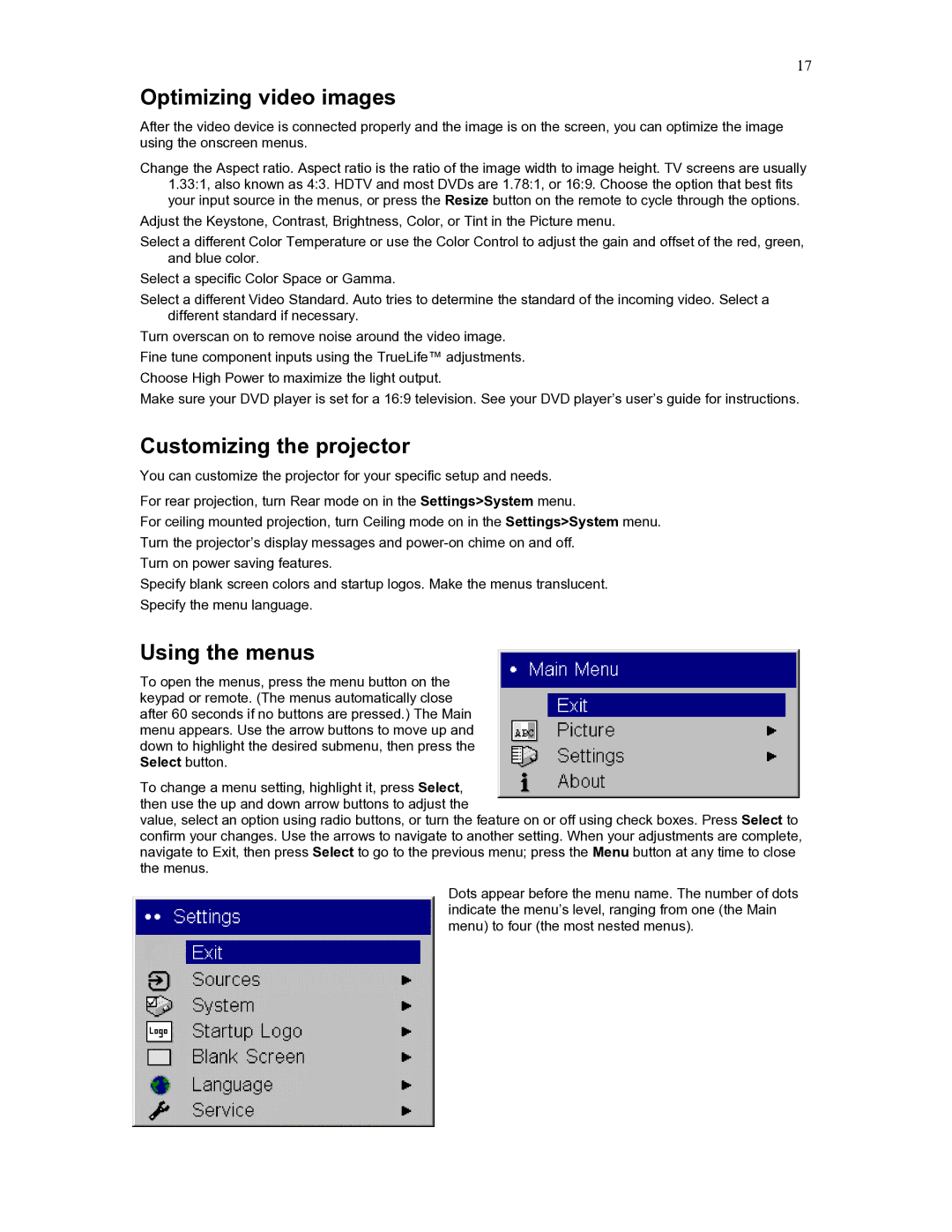HD272 specifications
The Knoll Systems HD272 is a high-definition digital signage display that has garnered significant attention for its impressive array of features and cutting-edge technology. Designed with versatility in mind, the HD272 is perfect for a variety of applications, from retail and hospitality to corporate environments and educational institutions.One of the key features of the HD272 is its stunning image quality. With a high-resolution display and vibrant color reproduction, this signage solution offers crystal-clear visuals that capture the audience's attention. The HD272 boasts a resolution of 1920x1080 pixels, ensuring that text and graphics are sharp and easily readable, even from a distance. This is especially important in high-traffic areas where engagement is crucial.
In terms of technology, the HD272 incorporates advanced LED backlighting, which enhances brightness and contrast ratios, providing deeper blacks and more vivid colors. The result is a display that performs exceptionally well in both well-lit and dim environments. Additionally, the HD272 features wide viewing angles, allowing viewers to enjoy consistent image quality from various positions without color distortion.
Connectivity is another strong suit of the HD272. The display is equipped with multiple input options, including HDMI, VGA, and USB ports, enabling seamless integration with various media players and digital signage software. This flexibility allows users to easily connect the display to their existing systems and manage content efficiently.
The HD272 is also designed with user-friendliness in mind. Its intuitive interface simplifies content management, making it easy for users to upload, schedule, and display information. The device supports a range of content formats, including videos, images, and text, allowing for diverse and dynamic presentations.
Durability is a hallmark of the HD272's design. Built to withstand the rigors of continuous operation, this display is ideal for environments that require 24/7 functionality. Its robust construction ensures longevity, even under demanding conditions.
Overall, the Knoll Systems HD272 is a powerful digital signage solution that combines high-quality visuals, advanced technology, and user-friendly features. With its versatility and reliability, it stands out as an ideal choice for businesses looking to enhance their communication strategies and engage their audiences effectively. Whether for advertising, information dissemination, or entertainment, the HD272 delivers performance that is as impressive as its design.