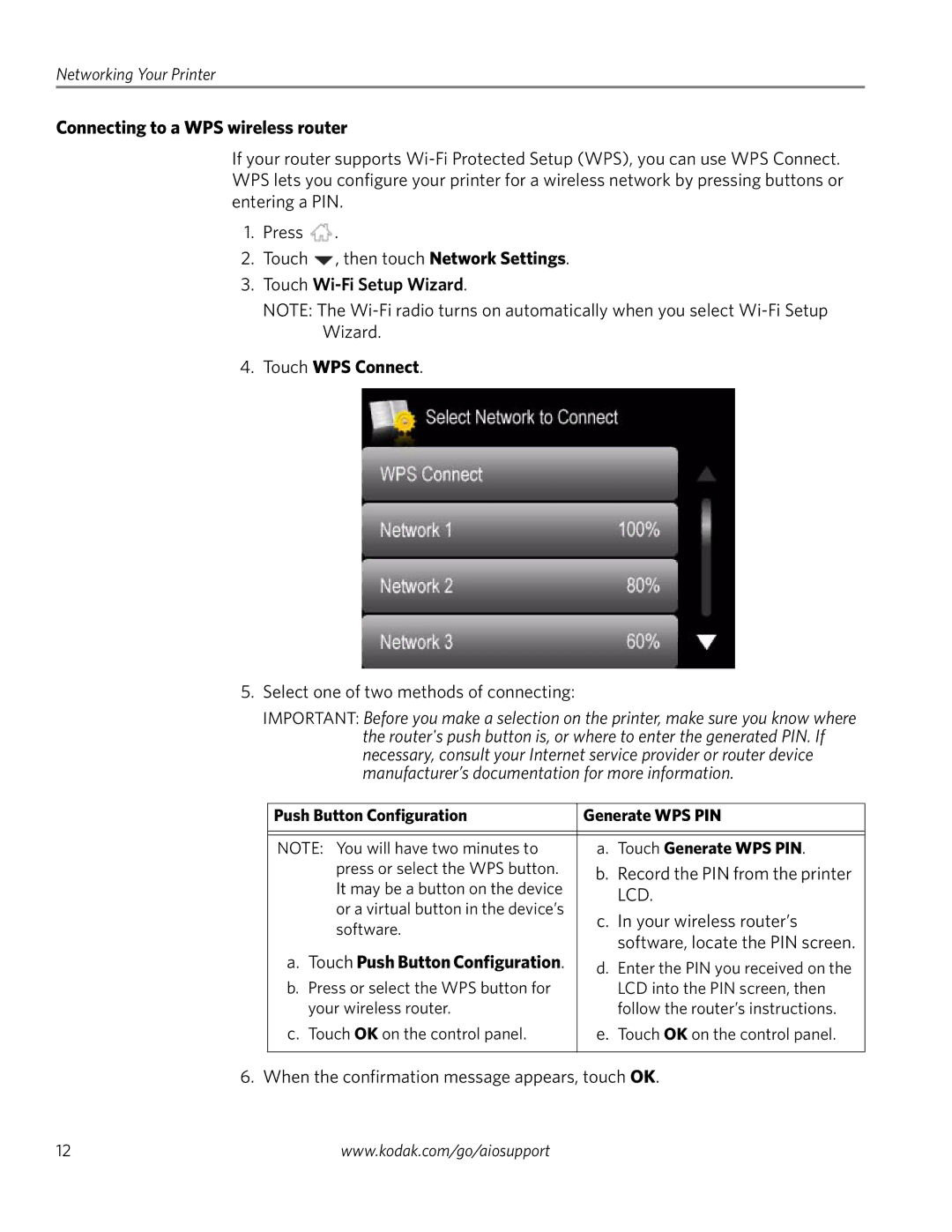3.2S, 3.2 specifications
Kodak has long been synonymous with photography, and among its notable offerings in digital imaging were the Kodak 3.2 and 3.2S cameras. These models showcased Kodak's commitment to delivering user-friendly technology alongside robust features for both amateur and semi-professional photographers.The Kodak 3.2, initially released in the early 2000s, quickly gained a reputation for its compact design and versatility. It featured a 3.2-megapixel sensor, which, at the time, was considered high-resolution for point-and-shoot cameras. This resolution allowed users to capture detailed images, making it suitable for prints and online sharing. The 3.2S variant built upon this foundation, offering enhanced performance and some improved specifications tailored for users seeking more advanced capabilities.
One of the main features of the Kodak 3.2 and 3.2S was the user-friendly interface. Both models boasted a bright LCD screen that simplified navigation through settings and playback. Additionally, the cameras were equipped with various shooting modes, allowing users to select settings that best suited their photographic needs, from portrait and landscape to night and action modes.
The Kodak 3.2 and 3.2S also incorporated Kodak's proprietary Color Science technology, which ensured that colors were captured accurately and vibrantly. This made the cameras particularly appealing for users who wanted their images to reflect real-life colors without excessive editing.
Another noteworthy characteristic was their battery efficiency. Powered by AA batteries, these models were designed for longevity, enabling photographers to shoot for extended periods without worrying about recharging. This feature was especially vital during travel or outdoor photography sessions.
Both cameras supported memory expansion through an SD card slot, allowing users to increase storage capacity conveniently. This flexibility enabled capturing large quantities of images without needing to offload frequently.
In summary, the Kodak 3.2 and 3.2S cameras represented a blend of convenience and technology, making them appealing options in their time. With their focus on user-friendly designs, solid imaging performance, and essential features, Kodak successfully catered to enthusiasts looking to explore the world of digital photography. These models were a testament to Kodak's innovation and understanding of evolving consumer needs in the digital age.