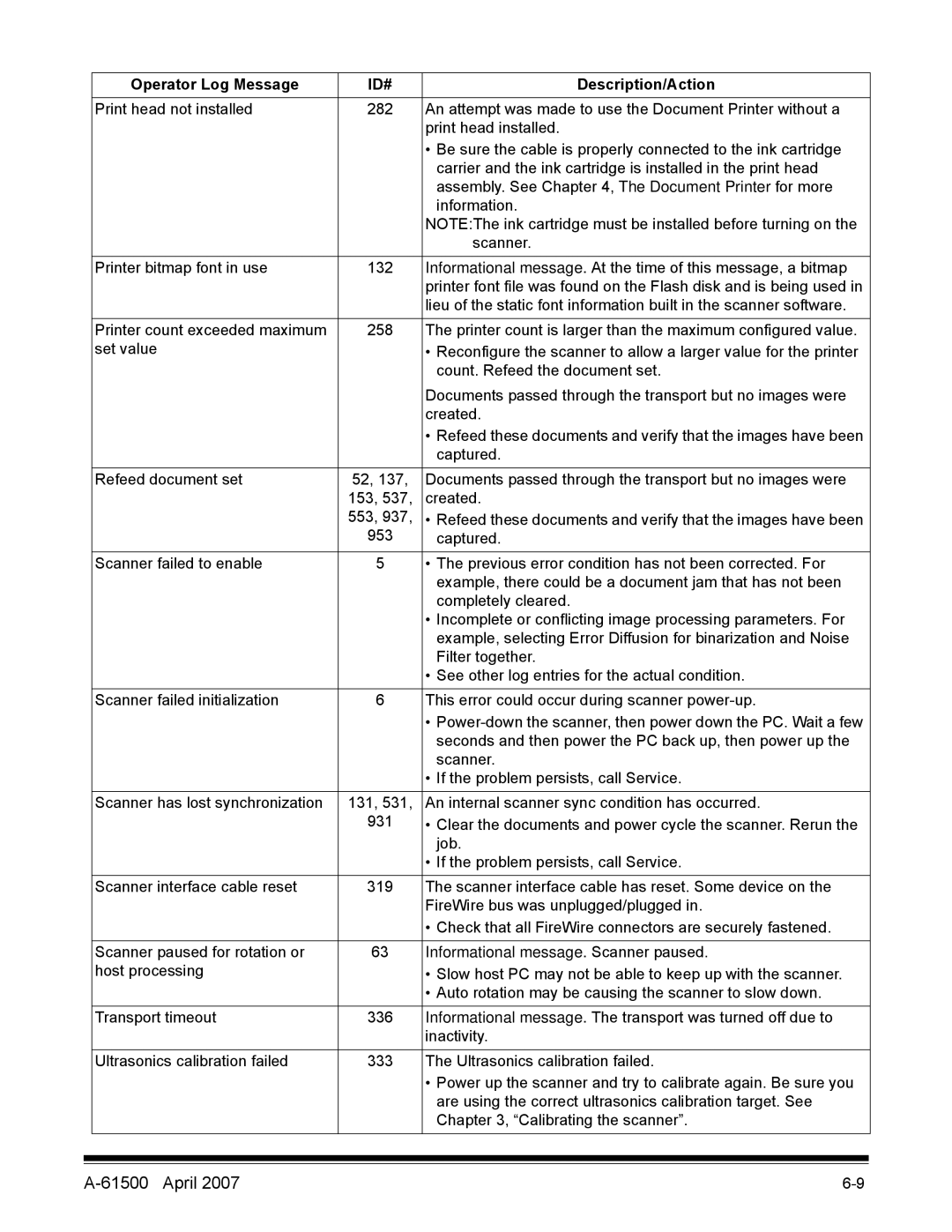i600 Series specifications
The Kodak i600 Series is a range of high-performance document scanners designed to meet the needs of businesses requiring reliable and efficient document management solutions. Renowned for its durability and speed, the i600 Series excels in processing large volumes of documents, making it an ideal choice for busy offices and organizations.One of the standout features of the Kodak i600 Series is its exceptional scanning speed. Equipped to handle up to 130 pages per minute, the scanners significantly reduce the time spent on document processing. This high throughput ensures that even the busiest work environments can maintain productivity without interruption. The automatic document feeder (ADF) can hold up to 500 sheets, allowing for bulk scanning without the need for constant supervision.
The i600 Series utilizes advanced imaging technologies to deliver superior image quality. With its Perfect Page technology, the scanners enhance the clarity and readability of documents irrespective of their original condition. This feature optimizes the scanned images by automatically adjusting brightness, contrast, and color balance. Additionally, the scanners support a range of document types, from large-format pages to mixed-sized documents, ensuring versatility in handling various office materials.
Seamless integration with existing workflows is another hallmark of the Kodak i600 Series. The scanners are compatible with a variety of software applications, enabling users to easily incorporate them into their document management systems. Furthermore, the series supports advanced file formats such as PDF and TIFF, thereby facilitating efficient storage and retrieval processes.
Security is also a top priority for organizations using the i600 Series. The scanners come equipped with features that allow for secure document handling, including user authentication and encryption options. This ensures that sensitive information remains protected throughout the scanning process.
Additionally, the Kodak i600 Series is designed with user-friendliness in mind. The intuitive touchscreen interface simplifies navigation and operation, allowing users to perform tasks with ease. Maintenance is also straightforward, with self-cleaning options that promote longevity and minimize downtime.
In summary, the Kodak i600 Series is a robust and versatile document scanning solution that combines speed, image quality, and security. Its advanced features and user-friendly design make it an excellent choice for businesses looking to enhance their document management capabilities. By streamlining workflows and improving efficiency, the i600 Series helps organizations achieve their goals while effectively managing their critical information.