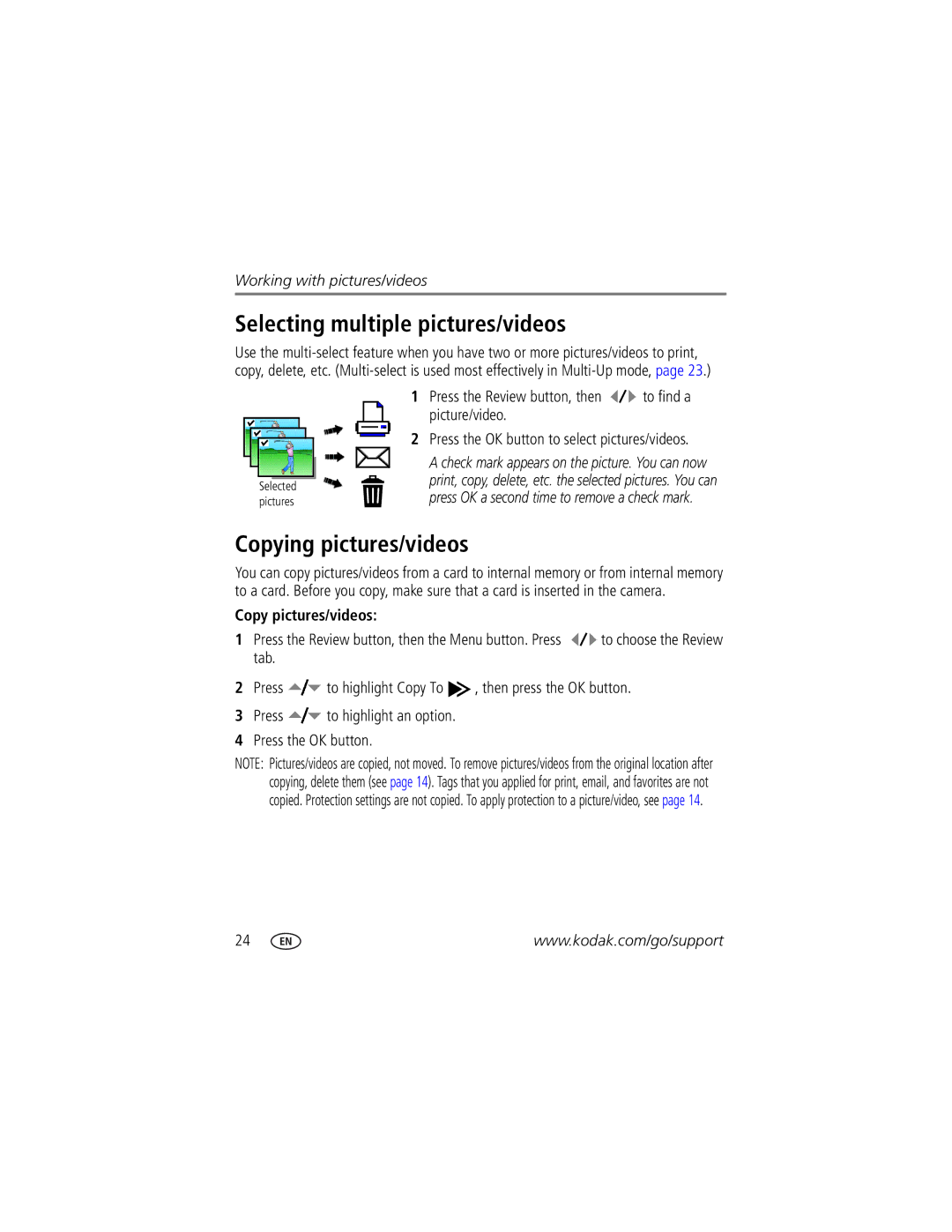Kodak EasyShare M873 Zoom digital camera
Eastman Kodak Company Rochester, New York
Front view
Back view
3 4
Table of contents
Page
Setting up your camera
Attaching the strap Loading the KLIC-7006 battery
Charging the battery
Battery charging light status during charging
If you have a Kodak 5V AC adapter
Kodak EasyShare photo frame dock
Charging the battery using other accessories
Kodak Li-Ion universal battery charger K7600-C
Kodak EasyShare camera or printer dock
Setting the language and date/time
Slide the Mode switch to Auto Press the On/Off button
Turning on the camera
Storing pictures on an SD or MMC card
Optional
Reviewing the picture just taken
Slide the Mode switch to Auto
Taking a picture
To review pictures/videos anytime, see
Taking a video
Using the framing marks to take pictures
Slide the Mode switch to Video
Press the Shutter button halfway
Using optical zoom during picture taking
Using digital zoom during picture taking
Take the picture
Using the flash
Light turns green
Using different modes
Using Scene SCN modes
Press the OK button to choose a Scene mode
Panning Shot
Understanding the picture-taking icons
Subject
While the subject appears still
Reviewing pictures/videos
Magnifying a picture
Playing a video
Protecting pictures/videos from deletion
Using the undo delete feature
Deleting pictures/videos
Press the Menu button to exit the menu
Using the menu button in Review
Using Kodak Perfect Touch technology
Cropping pictures
Press the Review button, then to find a Picture to crop
Trimming a video
Editing videos
Making a picture from a video
Edit tab. Choose Trim, then press OK
Using video bookmarks
Setting bookmarks
Using bookmarks
Running a slide show
Making a video action print
Full Manual You choose 4, 9, or 16 frames
Changing the slide show display interval
Running a continuous slide show loop
Choosing a slide show transition
Using an A/V cable to run a slide show
Using a photo frame dock 2 to run a slide show
Viewing by all, date, album, image storage, favorites
Viewing pictures/videos in different ways
Viewing as thumbnails multi-up
Viewing picture/video information
Selecting multiple pictures/videos
Copying pictures/videos
Copy pictures/videos
Understanding the review icons
Pictures
Videos
Understanding the blur warning icons
Using the menu button to change settings
Capture plus for other picture-taking settings
Using the capture tab
Black-and-white or sepia
Using the capture plus tab
White Balance
Eye mode Sharpness High
Ideal when you need precise focus
ISO Speed Auto default
Normal default
Compression to save space
High Power default
Video Size
320 x 240-lowest quality smallest file size
Off Minutes default Date & Time Set date and time Video Out
Seconds default
Auto Power Off Minutes
Orientation Sensor On default
Using camera Help
Card during formatting may Damage the card
Any Still mode, press the button repeatedly to choose
Using the self-timer
Use the same procedure to take a video, but
Press OK, then the Menu button Compose the scene
Using burst
Hold it to take pictures
Taking panoramic pictures
Take the first picture
Sharing your pictures
Using the histogram to view picture brightness
Using the framing grid to compose a picture
Press the Display button until the grid appears
Press OK. Press the Share button to exit the menu
Tagging pictures for printing
Tagging pictures/videos for emailing
Printing tagged pictures
Press the Share button to exit the menu
Second-tag pictures/videos on your camera
Press the Share button. Press to find a picture/video
Third-transfer and email
Tagging pictures as favorites
Favorites
View favorites
Optional settings
Tagging pictures/videos for albums
Printing and emailing favorites
Pre-tagging for album names
Second-on your camera
Third-transfer to your computer
Second-on your camera
Installing the software
Transferring and printing pictures
Using the USB cable
Using the photo frame dock
Transferring pictures/videos
Using other options
Printing pictures
Kodak card readers
Connecting the camera to a PictBridge enabled printer
Printing from a PictBridge enabled printer
Disconnecting the camera from a PictBridge enabled printer
Ordering prints online
Using a printer that is not PictBridge enabled
Dock compatibility for your camera
Printing from an optional SD or MMC card
Camera problems
Status Solution
Computer/connectivity problems
Troubleshooting
Picture quality problems
Direct printing PictBridge enabled printer problems
Turn the flash off see
Camera
Software
Other
Getting help
Camera specifications
Lens protection-Built-in
Video capture
Picture size
MP 43 3264 x 2448 pixels MP 32 3264 x 2176 pixels
Image file format
Care and maintenance
Upgrading your software and firmware
Storage capacities Important safety instructions
When removing the battery, allow it to cool it may be hot
Battery replacement, battery life
Extending battery life
Do not charge non-rechargeable batteries
Limited warranty
Limited warranty coverage
Limitations
Your rights
Outside the United States and Canada
Regulatory compliance
FCC compliance and advisory
Kodak EasyShare M873 zoom digital camera
Australian C-Tick
China RoHS
N137
Vcci Class B ITE Korean Class B ITE Russian GOST-R
MPEG-4
Beach
Connector, USB / A/V, 21, 45 copy pictures
Out, 21 about
Audio/video, 21 USB
Customize camera
Viewing pictures, videos
Focus
Language
ISO speed Kodak EasyShare software installing, 44 upgrading
Lens Cleaning lens, 57 loading
Long time exposure
Quickview, using
Running slide show Safety
Support, technical
Time, setting Timer, shutter delay, 34 tips
Continuous loop, 20 running
Undelete, undo
Upgrading software, firmware URLs, Kodak Web sites Zoom
Digital

![]() to find a picture/video.
to find a picture/video.![]() to choose the Review tab.
to choose the Review tab.![]() to highlight Copy To
to highlight Copy To ![]() , then press the OK button.
, then press the OK button.![]() to highlight an option.
to highlight an option.