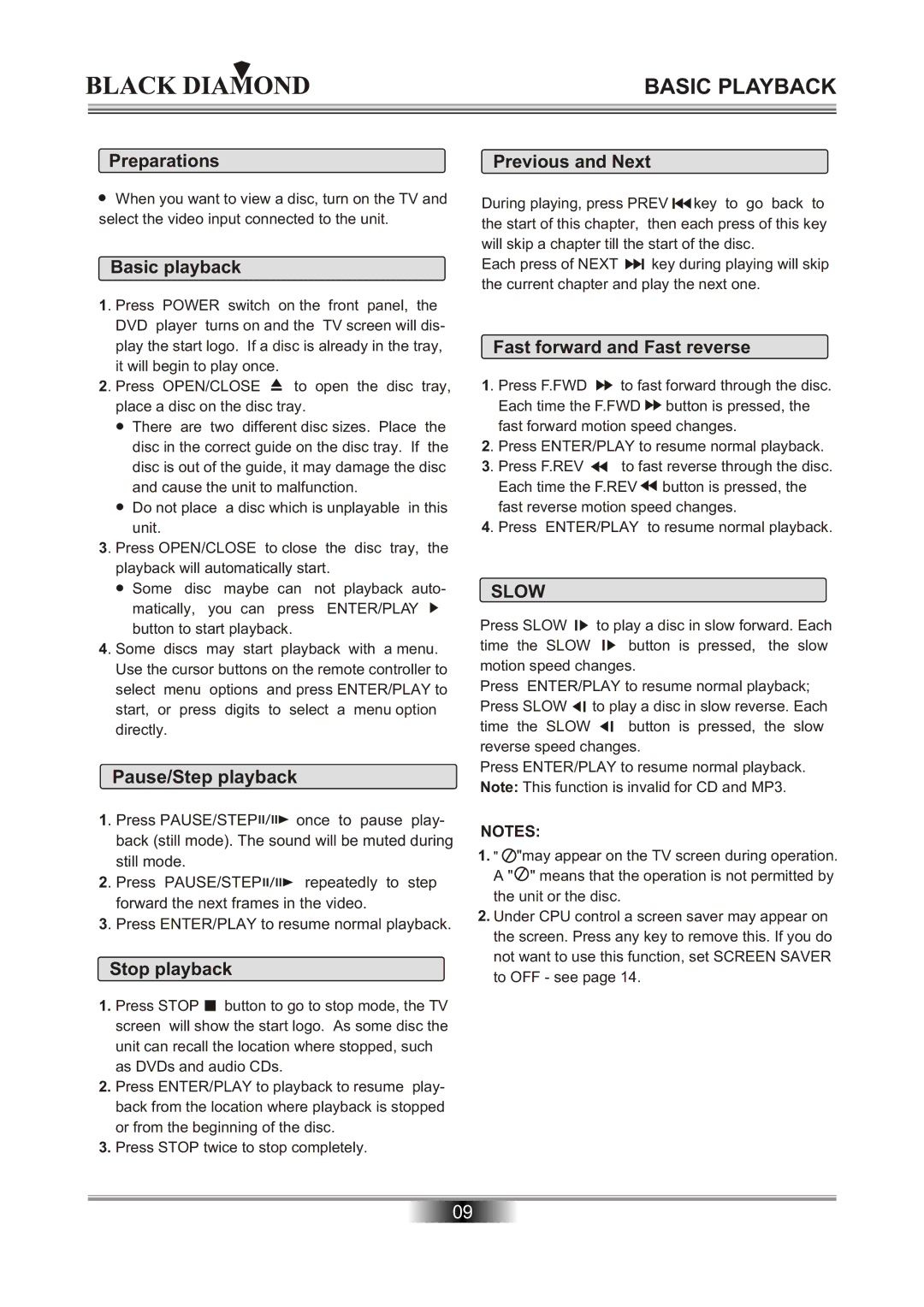MP6000 specifications
The Kodak MP6000 is a cutting-edge production printer designed to meet the demands of high-volume printing environments. Known for its reliability and advanced technology, the MP6000 is a preferred choice for commercial printers, corporate print rooms, and various other industries that require consistent, high-quality output.One of the standout features of the Kodak MP6000 is its high-speed printing capability. The printer can produce up to 6000 color pages per hour, making it ideal for businesses with significant printing needs. This speed does not compromise quality; the MP6000 delivers exceptional resolution with a maximum of 1200 dpi. This sharpness ensures that text and images appear crisp and vibrant, which is essential for marketing materials, brochures, and other professional documents.
The MP6000 utilizes Kodak’s advanced inkjet technology, which includes a unique Continuous Ink Supply System. This system ensures that the printer maintains optimal performance and reduces downtime since ink cartridges can be replaced without interrupting operation. This feature is particularly beneficial for businesses that rely heavily on uninterrupted printing processes.
Another integral characteristic of the Kodak MP6000 is its versatility. The printer supports a wide range of media types and sizes, including glossy and matte papers, cards, and envelopes. This flexibility allows organizations to print various materials, from business cards to large-format graphics.
Kodak has also integrated a user-friendly interface into the MP6000, enhancing the overall user experience. The intuitive touch screen control panel simplifies navigation through settings and print jobs, making it accessible even for operators who may not be tech-savvy.
Moreover, the MP6000 supports advanced connectivity options, including USB, Ethernet, and wireless capabilities. This makes it easy to integrate into existing networks and allows multiple users to send print jobs seamlessly.
In addition to its impressive hardware, the Kodak MP6000 is equipped with advanced software solutions that optimize print workflows. These software tools help in managing print jobs efficiently while providing real-time monitoring of the printer's status, further enhancing productivity.
In summary, the Kodak MP6000 stands out in the competitive landscape of production printers due to its high-speed printing, exceptional quality, advanced inkjet technology, versatility in media handling, user-friendly interface, and robust connectivity options. Together, these features make it an ideal solution for organizations seeking to enhance their printing capabilities while maintaining high standards of quality and efficiency.