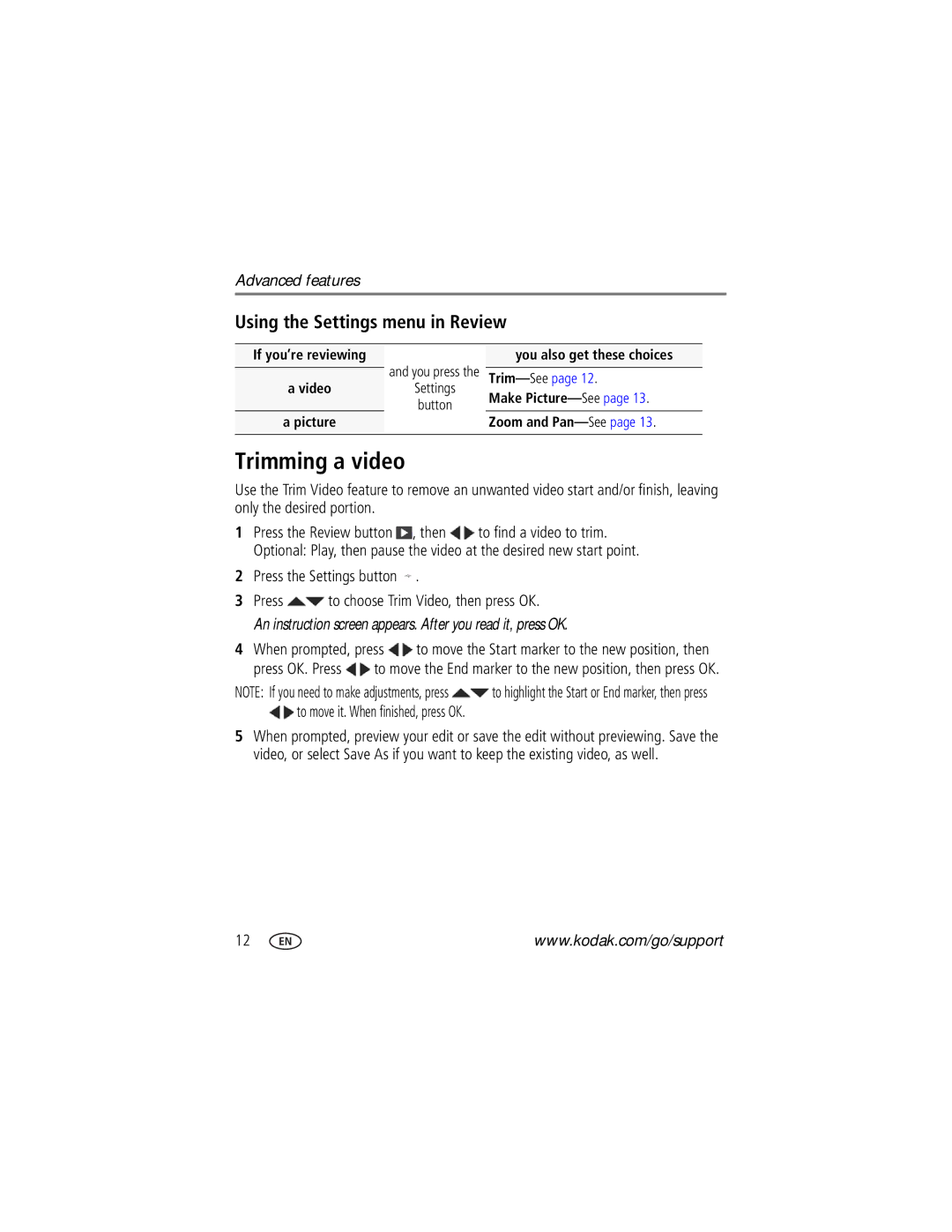Ze2 specifications
The Kodak Ze2 is a standout model that has captivated photography enthusiasts with its blend of advanced technology and user-friendly design. Primarily aimed at both amateur photographers and professionals seeking a reliable and compact camera, the Ze2 boasts a robust set of features that elevate its standing in the competitive market.One of the key highlights of the Kodak Ze2 is its high-resolution imaging sensor. With an impressive megapixel count, this camera is capable of capturing stunningly detailed images, whether in bright daylight or low-light conditions. The sensor is complemented by advanced image processing algorithms that help reduce noise and enhance color accuracy, ensuring that every shot is vibrant and true to life.
The Ze2 is equipped with a versatile zoom lens, which allows for a wide range of shooting options. From expansive landscapes to close-up portraits, users can achieve remarkable versatility without the need for additional lenses. The fast autofocus system is another notable feature, enabling quick and precise focus on subjects, making it especially useful for capturing spontaneous moments.
Another standout technology integrated into the Kodak Ze2 is its built-in Wi-Fi connectivity. This feature allows photographers to easily transfer images to their smartphones or tablets for quick sharing on social media. Additionally, the camera offers remote control capabilities, enabling users to operate the camera from a distance using a mobile device.
The design of the Kodak Ze2 is both ergonomic and stylish. Its lightweight body enhances portability, making it an ideal choice for capturing moments on the go. The intuitive user interface is designed for ease of use, with clearly labeled buttons and a responsive touchscreen, making it accessible for users of all experience levels.
Battery life is another noteworthy characteristic of the Kodak Ze2. With the ability to capture hundreds of shots on a single charge, photographers can enjoy extended shooting sessions without the worry of running out of power.
In summary, the Kodak Ze2 presents an impressive combination of high-resolution imaging, versatile zoom capabilities, advanced connectivity, and user-friendly design. Whether you are an aspiring photographer or a seasoned professional, the Kodak Ze2 offers the tools necessary to capture stunning images with ease and efficiency. Its thoughtful features and reliable performance make it a camera worth considering for anyone looking to enhance their photography experience.