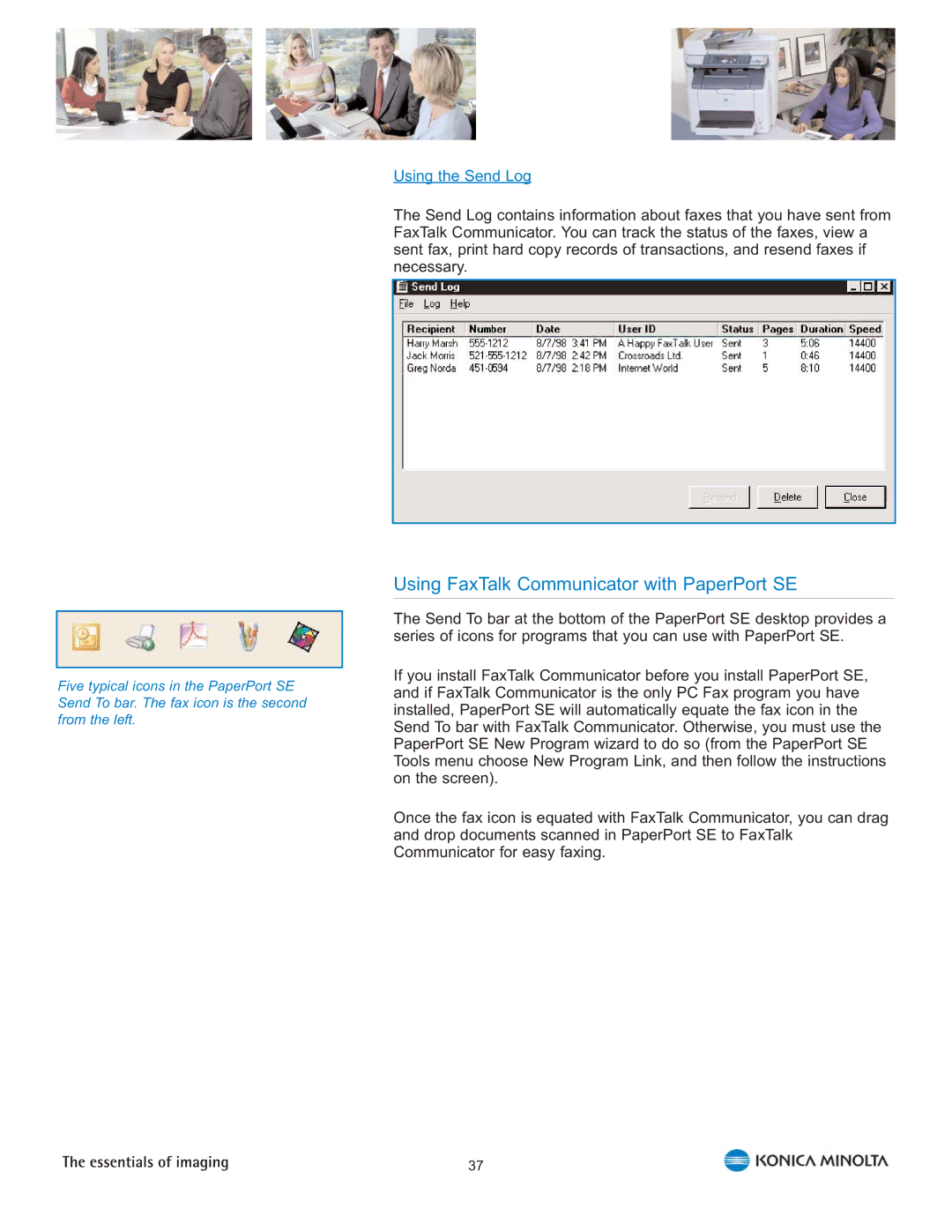2480 MF, 2490 MF specifications
The Konica Minolta 2490 MF and 2480 MF are multifunction printers that cater to the demands of modern office environments, offering an array of features aimed at enhancing productivity and efficiency. These models are known for their reliability, high-quality output, and user-friendly interfaces, making them suitable for small to medium-sized businesses.One of the most notable features of the Konica Minolta 2490 MF is its impressive printing capability. With a printing speed of up to 24 pages per minute, it ensures that users can swiftly complete their print jobs. The 2480 MF offers similar performance, making both models ideal for environments where time is of the essence. They support a variety of media sizes, allowing for versatile printing options, including A4, A5, and various custom sizes.
In terms of print quality, both models utilize Konica Minolta's advanced toner technology, which delivers sharp text and vibrant images. The resolution can reach up to 1200 x 1200 dpi, ensuring that every document, whether it is a text-heavy report or a color brochure, is printed with clarity and precision.
The scanning capabilities of the 2490 MF and 2480 MF further enhance their multifunctional appeal. They come equipped with fast and efficient color scanning options, allowing users to digitize documents quickly. With an automatic document feeder (ADF), scanning multi-page documents becomes seamless, saving time in busy office settings.
Connectivity is another strong suit of these machines. They support various connection methods, including USB and network printing, enabling seamless integration into existing office setups. Additionally, compatibility with mobile printing solutions such as Apple AirPrint and Google Cloud Print enhances accessibility, allowing users to print documents directly from their smartphones or tablets.
The user interface is designed for ease of use, featuring a simple control panel with intuitive buttons and an LCD display. This makes it easy for users to navigate through functions like copying, scanning, and printing without extensive training.
Both the 2490 MF and 2480 MF also emphasize energy efficiency, complying with environmental standards. Their low power consumption contributes to reduced operational costs, making them environmentally friendly choices for businesses conscious of their ecological impact.
In summary, the Konica Minolta 2490 MF and 2480 MF stand out in the multifunction printer market with their blend of performance, versatility, and user-centered design. These machines are not just about printing; they embody a complete solution for document management and workflow enhancement in today’s fast-paced business environment.