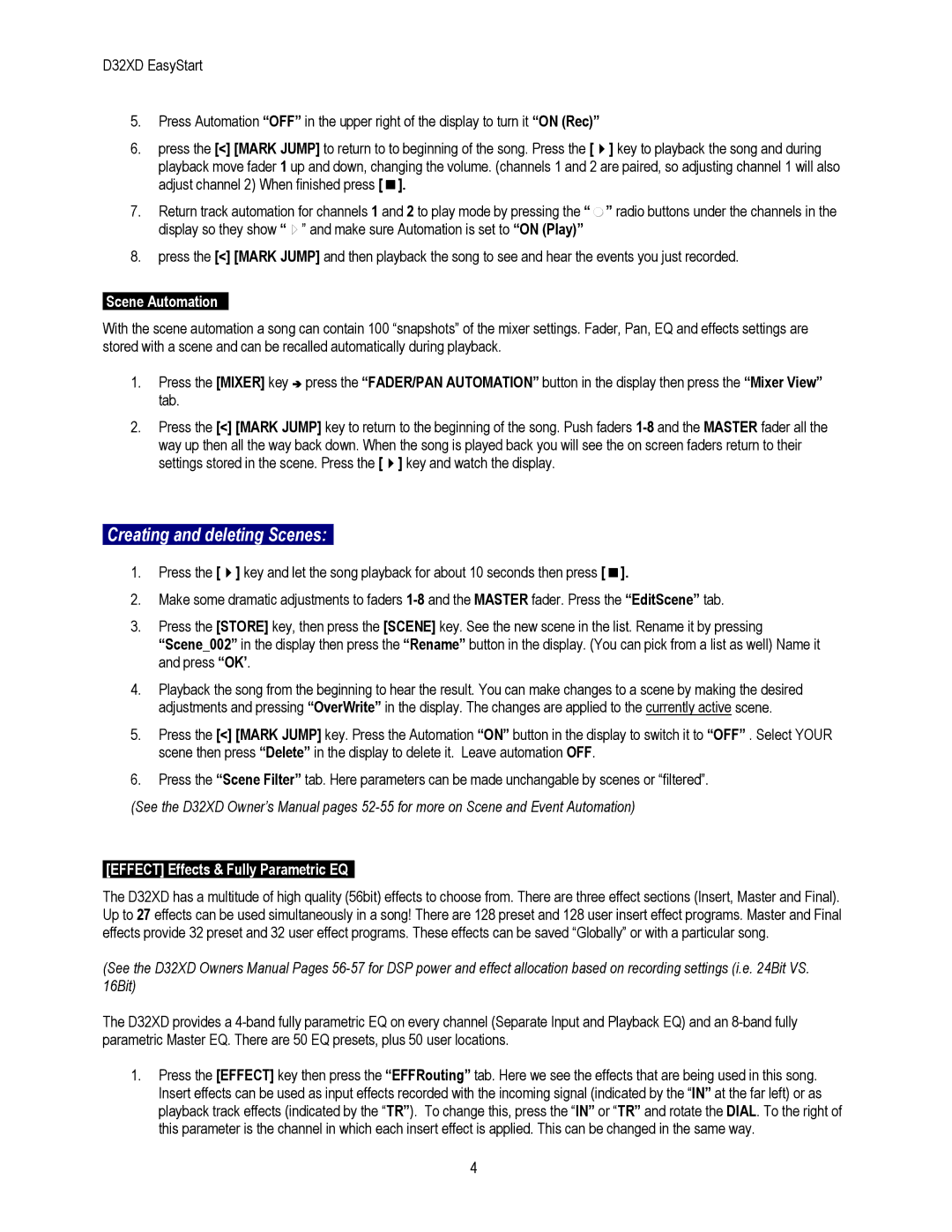D32XD specifications
The Korg D32XD and D16XD are prominent digital recording workstations that have significantly impacted the music production landscape. Both units showcase Korg's dedication to blending user-friendly design with advanced audio technology, making them invaluable tools for musicians, sound engineers, and producers.The Korg D32XD is an impressive 32-track digital recorder that allows users to record simultaneously on up to 8 tracks. This makes it ideal for capturing live performances or multi-instrument recordings in a studio setting. With its built-in hard drive and extensive memory capacity, the D32XD ensures that users can store hours of high-quality audio without the need for external storage.
One of the notable features of the D32XD is its extensive onboard effects processing. It includes a variety of high-quality effects such as reverb, chorus, and compression, allowing users to shape their sound without the need for additional gear. The multitrack capabilities are complemented by a user-friendly interface, which features an intuitive mixing console for adjusting levels, panning, and effects in real-time.
On the other hand, the Korg D16XD is a more compact version, offering 16 tracks for recording. This makes it suitable for smaller projects or home studios where space is a consideration. Despite its reduced track count, the D16XD incorporates many of the same technologies and features found in its larger counterpart. Importantly, it also comes equipped with Korg's quality effects processing and a straightforward user interface.
Both models feature Korg’s proprietary technology for high-resolution audio recording, ensuring that every nuance of sound is captured with clarity. The advanced AD/DA converters deliver exceptional sound quality, making them a reliable choice for professional-grade recording.
Other features shared by the D32XD and D16XD include MIDI capabilities, allowing users to interface with synthesizers and other MIDI devices easily. Their built-in CD-RW drives enable users to create physical copies of their projects quickly, providing a convenient way to distribute music.
Overall, the Korg D32XD and D16XD stand out due to their combination of robust functionality, impressive sound quality, and intuitive design, making them excellent choices for musicians and producers seeking reliable digital recording solutions.